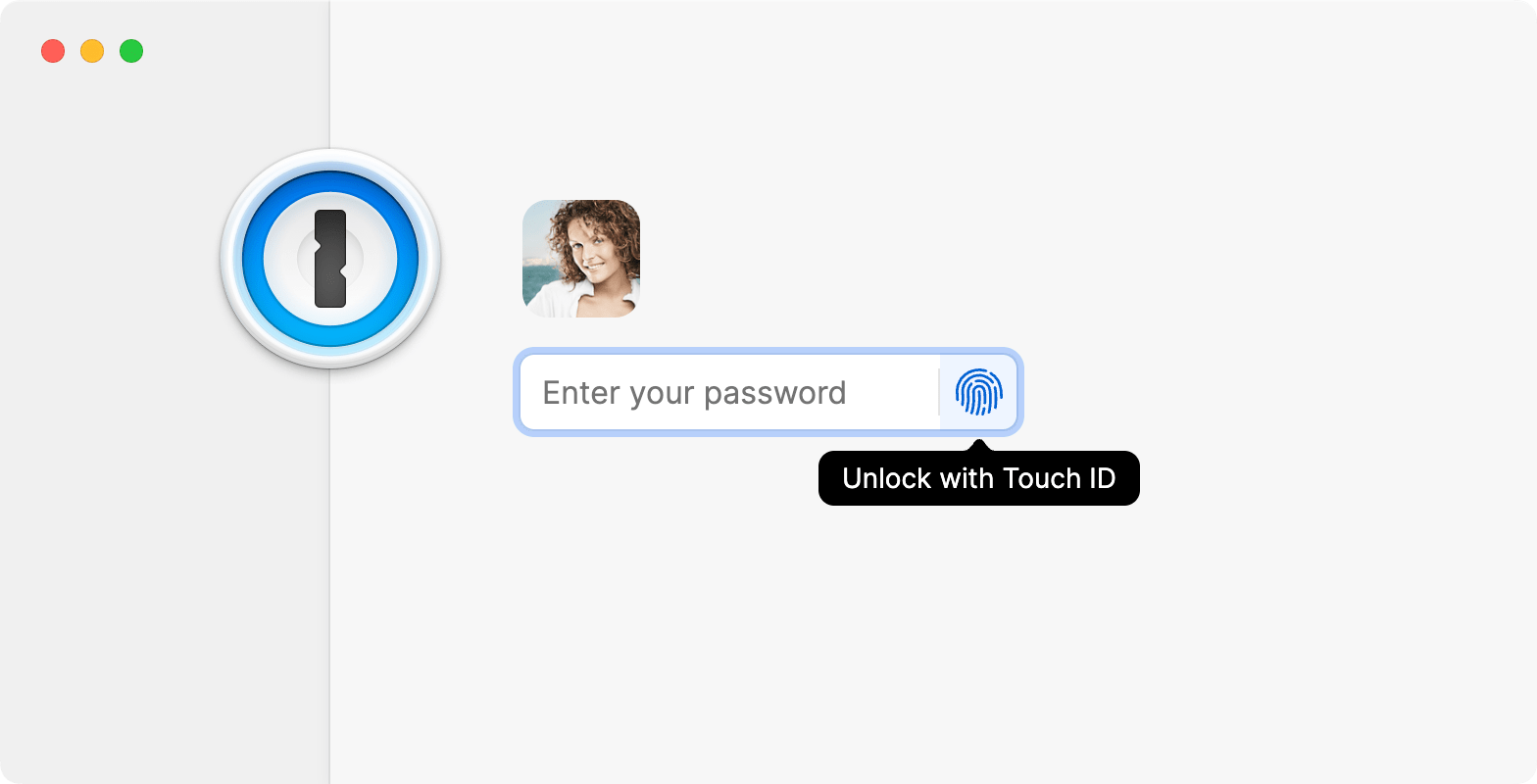
Set up Touch ID
Tip
To set up Touch ID in 1Password, make sure you’ve:
- Downloaded and set up 1Password for Mac.
- Set up Touch ID on your Mac.
- Open and unlock the 1Password app.
- Click your account or collection at the top of the sidebar and choose Settings.
- Click Security, then turn on Touch ID.
- Click your account or collection at the top of the sidebar and choose Lock.
- Enter your account password to unlock the app.
Now you can use your fingerprint to unlock the 1Password app. But don’t forget your 1Password account password. Sometimes you’ll need to enter it instead of using Touch ID.
Use Touch ID
After setting up Touch ID, open the 1Password app.
If 1Password is locked, you’ll see a message that “1Password is trying to unlock.” To unlock 1Password, place your finger on the Touch ID sensor.
If you don’t see the prompt to use Touch ID, click the Touch ID button on the lock screen.
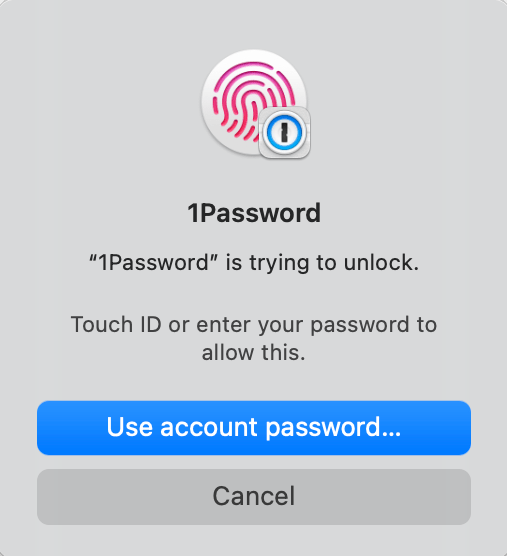

Get help
Sometimes you’ll need to enter your account password instead of using Touch ID:
- If the amount of time in Settings > Security > “Confirm my account password” has elapsed
- If Touch ID isn’t available, like when the built-in display is closed on your Mac
- If you add or delete a fingerprint from your device
If you still need help, follow these steps. Try again after each step:
- Make sure you have the latest version of 1Password.
- Make sure that you’re able to use Touch ID to unlock your Mac.
- Try adding a different fingerprint.
Unlocking 1Password using Touch ID requires a Mac or Magic Keyboard with Touch ID.
Learn more
- Use your Apple Watch to unlock 1Password on your Mac
- Use Touch ID to unlock 1Password on your iPhone or iPad
- How to set 1Password to lock automatically
- About the security of using Touch ID and Apple Watch to unlock 1Password for Mac
- Use Touch ID on your Mac
Was this article helpful?
Glad to hear it! If you have anything you'd like to add, feel free to contact us.
Sorry to hear that. Please contact us if you'd like to provide more details.