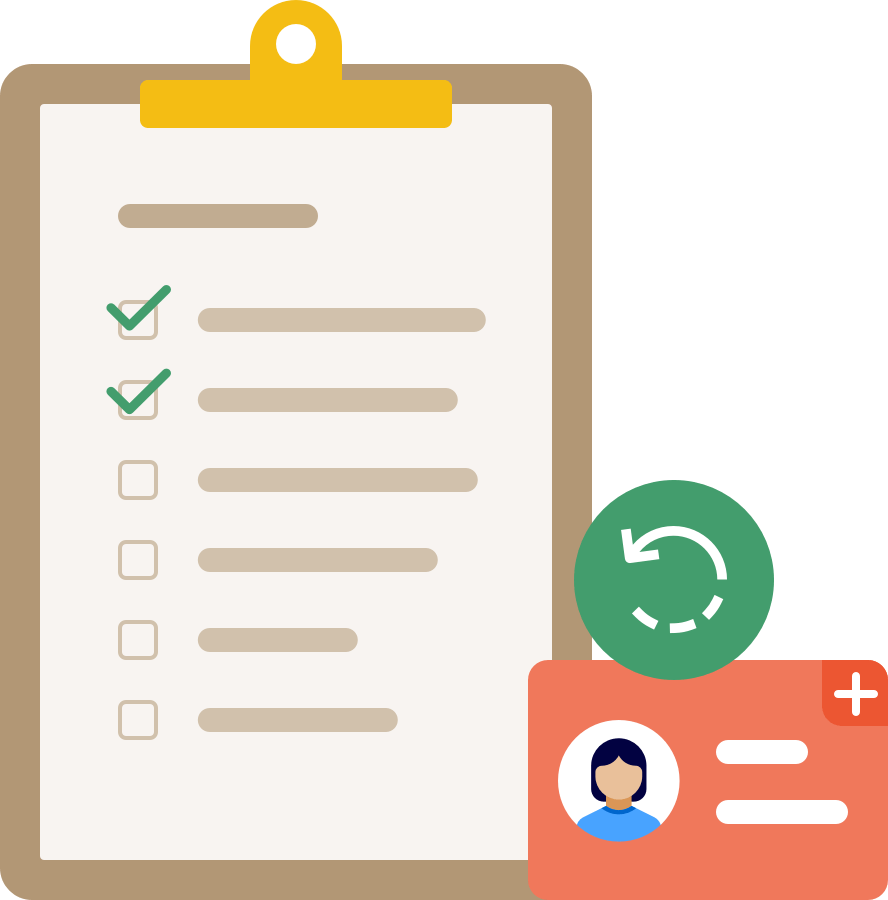
If you’re the one who created your team, you’re the owner, which means you have some special privileges. You can:
- recover accounts
- create vaults no one else can access
- manage your subscription
- delete your team
Your team relies on you. If you can’t access your account, no one will be able to manage your team or recover accounts for others.
It only takes a few steps to make sure no one on your team ever loses access.
Add another owner
You can’t recover your own account, so make sure you add at least one other person to the Owners group. That way, if you can’t sign in, someone will be able to help you.
Before you can add someone to the Owners group, you’ll need to invite them. Then follow these steps:
- Sign in to your 1Password account.
- Click People in the sidebar.
- Click the name of a team member to view their details.
- Click Manage next to Groups, select Owners, then click Update Groups.
Allow others to recover accounts
Sometimes, you might want to allow someone to help with account recovery but not give them access to manage your subscription or delete your team.
Add an administrator
Administrators can create and manage vaults, invite team members, and recover accounts. To add someone to the Administrators group:
Use custom groups
With 1Password Business, you can allow people to recover accounts without giving them any of the other permissions owners and administrators have. You can add them to a custom group with the Recover Accounts permission.
Save your Emergency Kit
We go to extraordinary lengths to keep your data safe. We have no access to your 1Password account passwords or Secret Keys, so we can’t reset or recover them for you.
If everyone on your team who can help recover accounts gets locked out at the same time, you’ll need your Emergency Kits to sign in. If you didn’t save yours when you first created your team, you should save your Emergency Kit now.
If you set up Unlock with SSO for your account, people in the Owners group will still have Emergency Kits and sign in with their account password and Secret Key, even if other team members use Unlock with SSO. This helps safeguard them from being locked out in the event that they can’t access their linked apps and browsers and no one can recover them.
Tell your team
Let your team know who can help them recover their accounts if they can’t sign in. This includes other owners and administrators, as well as anyone in a custom group with the Recover Accounts permission.
Next steps
After you implement a recovery plan, regularly check to make sure owners and administrators have signed in recently. If you use 1Password Business, you can create a team usage report to view your team members' last sign-in. If they haven’t signed in recently, reach out to them and make sure they can still access 1Password.
Learn more
- About your Secret Key
- Recover accounts for team members
- Administrators: Get started with 1Password
- Best practices for securing your 1Password Business account
Was this article helpful?
Glad to hear it! If you have anything you'd like to add, feel free to contact us.
Sorry to hear that. Please contact us if you'd like to provide more details.