In 1Password for Linux, system authentication lets you unlock the 1Password app the same way you log in to your Linux user account.
With system authentication turned on, you can unlock the 1Password app with:
- your Linux user password, instead of your 1Password account password
- your fingerprint or other biometrics
- a security key
If you have more than one 1Password account, system authentication also lets you unlock multiple 1Password accounts at the same time, even if they have different passwords.
Set up system authentication
Tip
To set up system authentication in 1Password, make sure you’ve downloaded and set up 1Password for Linux.
- Open and unlock the 1Password app.
- Click your account or collection at the top of the sidebar and choose Settings.
- Click Security, then turn on Unlock using system authentication.
- Click your account or collection at the top of the sidebar and choose Lock.
- Enter your account password to unlock the app.
Now you can use system authentication to unlock 1Password. But don’t forget your 1Password account password. Sometimes you’ll need to enter it instead of using system authentication.
Use system authentication
After setting up system authentication, open the 1Password app. If 1Password is locked, you’ll see an authentication prompt. To unlock 1Password, authenticate your user account.
If you don’t see the authentication prompt, click the fingerprint icon on the lock screen.
Get help if you don’t see the fingerprint icon.
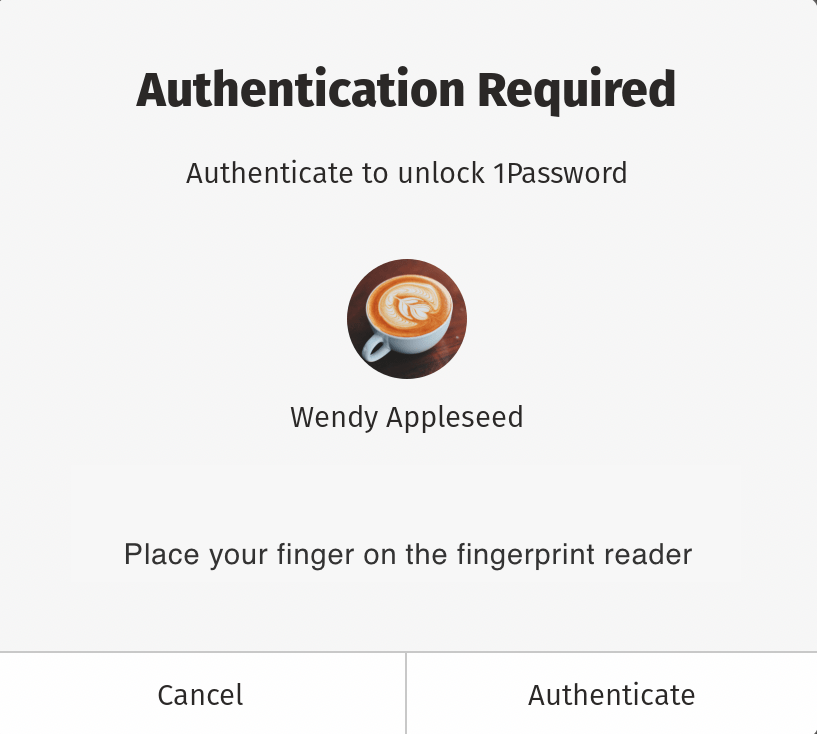
Get help
Sometimes you’ll still need to enter your 1Password account password instead of using system authentication:
- If the amount of time in Settings > Security > “Confirm my account password” has elapsed
- If you’re turning on system authentication for the first time
- If your fingerprint or other system authentication method isn’t recognized
- If you’ve restarted 1Password, including after updating 1Password or restarting your computer
If you still need help, follow these steps. Try again after each step:
- Make sure you have the latest version of 1Password.
- Make sure that you are able to use system authentication to unlock your computer.
- Turn off Unlock using system authentication in Settings > Security, then turn it back on again.
Learn more
- How to set 1Password to lock automatically
- About the security of using system authentication to unlock 1Password for Linux
Was this article helpful?
Glad to hear it! If you have anything you'd like to add, feel free to contact us.
Sorry to hear that. Please contact us if you'd like to provide more details.