You can sign out of your 1Password account and remove the vaults associated with it from one or all your devices. Before you sign out, make sure you have a copy of your Emergency Kit, so you always have access to your account.
1Password 8
- Open and unlock the app.
- Click your account or collection at the top of the sidebar and choose Manage Accounts.
- Click the account you want to sign out of, then click the ellipsis
> Sign Out.
To sign out of a locked account, click > Sign Out.
If you sign out of all accounts in the app, your settings will be removed. The next time you sign in, you’ll need to reconfigure your settings, including your 1Password browser extension settings.
Remove an account from the sign in list
When you sign in to an account, you may see existing accounts listed.
To remove an account, right-click it and select Remove account from list.
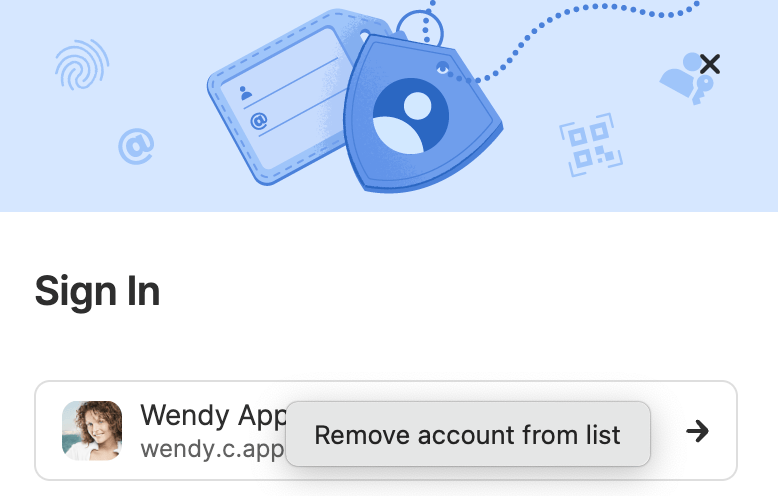
1Password 7
- Open and unlock the app.
- Choose 1Password 7 > Settings or Preferences > Accounts.
- Select the account you want to sign out of, click the − button, then click Sign Out.
If you’re signed in to multiple accounts or have any standalone vaults, the password you use to unlock the app may be different after you sign out. 1Password will tell you which password to use.
1Password 8
- Open and unlock the app.
- Tap the icon for your account or collection at the top left and choose Manage Accounts.
If you're using an iPad, tap your account or collection at the top of the sidebar.
- Tap the account you want to sign out of, then tap the ellipsis
> Sign Out.
To sign out of a locked account, tap > Sign Out.
Remove an account from the sign in list
When you sign in to an account, you may see existing accounts listed.
To remove an account from the Sign In screen:
- Choose Edit List.
- Select the ellipsis
beside the account.
- Select Remove account from list.
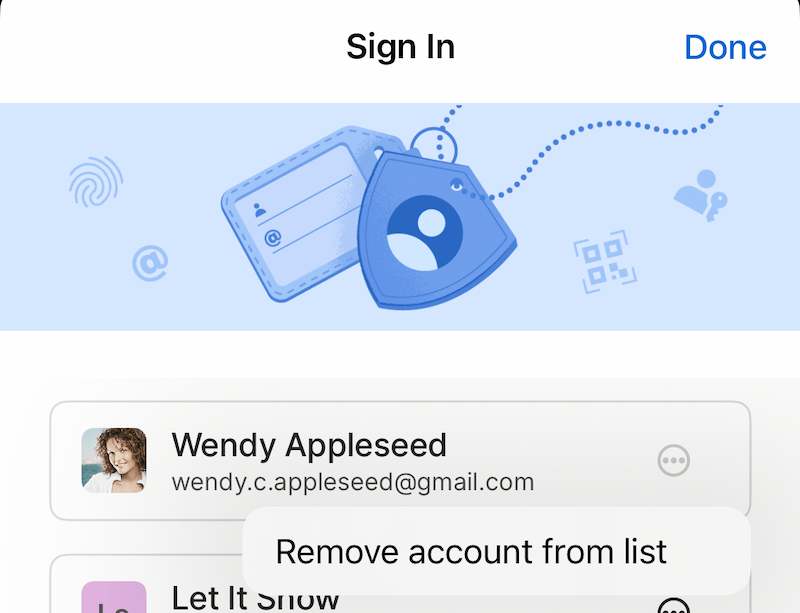
1Password 7
- Open and unlock the app.
- Choose Settings > Accounts.
- Tap the account you want to sign out of, then tap Sign Out.
If you can’t sign out of your account, you’ll need to sign out of all your other accounts first.
1Password 8
- Open and unlock the app.
- Click your account or collection at the top of the sidebar and choose Manage Accounts.
- Click the account you want to sign out of, then click the ellipsis
> Sign Out.
To sign out of a locked account, click > Sign Out.
If you sign out of all accounts in the app, your settings will be removed. The next time you sign in, you’ll need to reconfigure your settings.
1Password 7
- Open and unlock the app.
- Choose Accounts and select the account you want to sign out of, then click Sign out.
If you’re signed in to multiple accounts or have any standalone vaults, the password you use to unlock the app may be different after you sign out. 1Password will tell you which password to use.
1Password 8
- Open and unlock the app.
- Tap the icon for your account or collection at the top right and choose Manage Accounts.
If you're using a tablet, tap your account or collection at the top of the sidebar.
- Tap the account you want to sign out of, then tap the ellipsis
> Sign Out.
To sign out of a locked account, tap > Sign Out.
Remove an account from the sign in list
When you sign in to an account, you may see existing accounts listed.
To remove an account from the Sign In screen, tap and hold on the account, then select Remove Account from List.
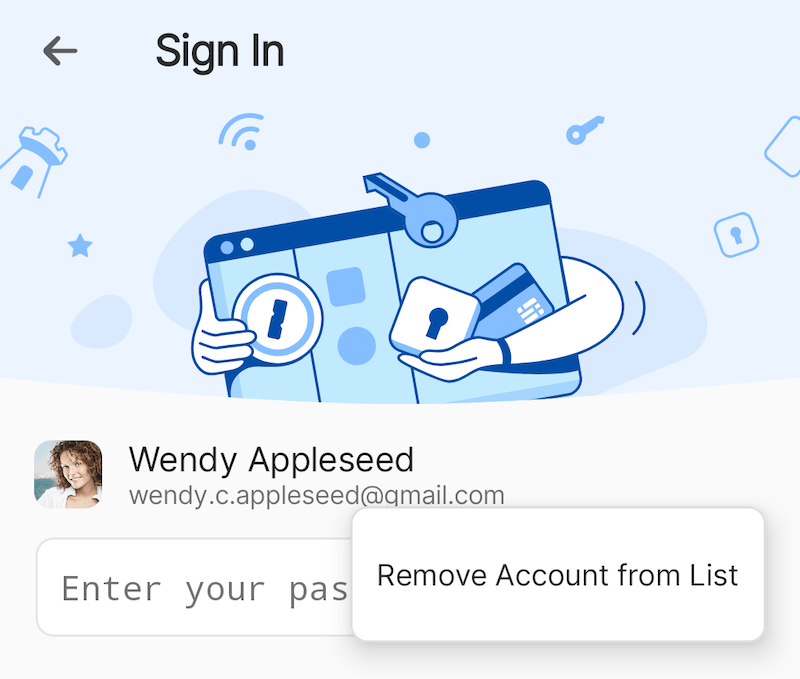
1Password 7
- Open and unlock the app.
- Choose Settings > Accounts.
- Tap the account you want to sign out of, then tap Sign out.
If you’re signed in to multiple accounts or have any standalone vaults, the password you use to unlock the app may be different after you sign out.
- Open and unlock the app.
- Click your account or collection at the top of the sidebar and choose Manage Accounts.
- Click the account you want to sign out of, then click the ellipsis
> Sign Out.
To sign out of a locked account, click > Sign Out.
If you sign out of all accounts in the app, your settings will be removed. The next time you sign in, you’ll need to reconfigure your settings.
Learn more
Was this article helpful?
Glad to hear it! If you have anything you'd like to add, feel free to contact us.
Sorry to hear that. Please contact us if you'd like to provide more details.