With 1Password Business, you can use reports to monitor sign-in attempts, so you can analyze the effect of your security policies and take any action required to protect your team.
You can view reports if you’re an owner, administrator, or part of a group with the Manage Settings permission.

To review sign-in attempts, sign in to your account on 1Password.com, click Reports in the sidebar, and choose View report on the “Sign-in attempts” section under “Account activity”. The report shows sign-in attempts from the past 60 days if they:
- Are blocked or reported by firewall rules.
- Failed because the 1Password app is outdated.
- Failed due to an incorrect 1Password account password, Secret Key, or second factor.
Failed unlock attempts in the 1Password apps aren’t reported.
View sign-in activity
To view sign-in activity from a specific location, pan and zoom the map so you can see it.
To view the details of a specific event, select it from the timeline.
Each event shows why a sign-in attempt was blocked, reported, or otherwise failed, and includes:
- The date and time
- The email address for the account
- The operating system of the device
- The IP address and location
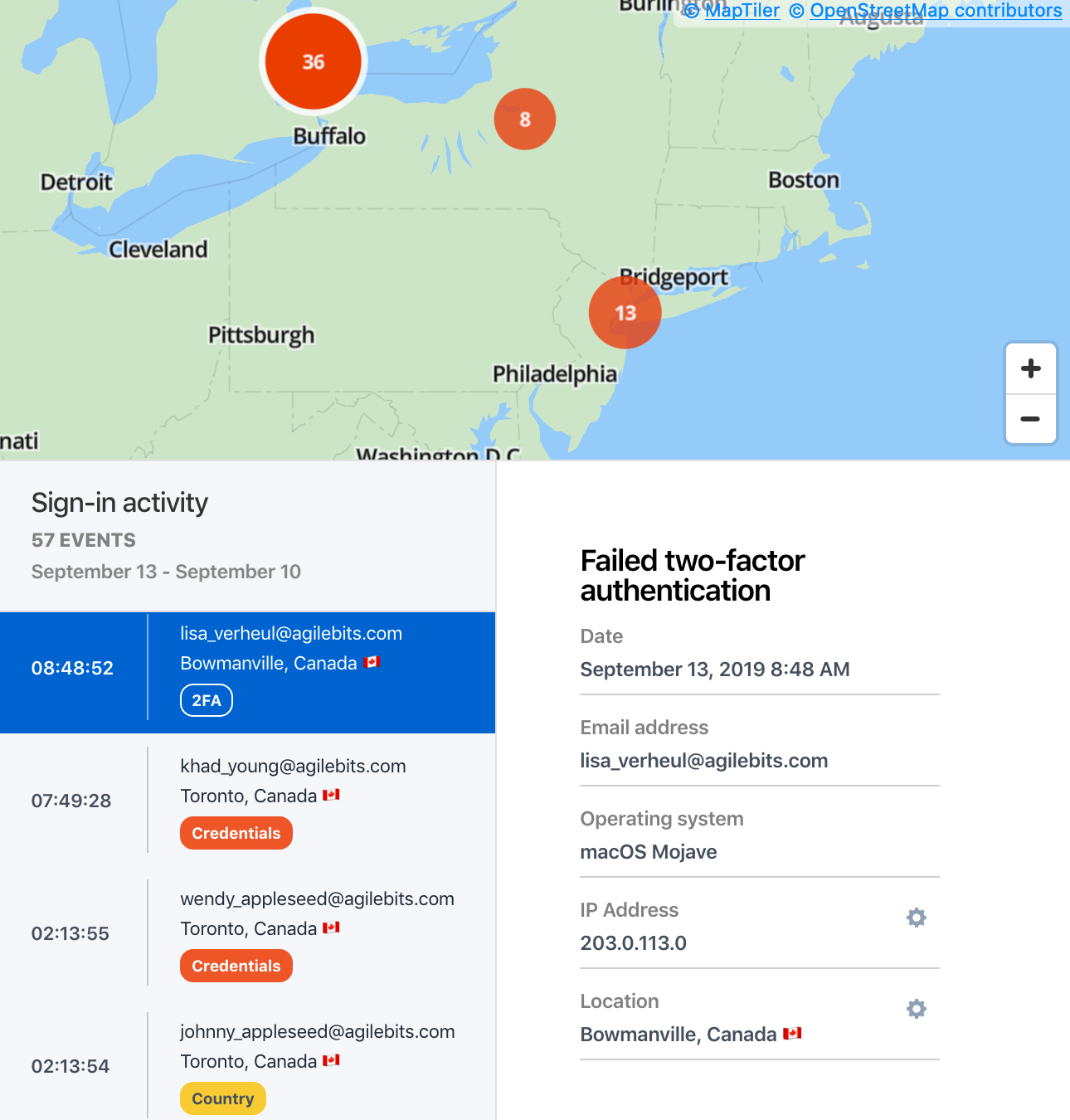
Adjust your team policies
Tip
Set a sign-in attempts policy to manage how many failed sign-in attempts are allowed before team members are temporarily blocked from 1Password. You can view team members who are blocked for exceeding the policy in the Activity Log.
If a sign-in attempt looks suspicious, you can block it until you have time to investigate. Click ![]() next to the location or IP address, then click Deny. You’ll see a new entry in your firewall rules.
next to the location or IP address, then click Deny. You’ll see a new entry in your firewall rules.
If your team policies prevent your team members from signing in, you may need to adjust your firewall rules, two-factor authentication settings, or modern app requirements.
Learn more
- Create firewall rules in 1Password Business
- Manage team policies in 1Password Business
- Create reports in 1Password Business
- About 1Password Business
Was this article helpful?
Glad to hear it! If you have anything you'd like to add, feel free to contact us.
Sorry to hear that. Please contact us if you'd like to provide more details.