Manually save a login
- Visit the sign-in page for the website where you want to save a login.
- Enter your username and password. Don’t select Sign In.
- Right-click
in your browser’s toolbar and select Save > Login.
- Give the login a name, choose a vault, then select Save.
Now you can use that login to sign in to the website.
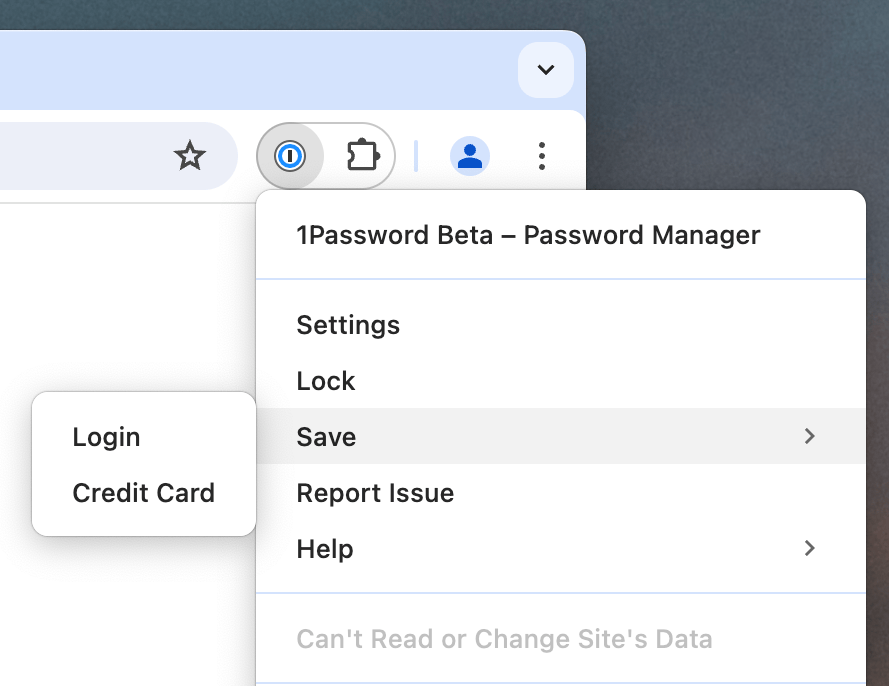
Get more help
1Password should automatically ask you to save new usernames and passwords on most websites. If you always need to follow these steps to save logins manually, check your saving and filling settings in 1Password.
Learn more
- Use 1Password to save and fill passwords
- If you used the password generator and can’t find the password to sign in
- If the 1Password isn’t working in your browser
Was this article helpful?
Glad to hear it! If you have anything you'd like to add, feel free to contact us.
Sorry to hear that. Please contact us if you'd like to provide more details.