Chrome
To remove 1Password from Chrome:
- Select the Chrome menu in the toolbar and choose Extensions > Manage Extensions.
- Find 1Password and select Remove.
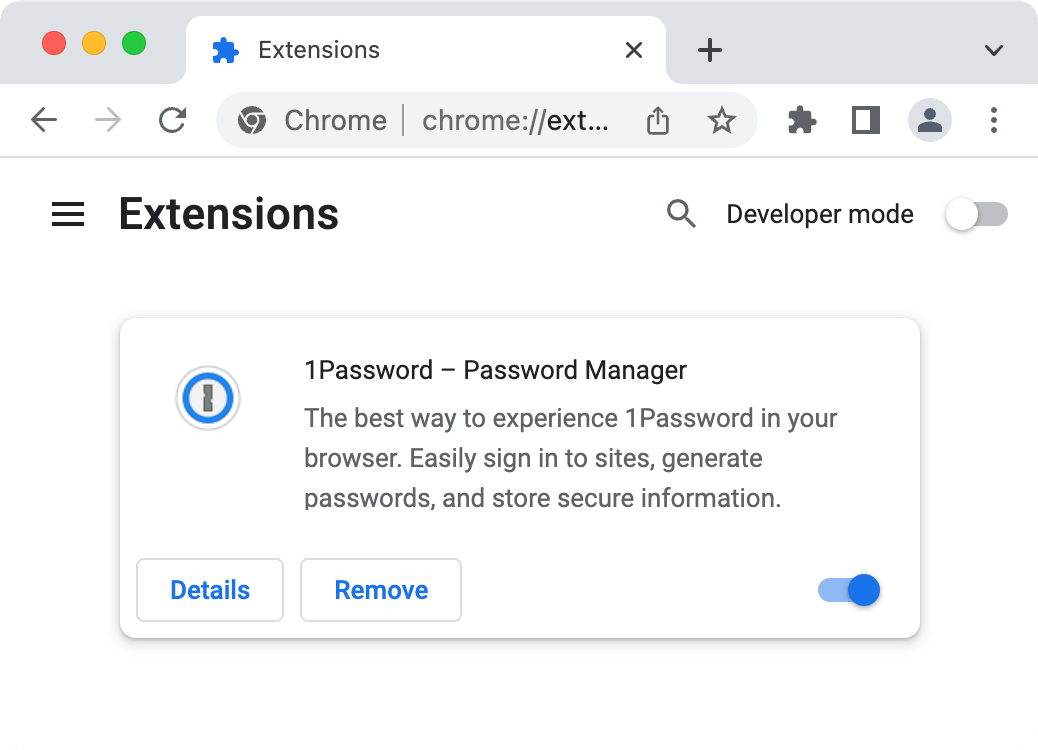
Firefox
To remove 1Password from Firefox:
- Select the Firefox menu in the toolbar and choose Add-ons and Themes.
- Find 1Password and select > Remove.
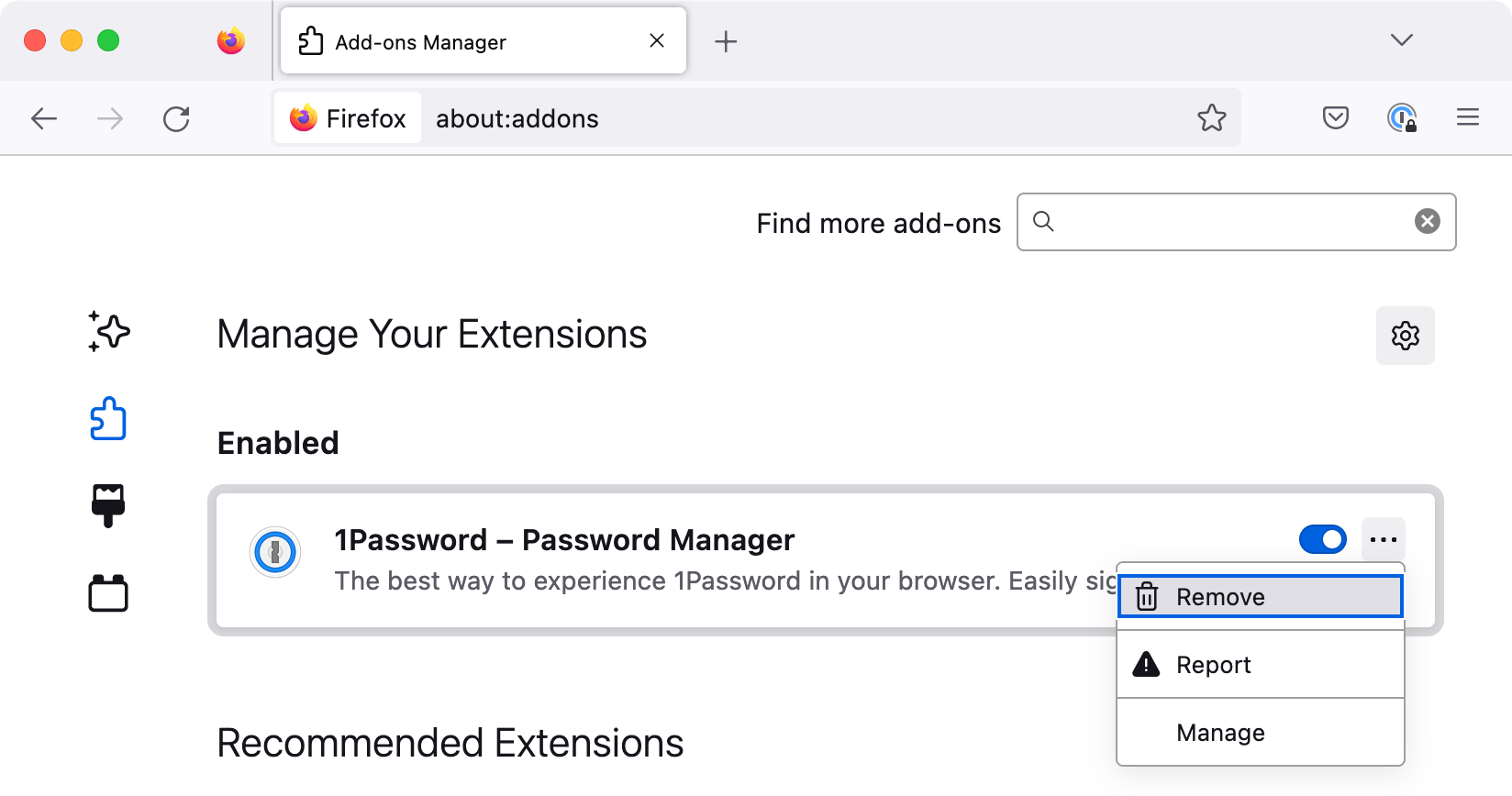
Edge
To remove 1Password from Edge:
- Select the Edge menu and choose Extensions.
- Select the ellipsis beside 1Password and choose Remove from Microsoft Edge.

Brave
To remove 1Password from Brave:
- Select the Brave menu in the toolbar and choose Extensions.
- Find 1Password and select Remove.
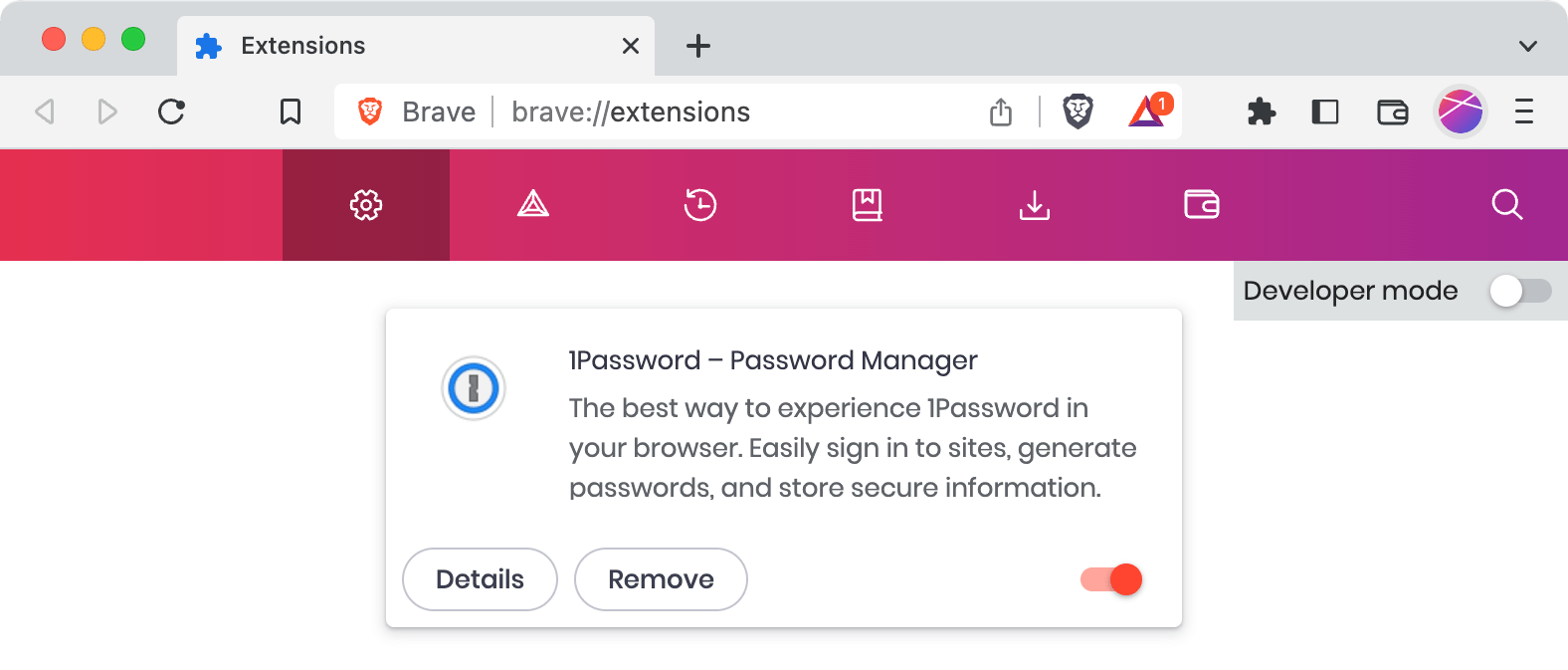
Safari
Important
To uninstall 1Password for Safari, you’ll need to clear your browser history.
Before you follow these steps, make sure to save any important information that will be removed when you clear your history.
To uninstall 1Password for Safari:
- Open Safari and choose Safari > Settings from the menu bar.
- Select the Extensions icon, then select 1Password for Safari and select Uninstall.
- Select Show in Finder, then drag 1Password for Safari to the Trash (or press CommandDelete).
- Empty the Trash , then return to Safari and choose Safari > Clear History from the menu bar.
- Choose All History in the dropdown menu, then select Clear History.
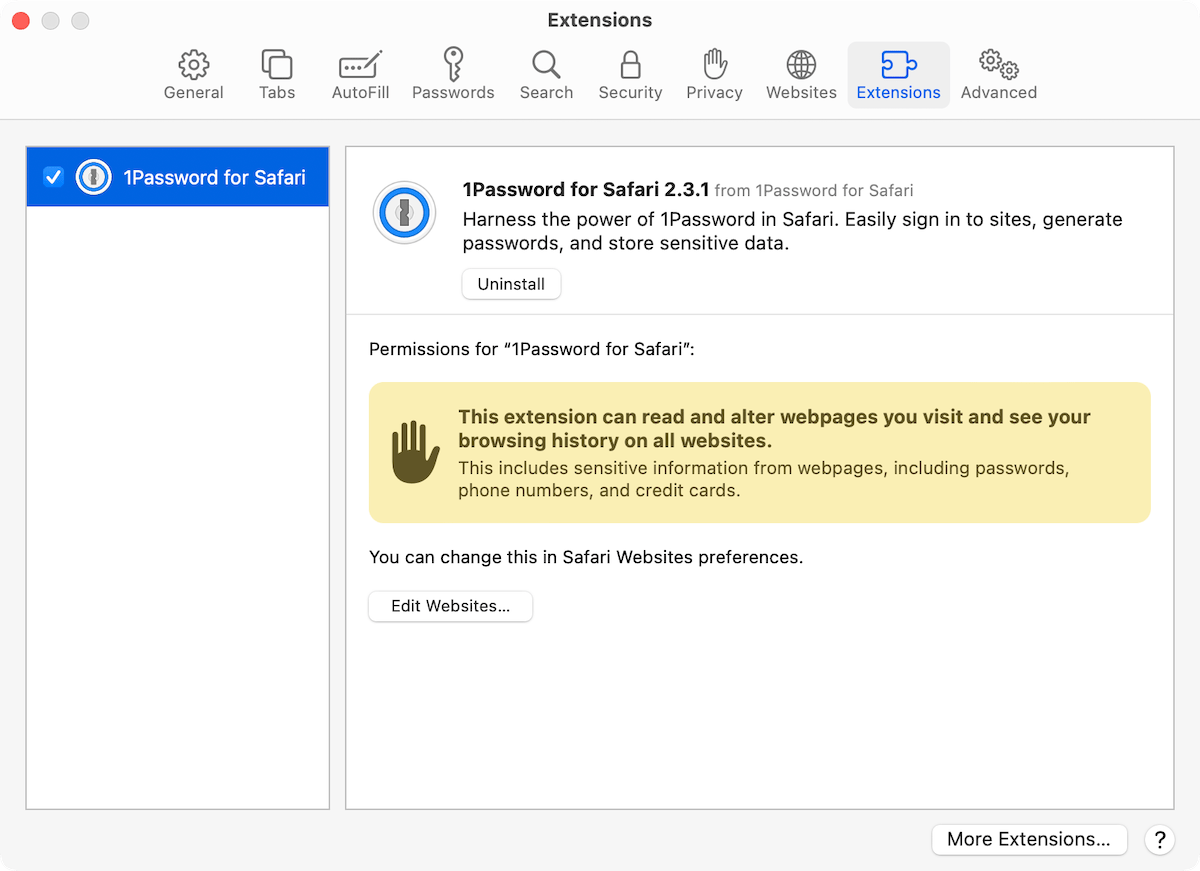
Was this article helpful?
Glad to hear it! If you have anything you'd like to add, feel free to contact us.
Sorry to hear that. Please contact us if you'd like to provide more details.