Tip
If you’re a family or team member and you’ve just completed recovery for your account, learn how to sign back in to 1Password on your devices.
You can recover accounts for family or team members if they can’t sign in to or unlock 1Password. When you recover an account for someone:
- They’ll receive a new Secret Key and create a new 1Password account password.
If your team uses Unlock with SSO, they'll be able to link a new app or browser to their account again.
- They’ll be able to access all the data they had before.
- They’ll need to sign in again on all their devices once recovery is complete.
- Their two-factor authentication will be reset.
If you need to recover accounts for multiple people, use 1Password CLI to initiate a bulk recovery.
Family members can generate recovery codes and recover their own accounts on 1Password.com.
Before you begin
You can recover accounts for other people if:
- You’re a family organizer.
- You’re a team administrator or owner.
- You belong to a custom group that has the “Recover Accounts” permission.
You can generate a recovery code for your own account so you’ll always have access to 1Password.
Make sure at least two family or team members can recover accounts. That way, if you can’t sign in or recover your account, someone will be able to help you. Learn how to add a family organizer or implement a recovery plan for your team.
Begin recovery
Tip
You can use 1Password CLI to begin recovery for multiple people at the same time.
You can recover an account for someone at any time. Just keep in mind that after they create a new account password, they won’t be able to access their account until you complete the recovery.
To begin recovery:
- Sign in to your account on 1Password.com.
- Click People in the sidebar.
- Click the name of a person, then click Begin Recovery below the person’s name.
The person whose account you’re recovering will get an email from 1Password. When they click Recover my account in the email, a page will open in their browser and they’ll be asked to confirm their email address. Then they’ll get a new Secret Key and create a new account password.
If your team uses Unlock with SSO, they'll be prompted to set up their linked apps and browsers again.
Complete recovery
After your family or team member has created their new account password, you’ll be notified by email that a recovery is awaiting completion. Click Complete account recovery in the email. A page will open in your browser with the person’s details. Click Complete Recovery.
Your family or team member will need to save a new Emergency Kit, then sign back in to the 1Password apps.
If you turned off Emergency Kits for your team or you use Unlock with SSO, your team members won't need to save one after you complete recovery.
Complete multiple recoveries
You’ll see notifications for any pending recoveries when you sign in to 1Password.com. To complete all the recoveries at the same time:
- Click People in the sidebar.
- Click the filter to the right of the search field and choose Recovery Pending.
- Select the checkboxes next to the accounts you want to recover.
- Click Actions and choose Complete Recovery.
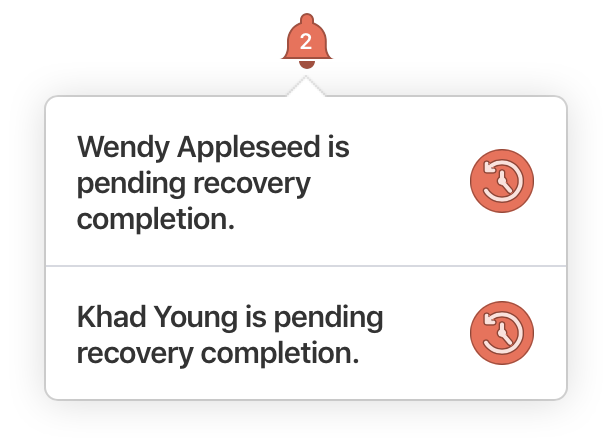
Manage email notification preferences
By default, everyone with permission to recover accounts is notified when a team member is awaiting account recovery. If you use 1Password Business, you can change who’s notified:
- Sign in on 1Password.com.
- Select Settings in the sidebar, then select Email preferences.
- Select “Specific owners and administrators” and enter the owners and administrators you’d like to notify.
You can only select people in the Owner's and Administrator's groups to receive recovery emails at this time.
Learn more
- Recover accounts using 1Password CLI
- If you forgot your 1Password account password or you can’t unlock 1Password
- If you can’t find your Secret Key or Setup Code
- 1Password Emergency Kit
- 1Password Security Design White Paper
- Turn on two-factor authentication for your 1Password account
Was this article helpful?
Glad to hear it! If you have anything you'd like to add, feel free to contact us.
Sorry to hear that. Please contact us if you'd like to provide more details.