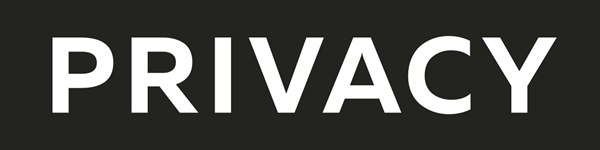
Set up Privacy Cards
Before you can set up Privacy Cards, you’ll need to sign up for a Privacy account and set up 1Password in your browser. Then follow these steps:
- Sign in to your Privacy account.
- Click your name in the top right and choose Account.
- In the Integrations section, click Connect next to 1Password.
If you have more than one 1Password account, choose the account you want to use with Privacy.
- Click Add to 1Password.
Now you can use 1Password to create and fill Privacy Cards in your browser.
Use Privacy Cards
To create and fill a Privacy Card, visit a website where you want to make a payment. When the site asks for your payment details, click the credit card number field and choose Create Privacy Card.
- Enter a name for your card that’ll help you recognize it later.
- To set limits on charges, turn on Spending Limit and enter an amount, then choose a frequency or select Single Use to create a single-use card.
- If you have more than one funding source connected to your Privacy account, you can choose the one you want to use.
- To save your card in a different vault, click the name of your account and vault, then choose the vault you want. If you don’t want to save the card in 1Password, choose Don’t Save in 1Password.
When you’re done, click Create & Fill. 1Password will fill your Privacy Card details.
If you saved the card in 1Password, you’ll see it next time you click the credit card number field to fill payment details for that website.
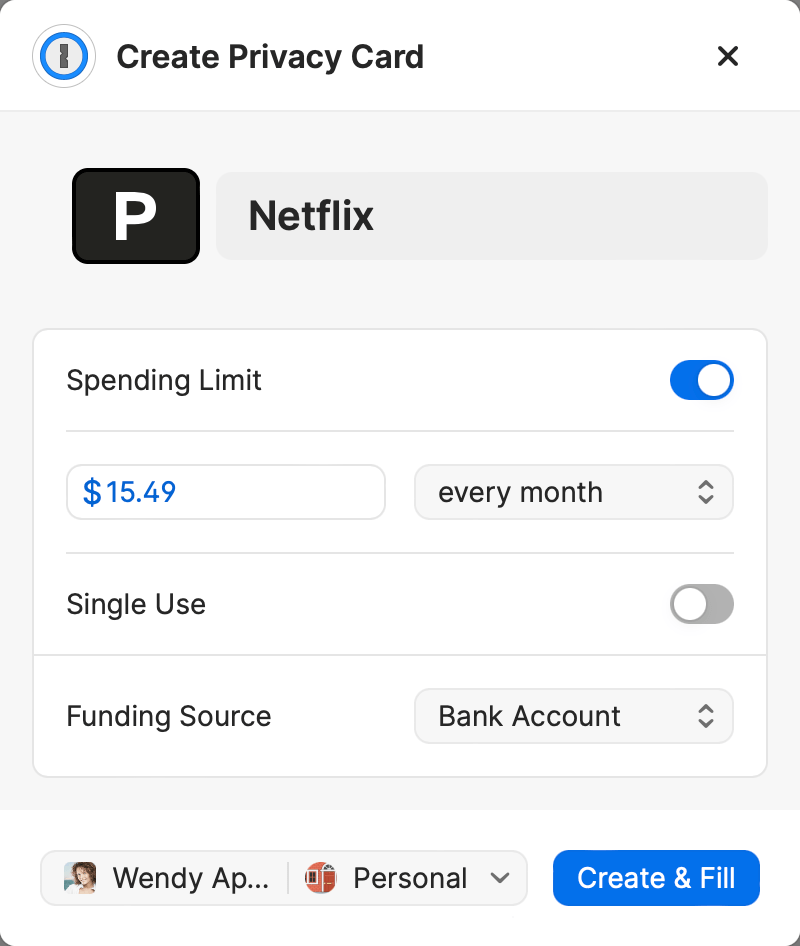
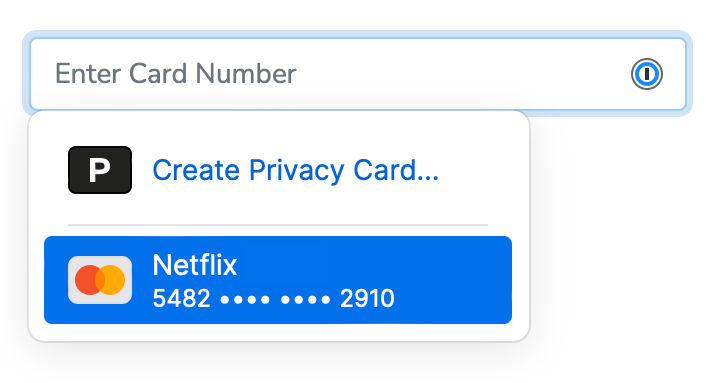
Manage your cards
To view card details, pause, close, or change spending limits, sign in to your account on Privacy.com and click Cards.
Get help
Privacy Cards are available to U.S. citizens or legal residents age 18 or older with a U.S. checking account and U.S. phone number that can receive SMS text messages.
If you have Privacy Cards that you created or closed outside of 1Password, you can add or remove them from 1Password. Sign in to your account on 1Password.com, then:
Add a card to 1Password
- Click
 to open the vault where you want to save the card.
to open the vault where you want to save the card. - Click
 and choose Credit Card.
and choose Credit Card. - Enter the card details and click Save.
Remove a card from 1Password
- Click
 to open the vault where you saved the card.
to open the vault where you saved the card. - Select the Privacy Card to remove.
- Click Edit, then click Delete.
If you remove a card from 1Password, it will still be available in your Privacy account until you close it.
To stop using your Privacy account with your 1Password account:
- Sign in to your Privacy account.
- Click your name in the top right and choose Account.
- In the Integrations section, click the ellipsis next to 1Password and choose Revoke Access.
Get more help on Privacy Support.
Learn more
Was this article helpful?
Glad to hear it! If you have anything you'd like to add, feel free to contact us.
Sorry to hear that. Please contact us if you'd like to provide more details.