Tip
You can also unlock with Face ID or Touch ID on iOS and your fingerprint, face, or iris on Android.
Set up passcode or device unlock
Important
After you turn on passcode or device unlock, your device passcode, PIN, or pattern can be used to unlock 1Password, so it should be a strong and difficult to guess. You should also change it regularly, such as every 3 to 6 months.
Before you begin, make sure you have a passcode set up on your iPhone or iPad.
- Open and unlock 1Password.
- Tap the icon for your account or collection at the top left and choose Settings.
If you’re using an iPad, tap your account or collection at the top of the sidebar.
- Tap Security, then follow the steps for your device:
- If your device supports Face ID, turn on Passcode and tap I understand the risks.
If prompted, tap Open Settings, then turn off Face ID.
- If your device supports Touch ID, turn on Allow unlocking with passcode.
Get help if you don’t want to use Touch ID in 1Password.
- If your device supports Face ID, turn on Passcode and tap I understand the risks.
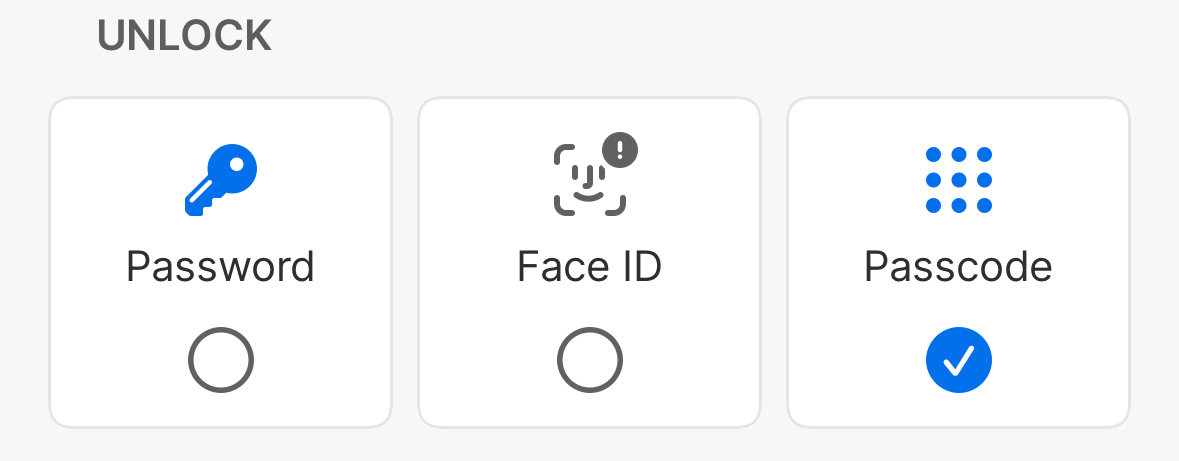
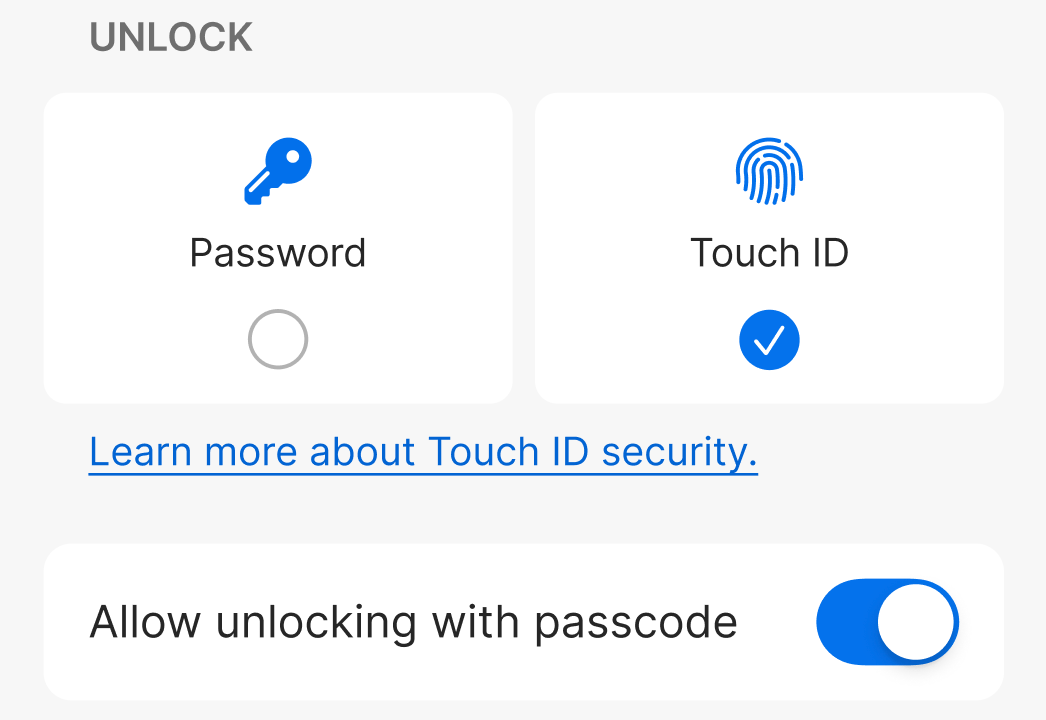
The next time you unlock 1Password, you’ll be asked for your account password, then you’ll be able to unlock with your device passcode.
Before you begin, make sure you have a passcode, PIN, or pattern set up on your Android device.
- Open and unlock 1Password.
- Tap the icon for your account or collection at the top right and choose Settings.
If you’re using an tablet, tap your account or collection at the top of the sidebar.
- Tap Security, then turn on Device.
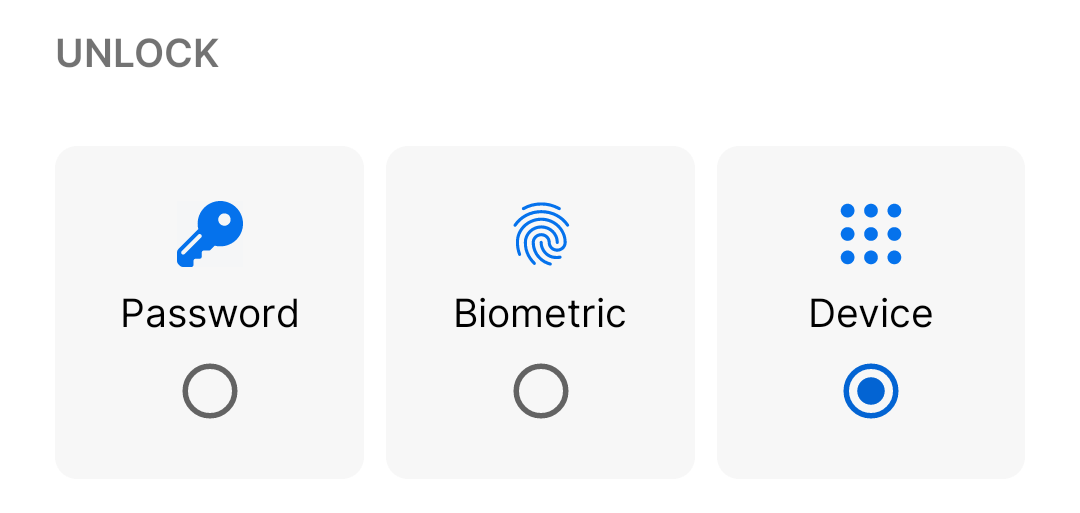
The next time you unlock 1Password, you’ll be asked for your account password, then you’ll be able to unlock with your device passcode, PIN, or pattern.
Get help
If you’ve set up Touch ID on your iPhone or iPad , you’ll only be able to unlock with your passcode when Touch ID fails multiple times in a row. If you want 1Password to prompt you for your passcode by default, you’ll need to turn off Touch ID entirely.
If you leave Face ID turned on for 1Password in the Settings app after you turn on passcode unlock, you’ll only be able to unlock with your passcode when Face ID fails multiple times in a row. To turn off Face ID for 1Password:
- Open the Settings app.
- Scroll down and tap 1Password.
- Turn off Face ID or Touch ID.
Sometimes, you’ll need to enter your account password instead of your passcode, PIN, or pattern:
- If your passcode isn’t recognized five times in a row
- If the amount of time in Settings > Security > “Confirm my account password” has elapsed
- If you change your passcode, PIN, or pattern
Learn more
- How to set 1Password to lock automatically
- (Apple) Use a passcode with your iPhone, iPad, or iPod touch
- (Google) Set screen lock on an Android device
Was this article helpful?
Glad to hear it! If you have anything you'd like to add, feel free to contact us.
Sorry to hear that. Please contact us if you'd like to provide more details.