1Password notifications
If you use Unlock with SSO, 1Password will notify you when you sign in to your account on a new device.
The first time you sign in to your account with SSO in 1Password for Mac, you’ll be prompted to allow notifications.
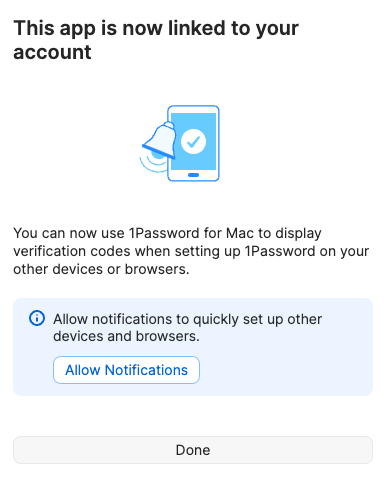
Manage notifications on your Mac
To view or change your Mac notification preferences:
- Choose Apple menu , then choose System Settings.
- Click Notifications in the sidebar, then select 1Password.
1Password notifications
1Password will notify you when:
- A one-time password is copied to the clipboard after you fill a login on your iPhone or iPad.
- You sign in to your account with SSO on a new device.
To turn off one-time password notifications:
- Open and unlock 1Password.
- Tap the icon for your account or collection at the top left and choose Settings.
If you're using an iPad, tap your account or collection at the top of the sidebar.
- Tap Notifications, then turn off One-Time Passwords.
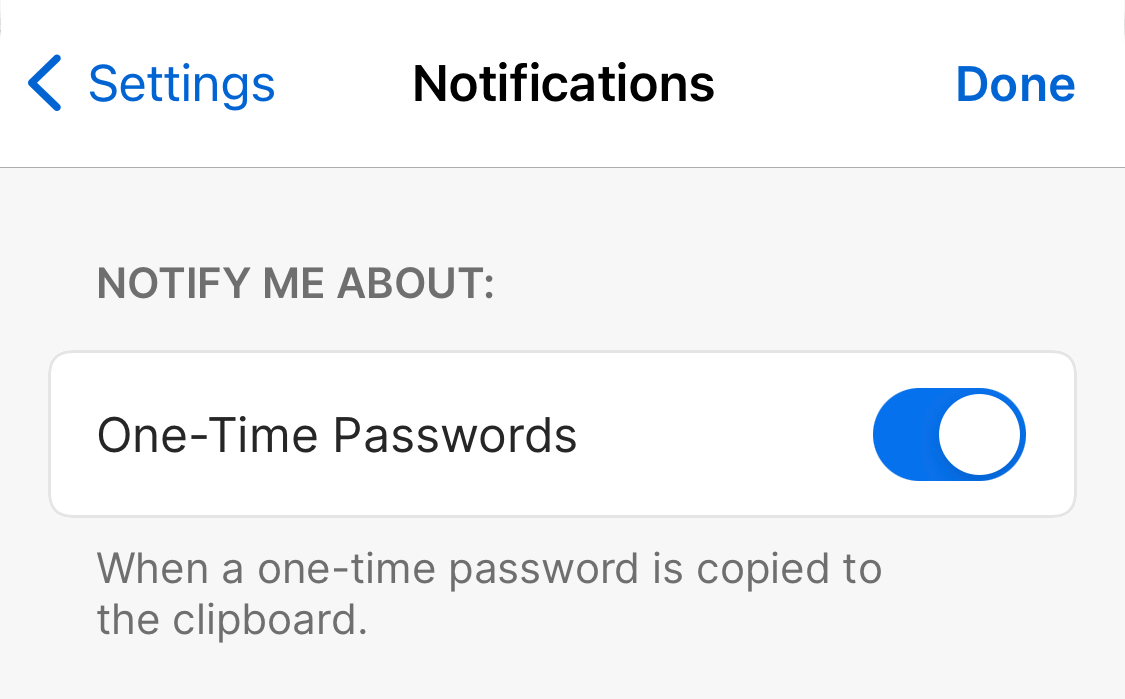
Manage notifications on your iPhone or iPad
To view or change your iOS notification settings:
- Open the Settings app on your iPhone or iPad.
- Tap Notifications, then tap 1Password.
To prevent notifications from persisting after a one-time password has been cleared from your clipboard, deselect Lock Screen and Notification Center.
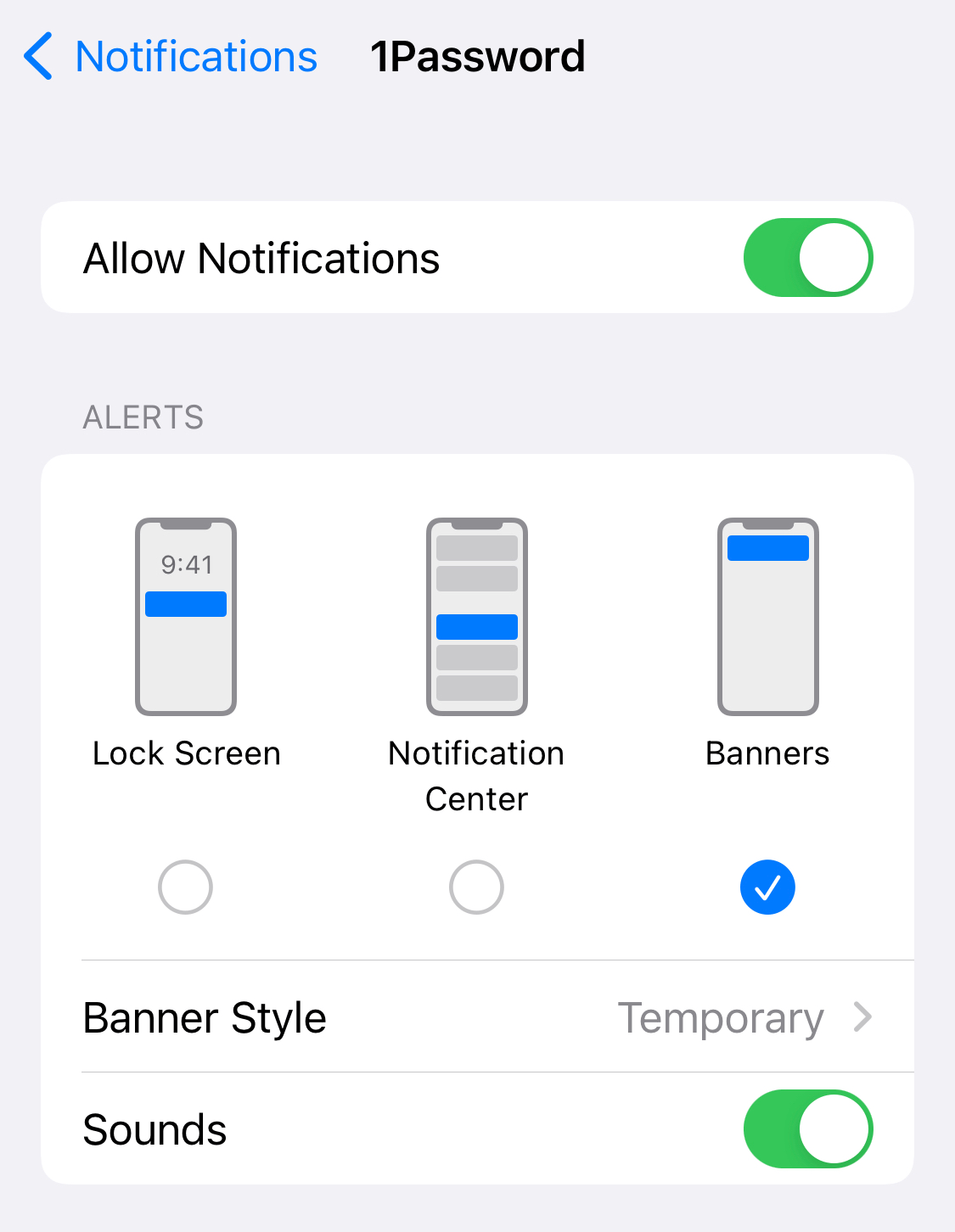
1Password notifications
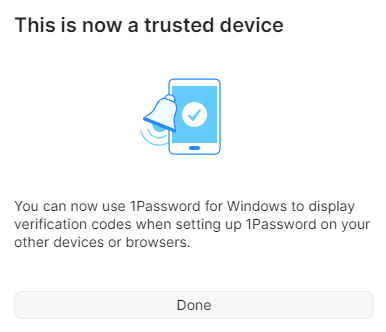
Manage notifications on your PC
To view or change your Windows notification preferences:
- Go to Start menu > Settings > System.
- Click Notifications, then choose 1Password.
Learn more about notifications and quick settings in Windows.
1Password notifications
1Password will notify you when:
- A one-time password is copied to the clipboard after you fill a login on your Android device.
- You sign in to your account with SSO on a new device.
To turn off one-time password notifications:
- Open and unlock 1Password.
- Tap the icon for your account or collection at the top right and choose Settings.
If you're using a tablet, tap your account or collection at the top of the sidebar.
- Tap Notifications, then turn off One-Time Passwords.
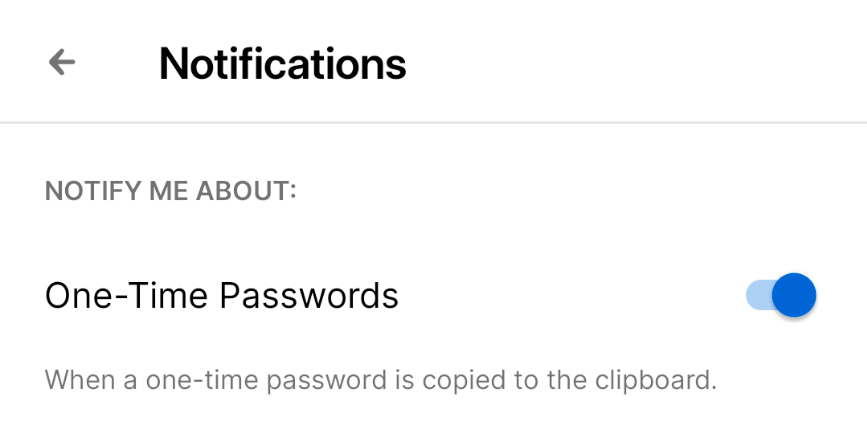
Manage notifications on your Android device
To view or change your Android notification settings:
- Open the Settings app on your Android device.
- Choose Apps > 1Password, then tap Notifications.
- Tap to turn off All 1Password notifications, or tap a specific notification to adjust the settings.
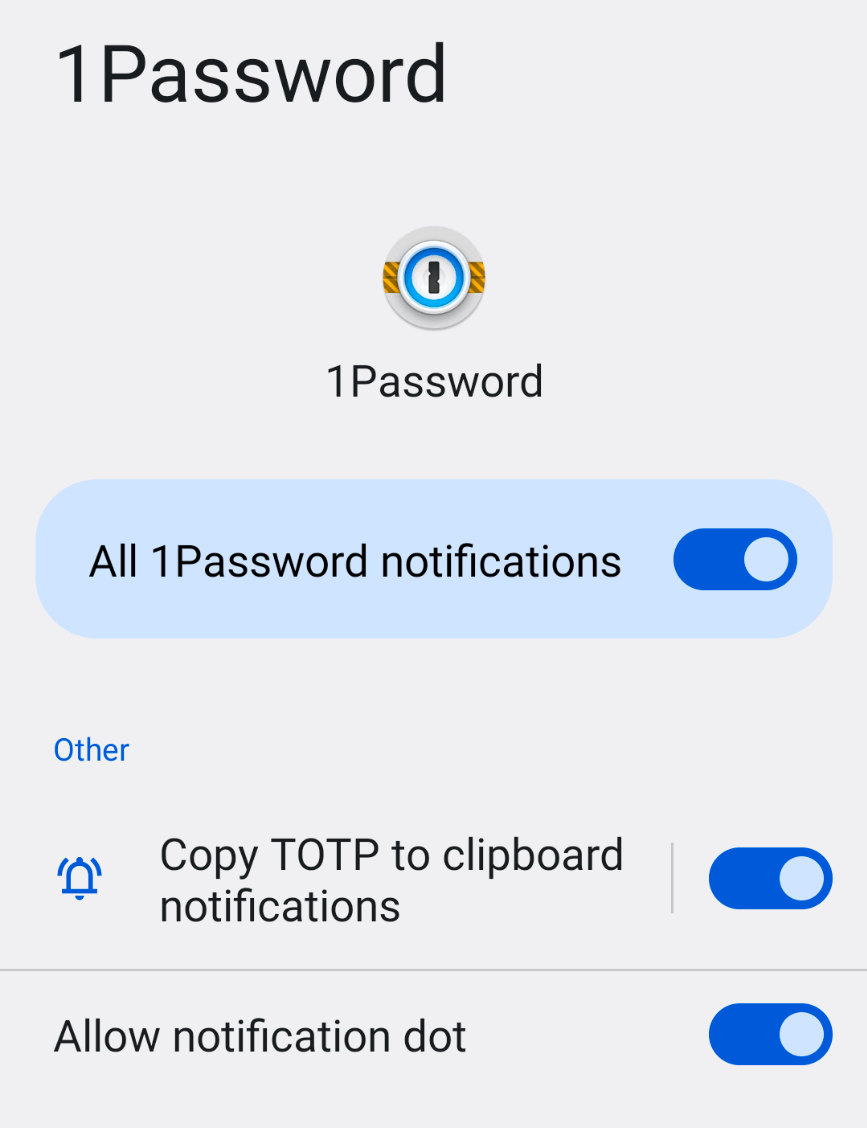
1Password notifications
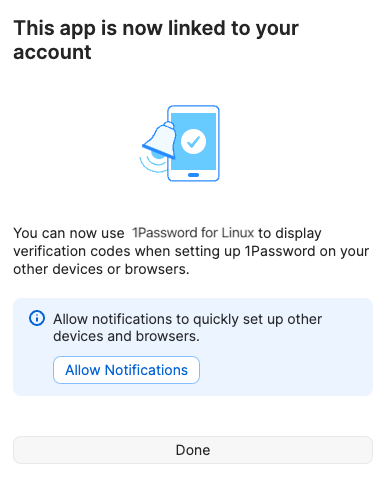
Manage notifications on your Linux computer
To view or change your notification preferences, consult the documentation for your Linux distribution.
Was this article helpful?
Glad to hear it! If you have anything you'd like to add, feel free to contact us.
Sorry to hear that. Please contact us if you'd like to provide more details.