1Password Enterprise Password Manager - MSP Edition uses consumption-based billing, which allows you to:
- Only pay for the seats you use, calculated at the end of each billing period (in-arrears).
- See net usage throughout the billing period, updated daily.
- View previous invoices and a projection of the upcoming one.
To get started, sign in to your MSP account on 1Password.com, then choose Billing and Seats in the sidebar.
Payment methods
You can add and manage payment methods on the Payments tab of your Billing and Seats page.
Learn more about how to add, remove, or update a payment method.
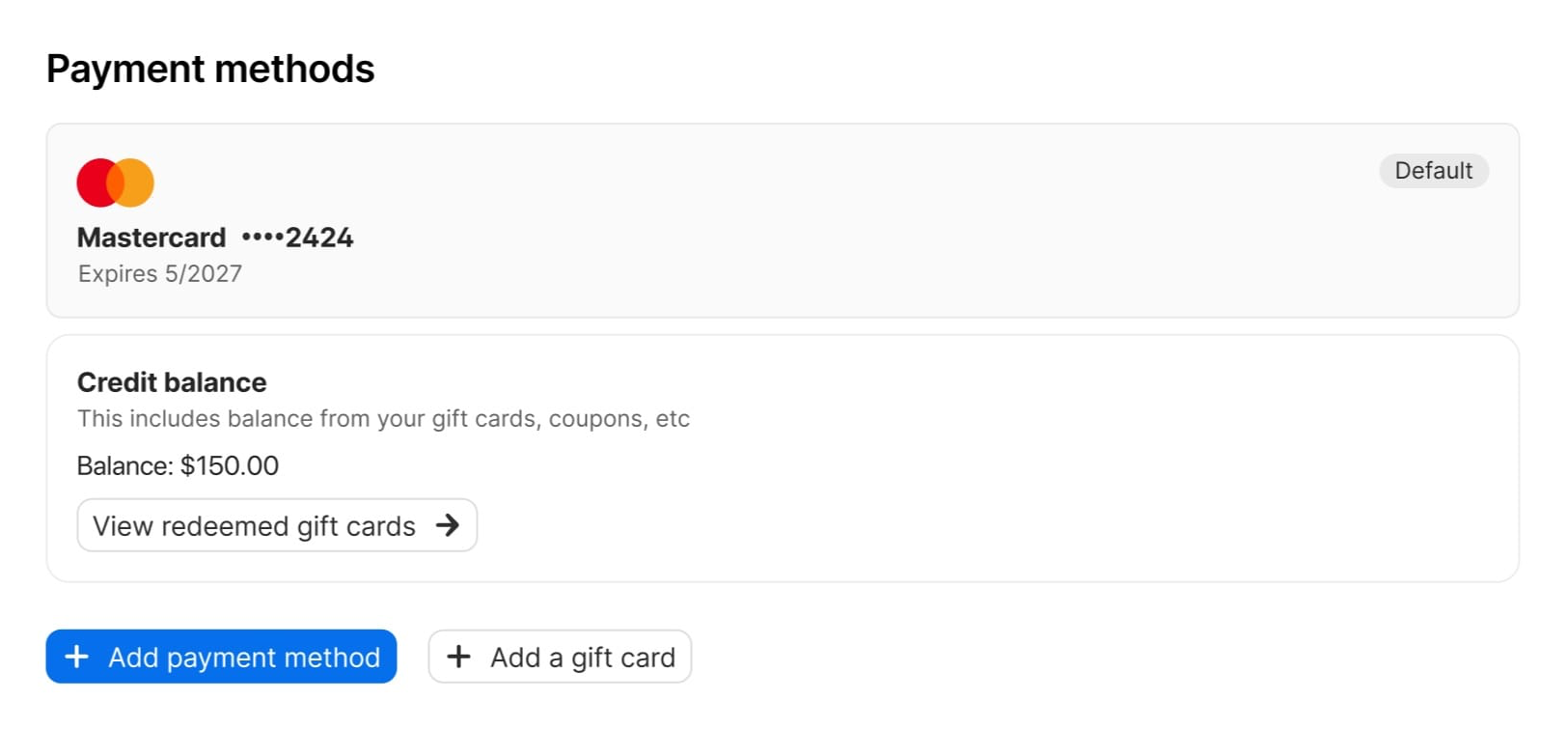
Seats and usage
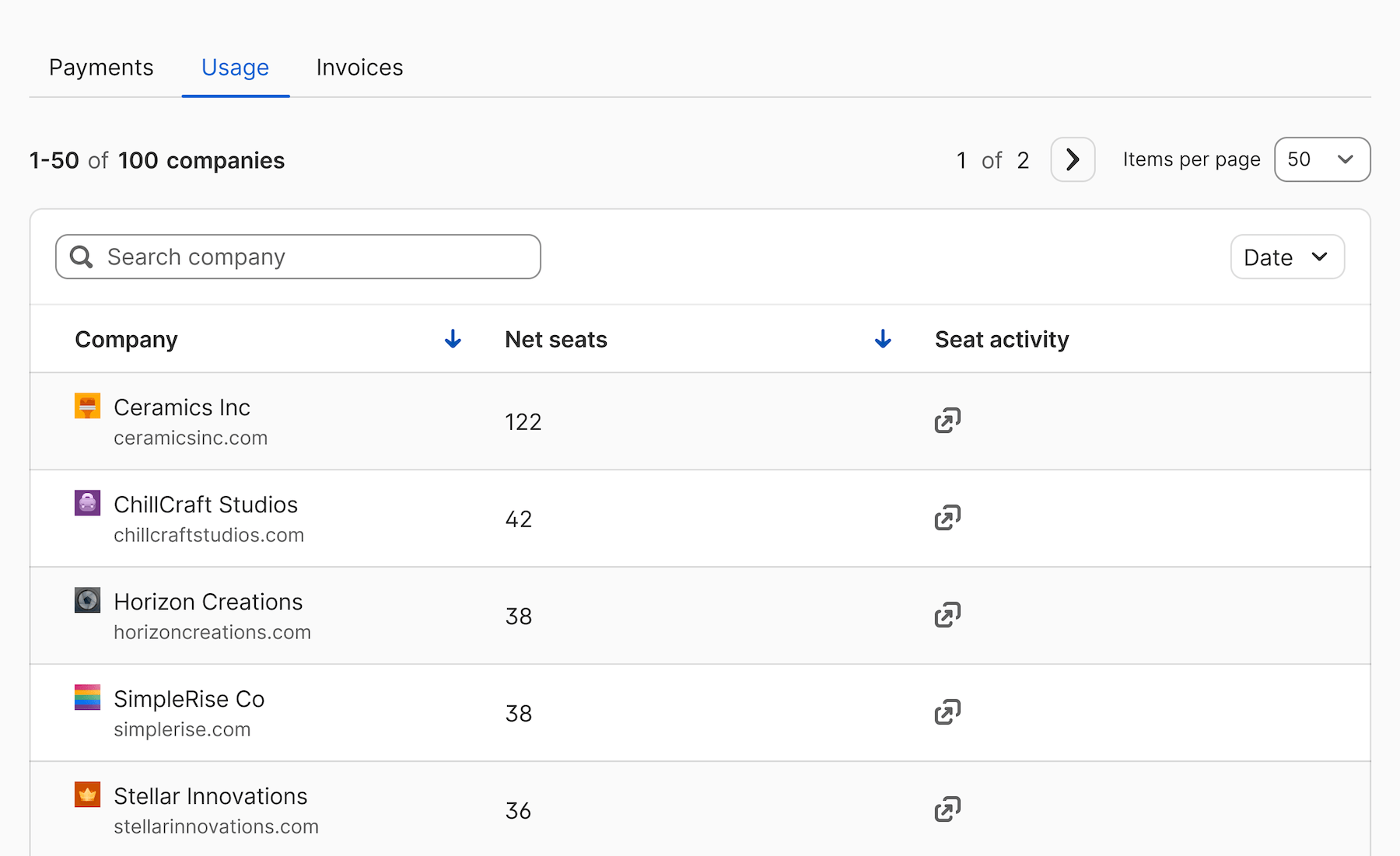
To find your seat usage, choose the Usage tab on your Billing and Seats page.
- A seat is any user in an account with the active, awaiting confirmation, or recovery status. This includes both team members and guests.
- Usage is calculated at the end of each day and prorated. Net usage is calculated by taking the sum of each day’s usage and dividing it by the number of days in the billing period.
You can filter usage data by company or date. Usage data is available for the entire history of your MSP account.
Upcoming usage projections
To view a snapshot of upcoming usage, scroll to the “Usage snapshot” section on the Payments tab of your Billing and Seats page.
The projection is calculated as your current usage if it were to continue until the end of the billing period. If you add or remove seats during the period, the projection will update automatically.
View and manage invoices
To view your invoices, navigate to the Invoices tab on your Billing and Seats page. Select View Invoice for the billing period you’re interested in to see a specific invoice. Invoices are calculated based on seats and usage.
Read your invoice
- Billing information: Your company name and the MSP Technician who receives the invoice.
- Invoice ID: The unique ID and date for the invoice.
- Charge summary: You’ll see a line item for each managed company with active seats during the billing period. The invoice lists the number of net seats used and the price per seat.
Learn how seats and usage are calculated.
- Tax: If your address is one where 1Password collects tax, you’ll see the tax rate and total here.
- Total: The subtotal of all managed companies plus applicable taxes.
You'll see any applicable discounts after the subtotal.
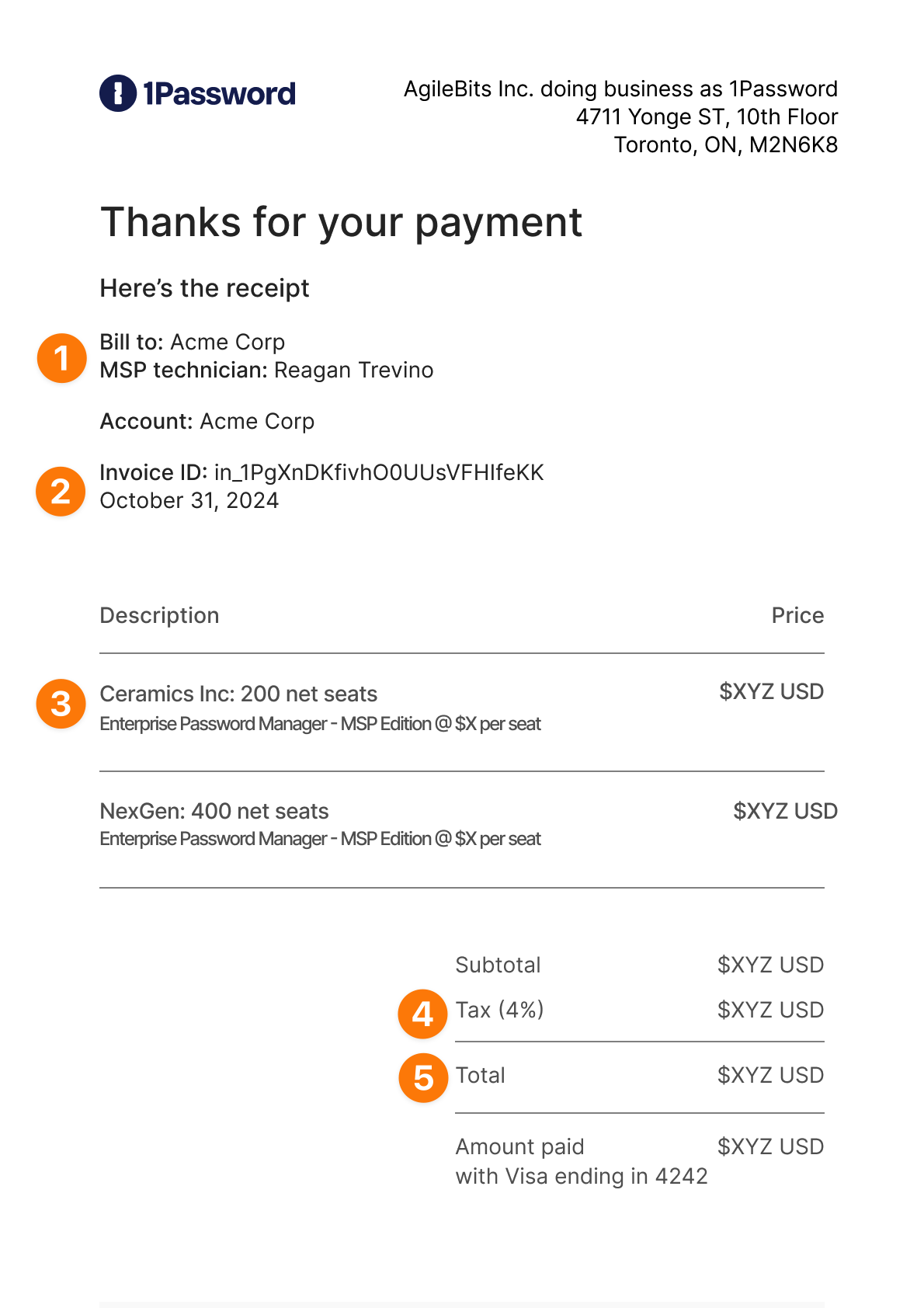
Manage invoices
You can change who receives invoices for your MSP account or add email addresses for anyone else who should receive them. Invoice recipients aren’t required to be part of your 1Password account.
Choose Invoice Settings, then update the fields and choose Save Settings. Future invoices will be sent as PDF attachments to any email addresses you add.
Get help
Your managed accounts will be billed through your account, so if any of your clients have questions about 1Password billing, they should reach out to you for help.
If your company is exempt from sales tax, learn how to request removal of tax.
If you’re a customer through a distributor, such as Pax8, QBS Technology Group, or Renaissance, and have any questions about billing, contact your account representative at your distributor.
If you want to cancel your subscription, contact 1Password MSP Support.
If you link an existing account
If you link an existing account when you add a company, your account will manage their seats and usage going forward.
If the account has an active subscription when it’s linked, the Owner or Administrator will see a prompt to refund the remainder of their invoice for the billing cycle, prorated to the day. Only payments from the original payment method, such as a credit card or bank account, can be refunded. If you have questions about the refund, contact 1Password MSP Support.
Learn more
Was this article helpful?
Glad to hear it! If you have anything you'd like to add, feel free to contact us.
Sorry to hear that. Please contact us if you'd like to provide more details.