With 1Password Business, you can check which versions of 1Password your team uses and prevent access from outdated 1Password apps.
You can check for outdated apps and manage the policy if you’re an owner, administrator, or part of a group with the Manage Settings permission.
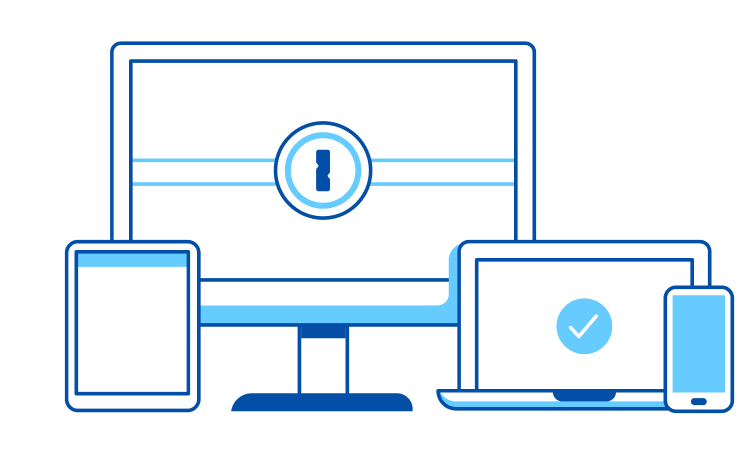
To get started, sign in to your account on 1Password.com.
Create a device report
To find out if anyone on your team uses outdated 1Password apps, click Reports in the sidebar and choose View Report on the Device Report.
The device report includes the total number of active devices and outdated 1Password apps.
If anyone on your team uses outdated 1Password apps, you’ll also see the:
- 1Password app
- Device name
- Operating system
- Last sign-in date
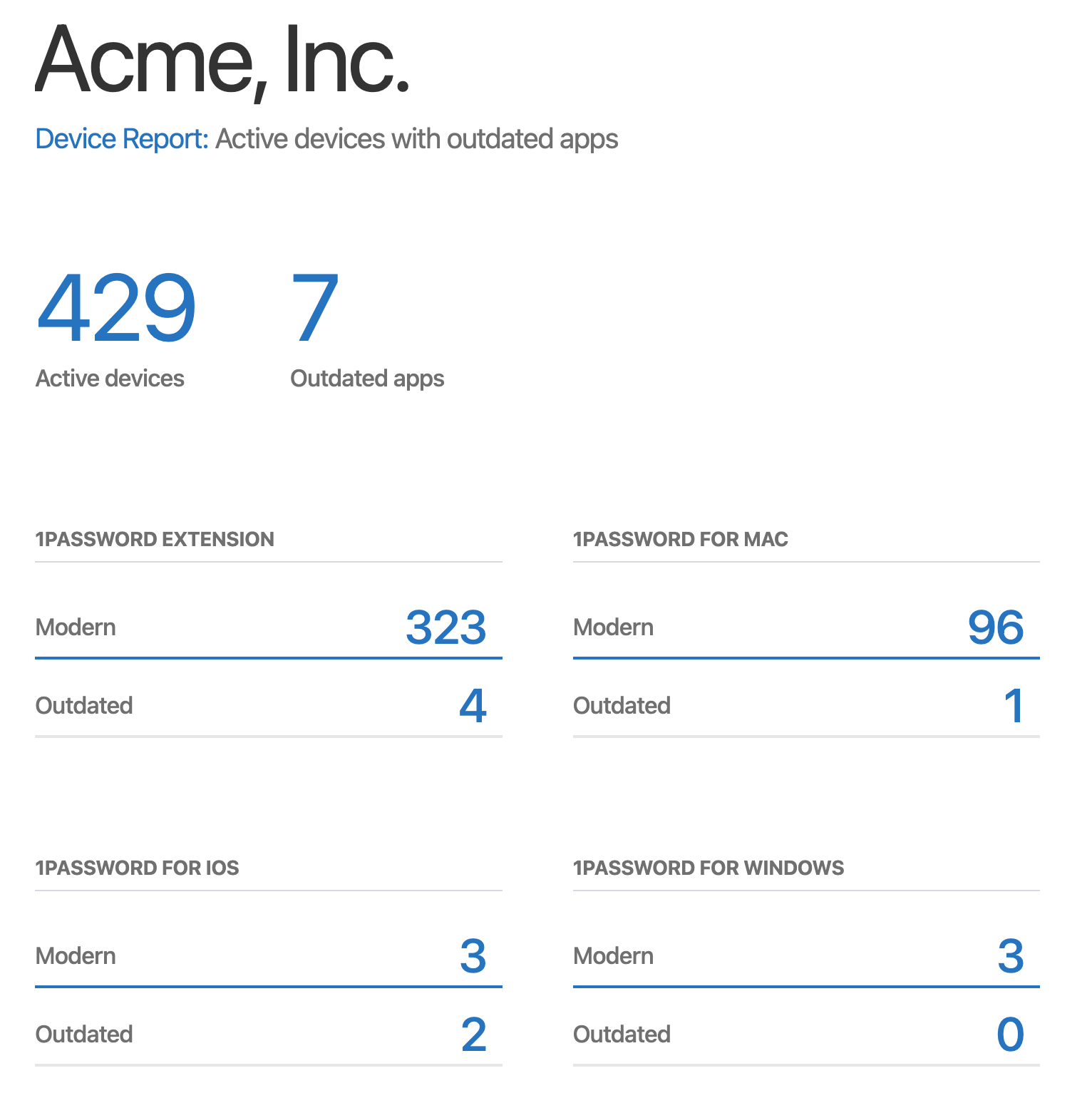
Prevent access from outdated 1Password apps
To require everyone on your team to use modern versions of 1Password:
- Click Policies in the sidebar.
- Choose Manage under “Sharing and permissions”.
- Turn on Require app updates.
When turned on, team members using an older version of 1Password won’t be allowed to sign in until they update it. They can still sign in to 1Password.com.
The following versions are required when Require app updates is turned on:
- 1Password for Mac 7.6 or later
- 1Password for iOS 7.6 or later
- 1Password for Windows 7.6.778 or later
- 1Password for Android 7.6 or later
- 1Password for Linux 8.0.34 or later
- 1Password Extension 1.20.0 or later
- 1Password CLI 1.2.0 or later
- 1Password SCIM Bridge 1.1.1 or later
Learn more
Was this article helpful?
Glad to hear it! If you have anything you'd like to add, feel free to contact us.
Sorry to hear that. Please contact us if you'd like to provide more details.