About the message
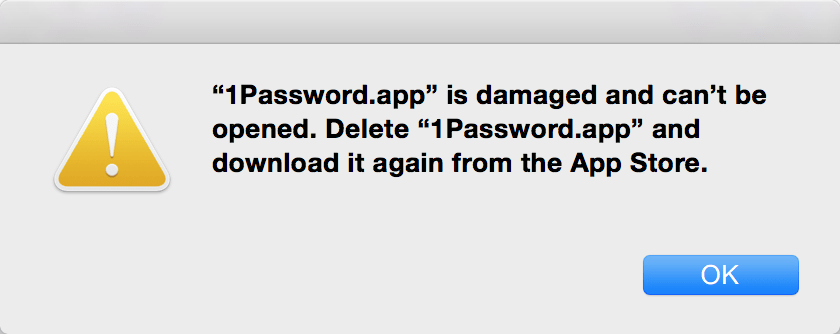
What you should do
Try the following steps if 1Password doesn’t start up correctly and you see this message. If one of the steps resolves the issue, you can stop there.
Restart your Mac.
Open the App Store app and choose Store > Sign Out.
Open 1Password. If asked, sign in with the Apple ID that you used to purchase 1Password.
Quit 1Password and drag it from your Applications folder to the Trash. It’s safe to move the 1Password app to the Trash. This will not affect your vaults, saved data, or settings.
Important
Be wary of using an uninstaller app like AppCleaner, AppZapper, CleanApp, and other similar apps. Uninstaller apps prompt you to delete supporting files when moving an app to the Trash, and this can result in accidentally deleting all your 1Password data.
Open the App Store app and install 1Password:
macOS Mojave 10.14 or later
- Click
 or your photo in the sidebar.
or your photo in the sidebar. - Click
 next to 1Password in the list.
next to 1Password in the list.
OS X Yosemite 10.10 or later
- Click Purchased in the toolbar.
- Click Install next to 1Password in the list.
- Click
If you’re not sure which version of macOS you have, learn how to find your macOS version number.
Get more help
If you’re still seeing “1Password is damaged and can’t be opened”, email us a diagnostics report from your Mac.
Was this article helpful?
Glad to hear it! If you have anything you'd like to add, feel free to contact us.
Sorry to hear that. Please contact us if you'd like to provide more details.