About the error
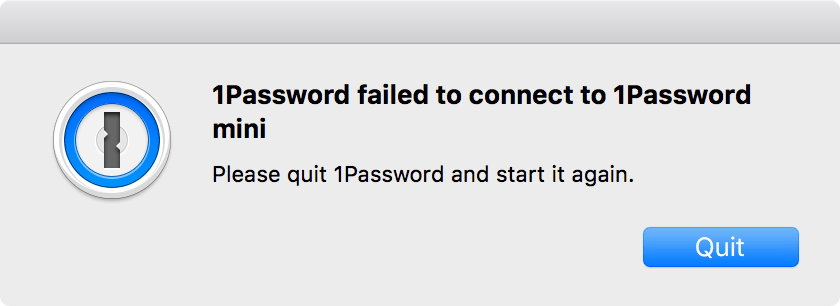
1Password 6 for Mac had an expired provisioning profile that prevented the app from opening. Your passwords and other 1Password data are safe.
This issue was fixed in version 6.5.5, released on February 18, 2017. If you’re using a previous version of 1Password 6, you won’t be able to update to this version automatically. Follow the steps below to install the newest version from our website, even if you haven’t yet seen the error.
If you installed 1Password from the Mac App Store, you are not affected and don’t need to do anything.
What you should do
First, click Quit to dismiss the “1Password failed to connect” message, then:
- Download the latest version of 1Password from our website. Do not install 1Password from the Mac App Store.
- Open your Downloads folder, double-click
1Password-6.x.x.pkg, and follow the on-screen instructions. - Restart your Mac to complete the update.
- Seriously, restart your Mac. It won’t work if you don’t.
If you’re still having trouble
You may need to manually remove 1Password and install the latest version:
- Open the Finder and go to the Applications folder.
- Drag 1Password 6 from the Applications folder to the Trash. Do not use an “app cleaner” or “uninstaller” tool to remove the app or additional files. If prompted, enter the password you use to sign in to your Mac.
- Restart your Mac.
- Download and install the latest version of 1Password from our website. Do not install 1Password from the Mac App Store.
To show these steps in action we made a handy video.
Get more help
This issue only affects you if you downloaded and installed 1Password 6 for Mac from our website. The issue is fixed in versions 6.5.5 and later.
You are not affected and don’t need to do anything if you are using one of the following versions:
- 1Password 6 for Mac downloaded from the Mac App Store
- 1Password 5 for Mac and earlier
- 1Password for iOS, Windows, and Android
Learn how to find your version of 1Password.
If you still see “1Password failed to connect to 1Password mini” when trying to open 1Password, try these steps.
If you tried the steps above and still can’t get 1Password to work, email us a diagnostics report. Any additional information you can provide will allow us to resolve things as quickly as possible.
Learn more
- February 19: How we responded in the first 24 hours
- February 21: Learn the geeky details