Turn on Spotlight Search
Before you can use Search to find 1Password items, you’ll need to turn on Spotlight Search in the 1Password app:
- Open and unlock 1Password for iOS.
- Tap Settings > General.
- Tap to turn on Spotlight Search.
From now on, you’ll be able to search for 1Password items without opening the 1Password app.
Use Spotlight Search
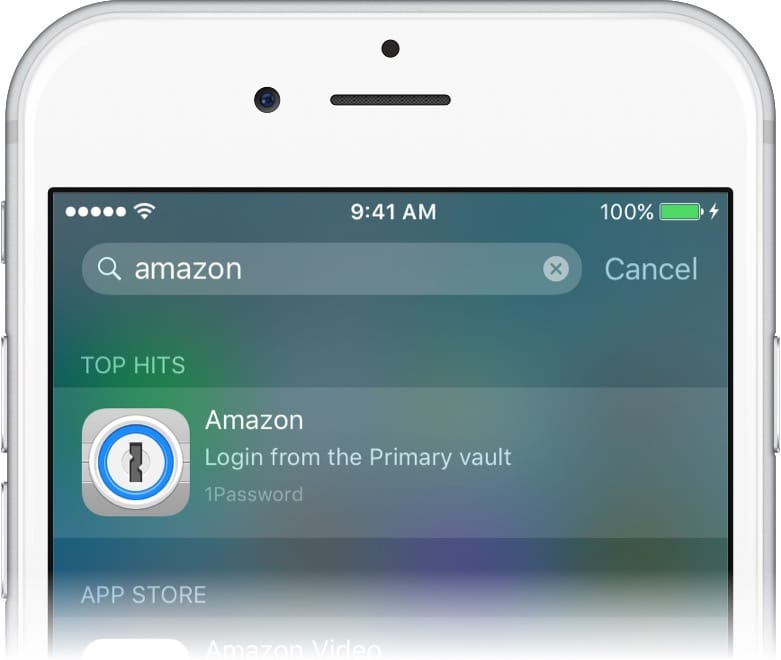
There are two ways to use Search to find 1Password items on your iPhone or iPad:
- Swipe down from the middle of your Home screen.
- Tap the Search field at the bottom of your Home screen.
Then enter the name of the 1Password item you’re looking for. When you find what you need, tap it to open the item in 1Password.
Get help
It may take a few minutes for 1Password items to appear in searches after you turn on Spotlight Search.
If you turned on Spotlight Search more than a few minutes ago and still aren’t seeing 1Password items, follow these steps. Try again after each step:
- Open the Settings app and tap Siri & Search. Scroll down and select 1Password, then tap Learn from this App.
- Restart your iPhone or iPad.
For your protection, 1Password limits searches to item names. Open 1Password to search for usernames, tags, or other fields.
Using Spotlight Search to find 1Password items requires iOS 9 or later and a device that supports Search. Search isn’t available on iPhone 4s, iPad 2, iPad (3rd generation), iPad mini (1st generation), or iPod touch (5th generation).
Learn more
- About Spotlight Search security in 1Password on iPhone or iPad
- (Apple) Use Spotlight Search on your iPhone, iPad, or iPod touch
Was this article helpful?
Glad to hear it! If you have anything you'd like to add, feel free to contact us.
Sorry to hear that. Please contact us if you'd like to provide more details.