With 1Password Business, you can use Insights to send your team automated emails about data breaches and opportunities to improve their security practices.
You can send Insights notifications if you’re an owner or part of the Security group.
To get started, sign in to your account on 1Password.com, select Reports in the sidebar, then select Insights.
Send notifications about data breaches
On the Insights page, navigate to the “Data breaches” section. You can send notifications about data breaches to team members or to people with company email addresses who haven’t yet joined your team.
Data breaches affecting team members
If any of your team members' information is leaked in a data breach, you can send them an automated email with instructions on how to change their passwords.
- Click Review data breaches.
- Click Notify everyone affected to send all affected team members an automated email.
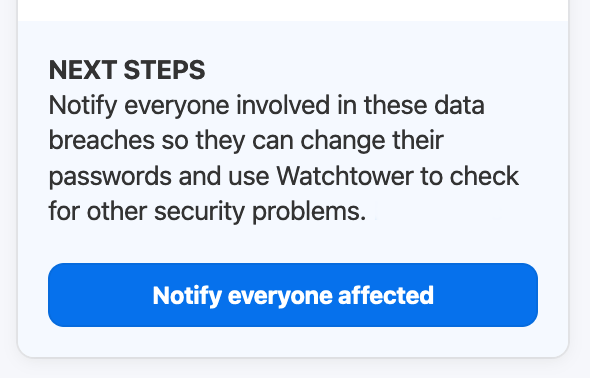
Any team member affected by a data breach will receive an email from no-reply@1password.com:
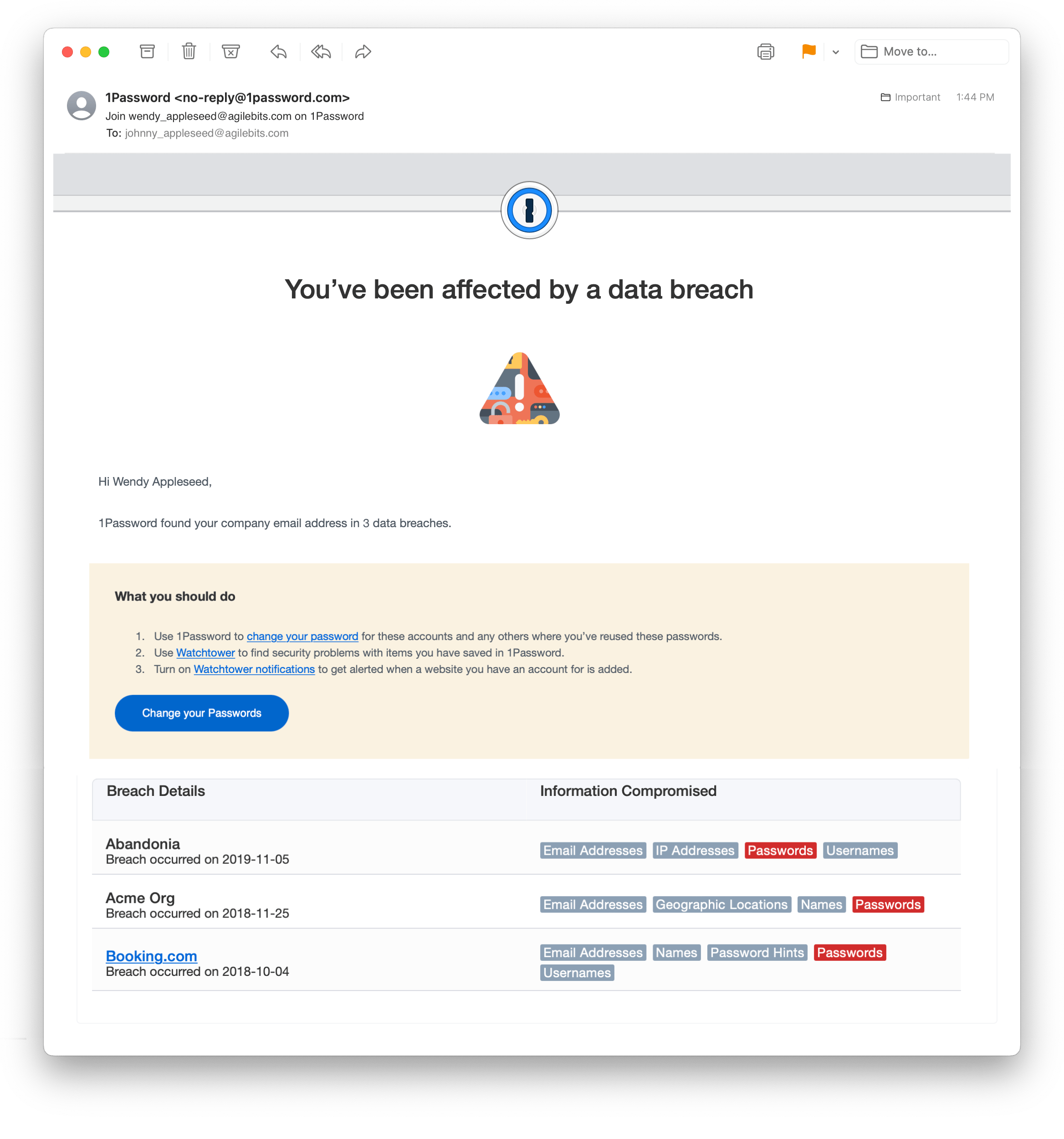
Data breaches affecting other company email addresses
If company email addresses belonging to people who haven’t yet joined your team are found in a data breach, you can send them an invitation to start using 1Password.
- Click Review emails.
- Click Invite all to invite all affected email addresses to 1Password.
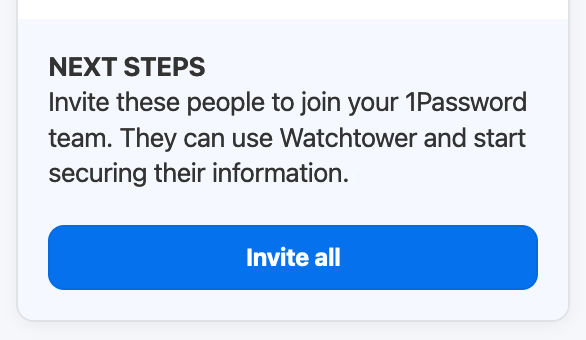
They’ll receive an email from no-reply@1password.com inviting them to join your team:
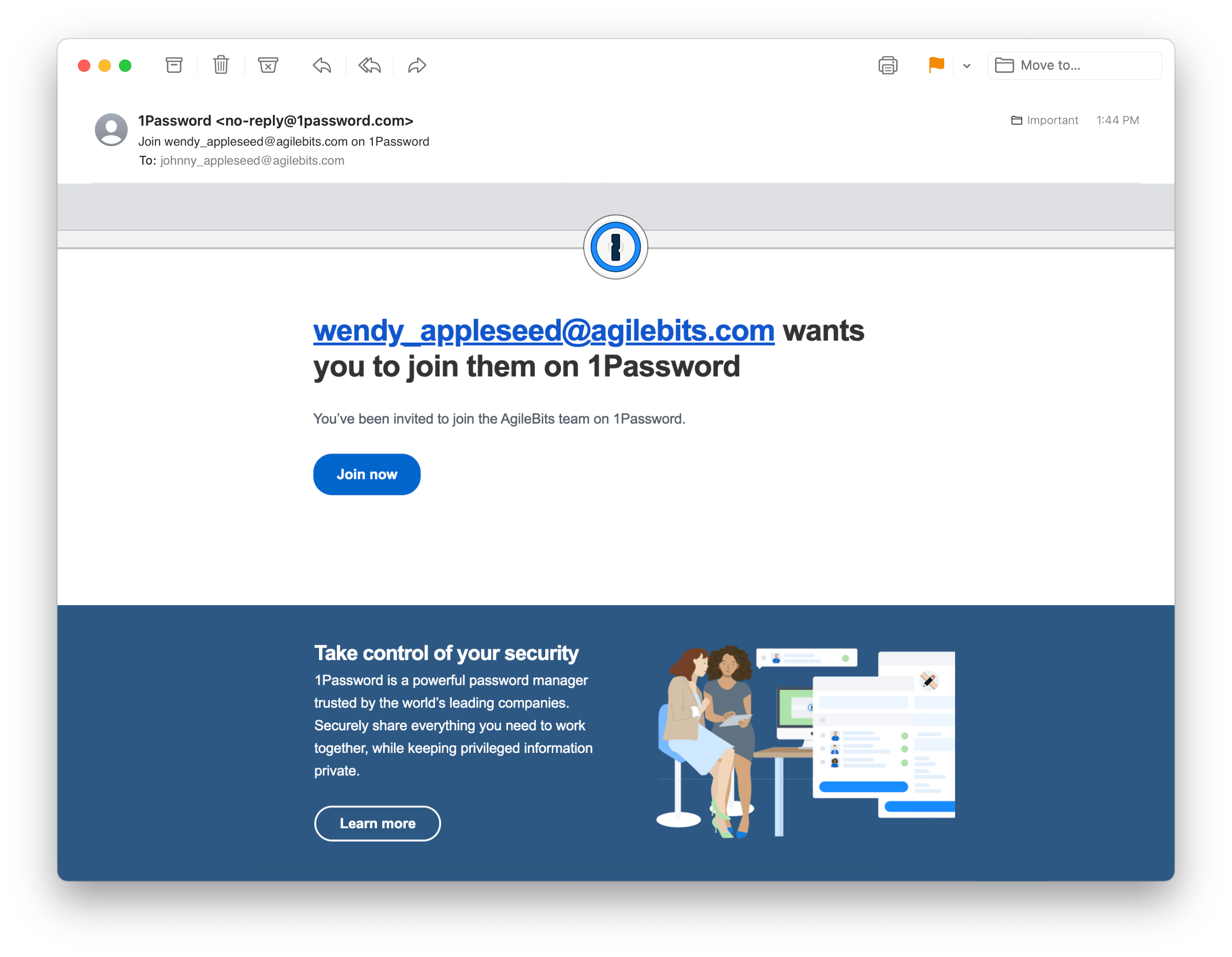
Send notifications about team usage
On the Insights page, navigate to the “Team usage” section. You can send notifications about 1Password usage to:
- Team members who haven’t signed in to 1Password recently
- Team members who aren’t using their Employee vaults
- Team members who haven’t redeemed their free 1Password Families membership
To send notifications about team usage insights:
- Click View details to see a list of affected team members for any report.
- Select all team members you want to notify.
- Click Send reminder to team members or Send reminder email to send an automated email.
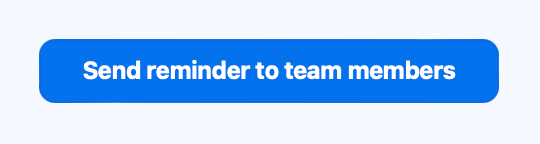
Team members who haven’t signed in to 1Password recently
If any of your team members haven’t signed in to 1Password recently, you can send them a reminder encouraging them to continue using 1Password to save logins and sign in to websites.
They’ll receive an email from no-reply@1password.com that prompts them to continue using 1Password to secure their private, work-related information.
Team members who aren’t using their Employee vaults
If any of your team members haven’t added any items to 1Password yet, you can send them a reminder encouraging them to use 1Password to save logins and sign in to websites.
They’ll receive an email from no-reply@1password.com that prompts them to use 1Password to secure their private, work-related information:
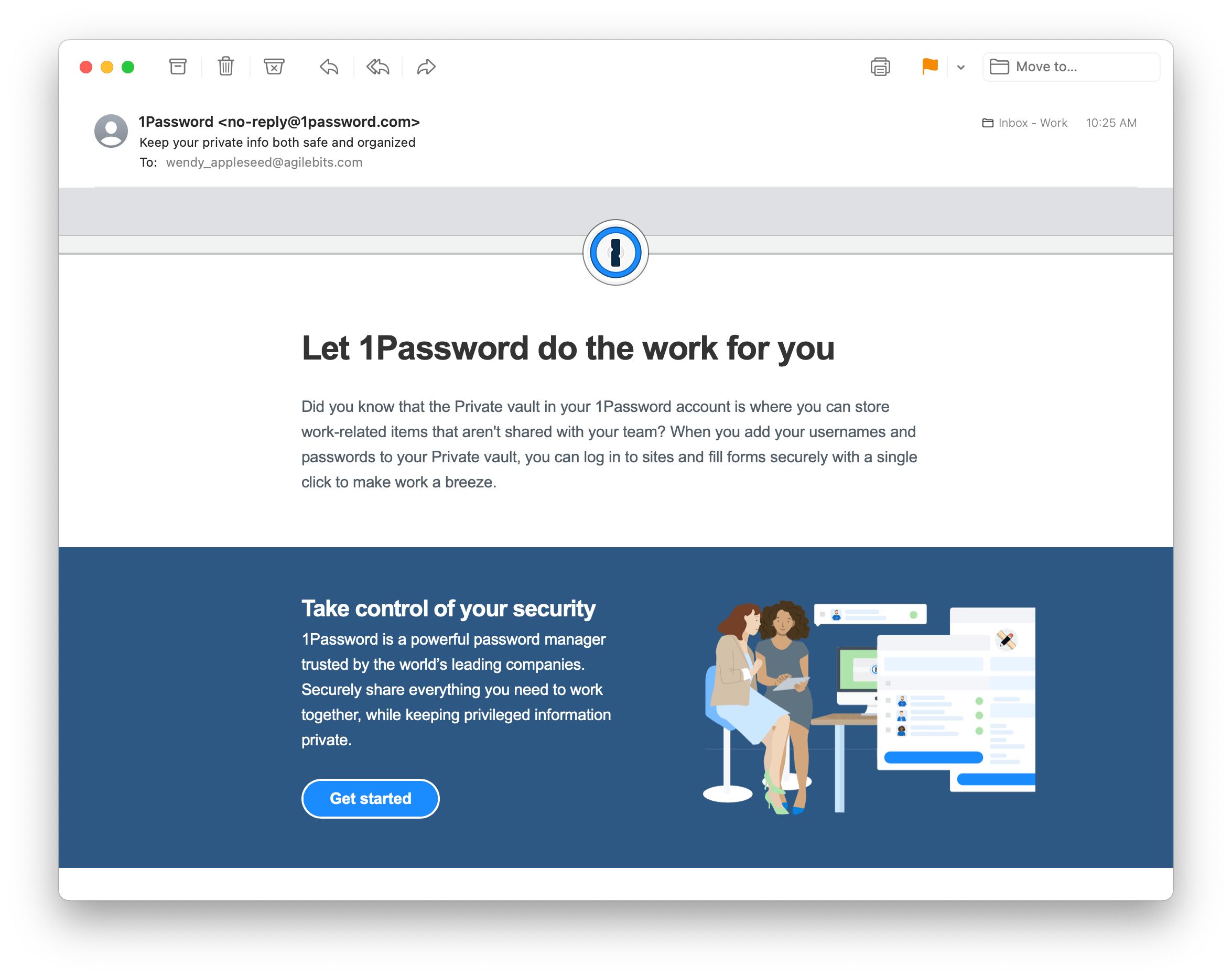
Team members who haven’t redeemed their free 1Password Families membership
If your company offers a free 1Password Families membership, and any of your team members haven’t redeemed their family account yet, you can send them a reminder to do so.
They’ll receive an email from no-reply@1password.com that prompts them to redeem their membership:
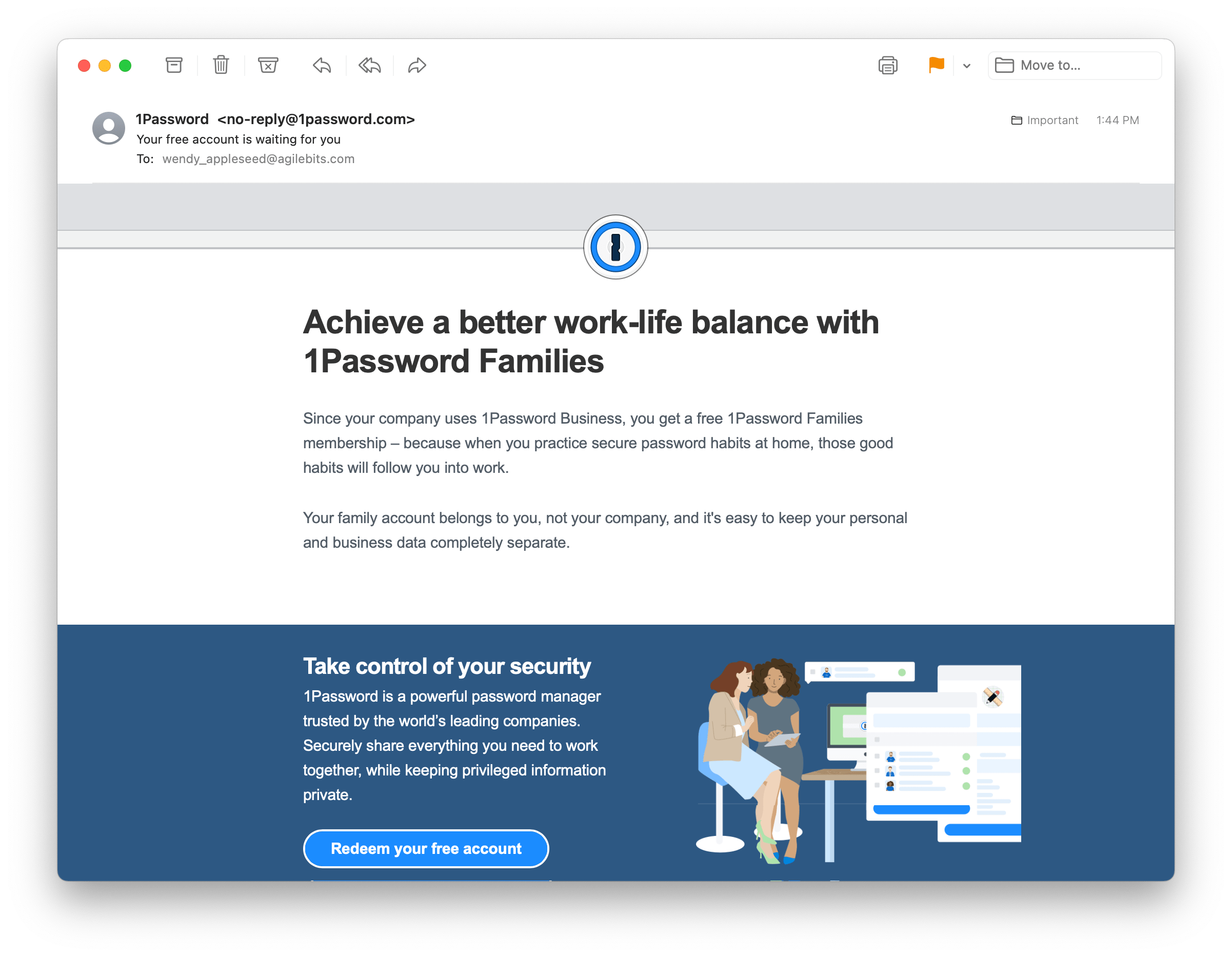
Learn more
- Use Insights to identify and fix security risks to your company
- Get a free 1Password Families membership when you use 1Password Business
Was this article helpful?
Glad to hear it! If you have anything you'd like to add, feel free to contact us.
Sorry to hear that. Please contact us if you'd like to provide more details.