With 1Password Business, you can use Insights to get a company-wide view of security risks to your organization and discover opportunities to improve your team’s security practices.
- Breach checks: Track data breaches affecting your team members and help them update leaked passwords.
- Password health: Track compromised, weak, or reused passwords and items that don’t have two-factor authentication enabled in vaults across your organization, then use Watchtower to fix them.
- Team usage: Get an overview of how your team is using 1Password and notify them of opportunities to improve their security practices.
You can access Insights if you’re an owner or part of the Security group.
To get started, sign in to your account on 1Password.com, select Reports in the sidebar, then select Insights.
Breach checks
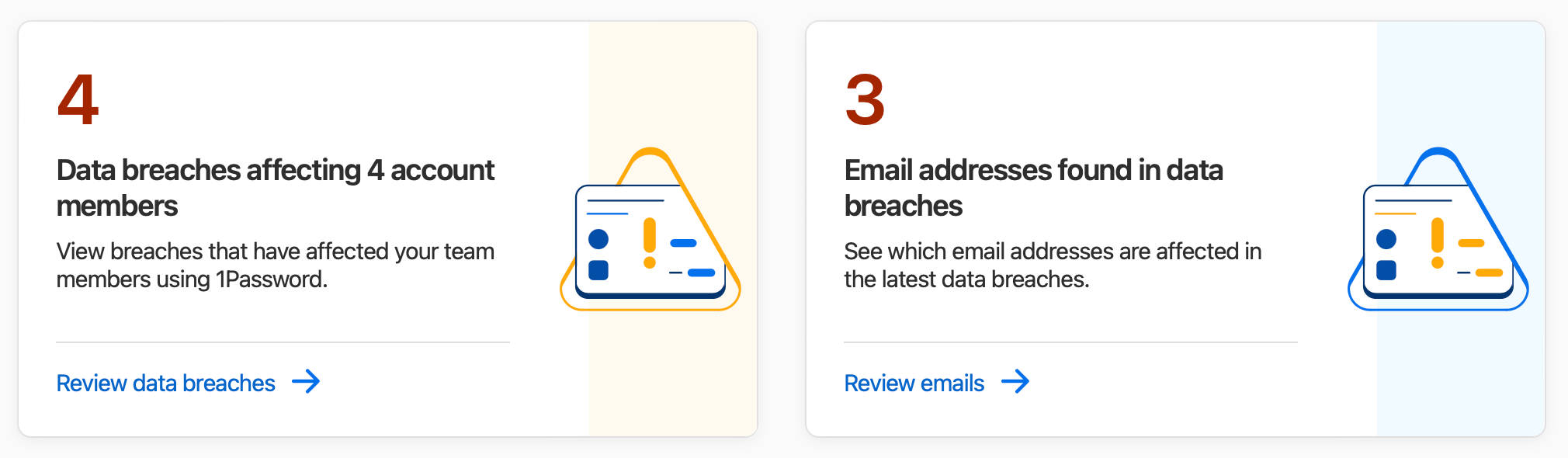
On the Insights page, navigate to the “Breach checks” section. You’ll see if any team members have been affected by a data breach, or if any company email addresses not associated with your 1Password account have been leaked.
Data breaches affecting team members

To view the report for data breaches affecting team members, click Review data breaches. You’ll see a list of known data breaches involving your team members and the data compromised in the breach.
You can export the report as a CSV or copy a link to it. You can also notify everyone affected by the breach to update their passwords.
Data breaches affecting other company email addresses
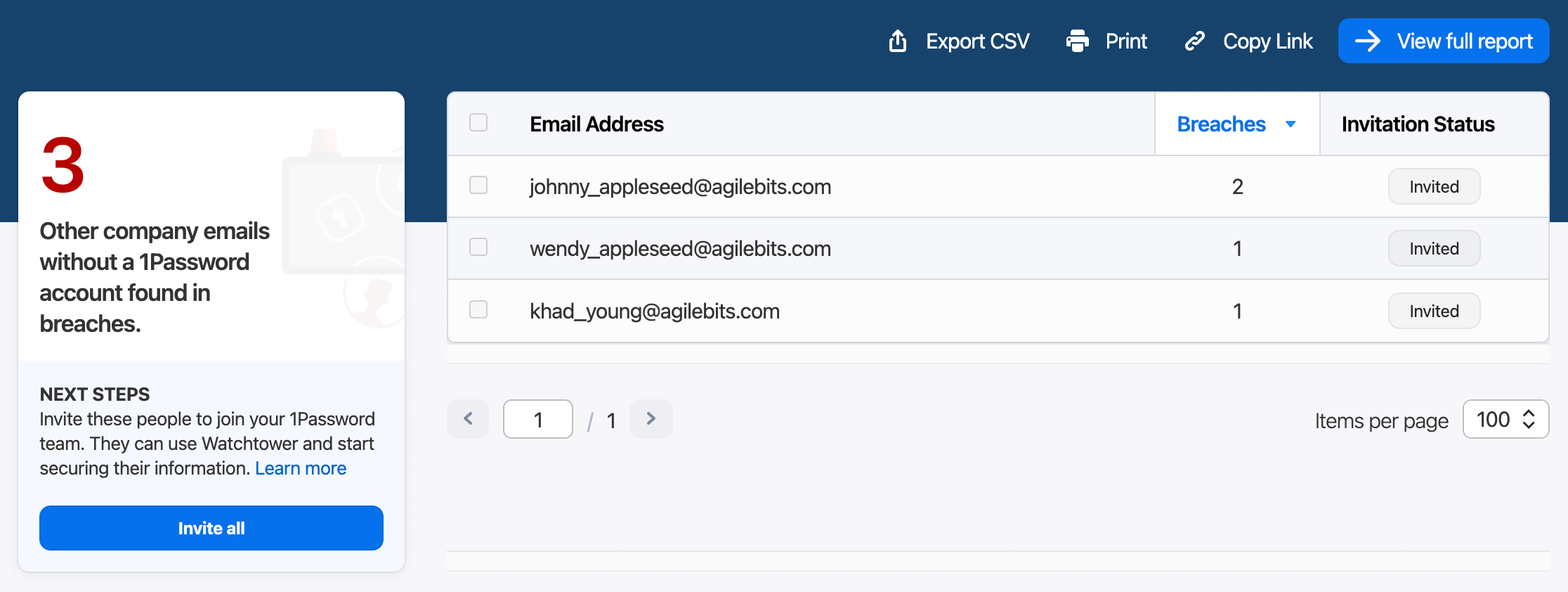
To view data breaches affecting company email addresses that aren’t part of your team, click Review emails.
You can export the report as a CSV or copy a link to it. You can also invite everyone affected by the breach to join your team and start using 1Password.
Password health
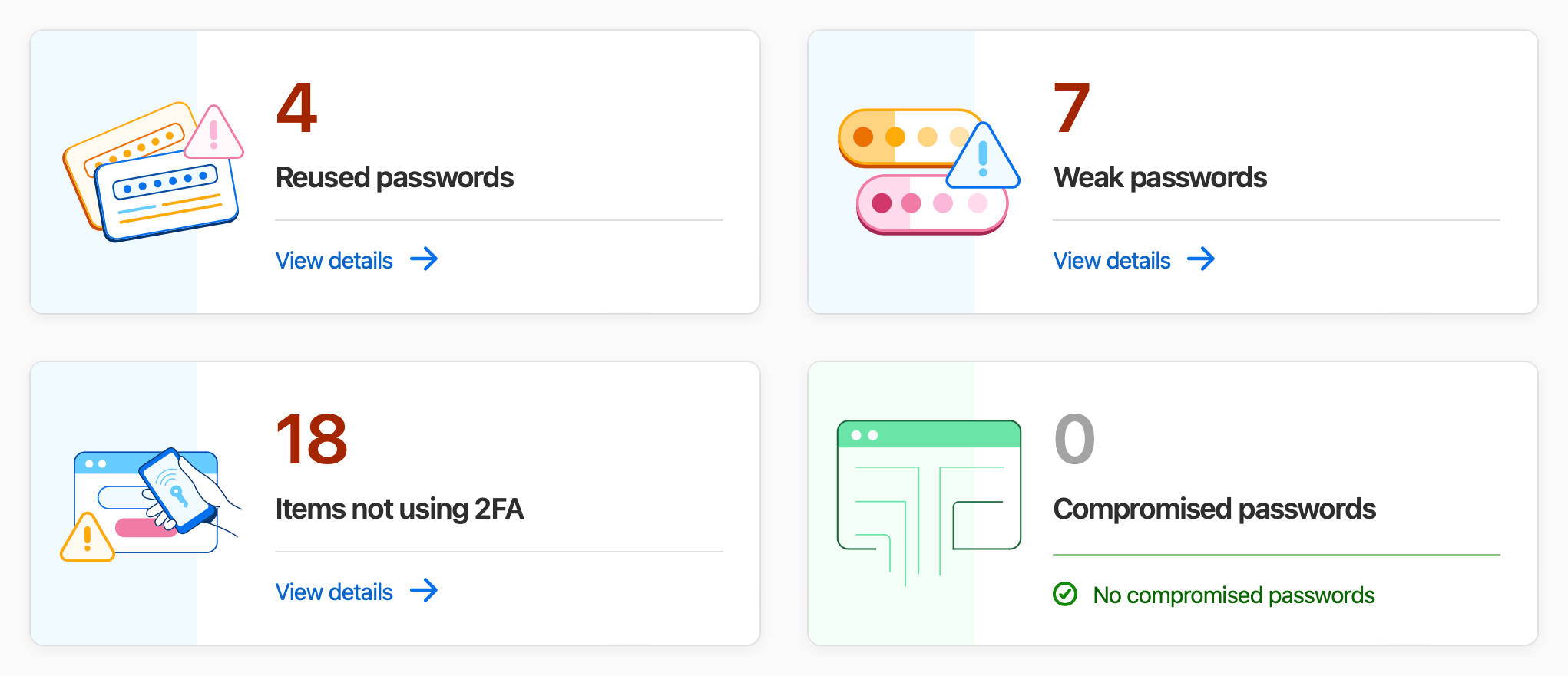
On the Insights page, navigate to the “Password health” section. You’ll see if there are any compromised, weak, or reused passwords in any of your team’s vaults, or if any items aren’t using two-factor authentication.
Click View details to see a list of vaults where the items are saved. You can export the report as a CSV or copy a link to it. Then you can use Watchtower to find the items and update the vulnerable passwords or turn on two-factor authentication:
- Click the name of the vault you want to update.
- If you have permission to manage the vault, click Go to Watchtower.
If you don't have permission to manage the vault, click Share Message to copy a message that you can send to the vault manager.
- On the Watchtower page, click View items on the password health issue you want to resolve.
- Change the passwords or set up two-factor authentication for the items.
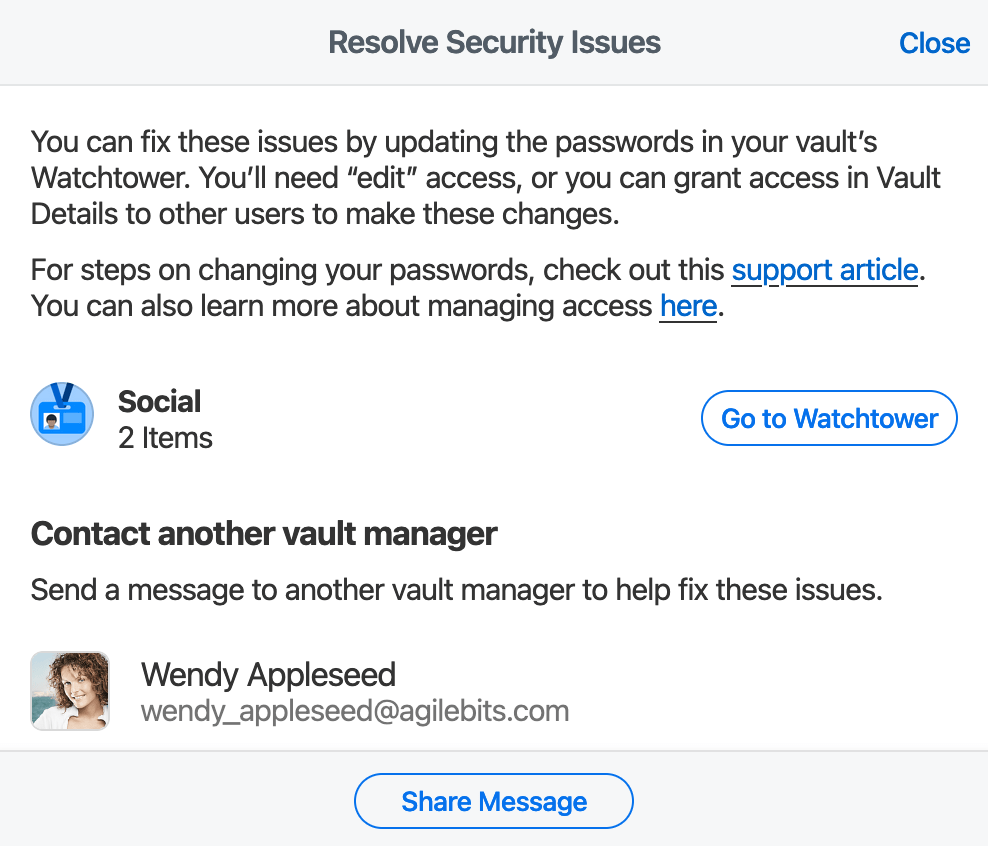
If some vaults have missing or outdated information
You’ll see the number of vaults with no reported information or outdated information noted in the left sidebar of the password health details page.
Vault reports update when a team member who has access to the vault signs in to 1Password.com or the 1Password browser extension, at most once every 24 hours.
Reports with missing information will update within 24 hours of the next time a team member with access to the vault signs in to 1Password.com or the 1Password browser extension.
Team usage
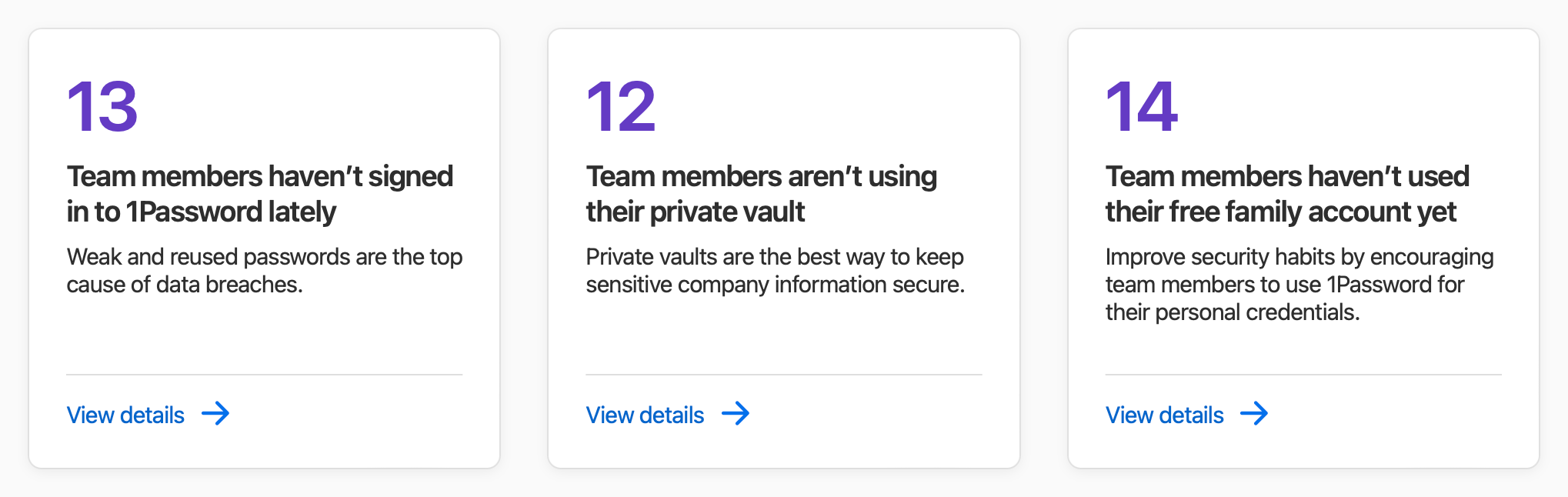
On the Insights page, navigate to the “Team usage” section. You’ll see if any team members haven’t signed in to 1Password recently, aren’t using their Employee vault, or haven’t redeemed their free 1Password Families membership.
Team members who haven’t signed in to 1Password recently
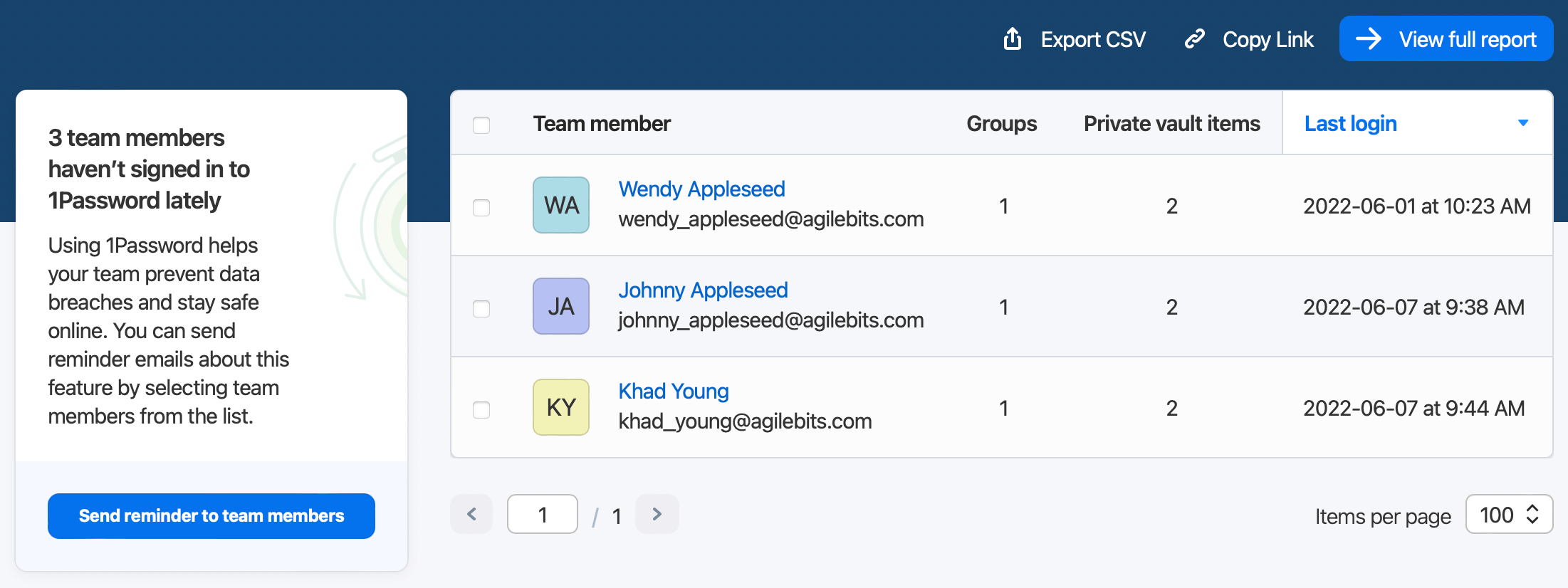
On the report for team members who haven’t signed in to 1Password recently, click View details. You’ll see a list of team members who haven’t signed in to 1Password in a while, the number of groups each person is in, the amount of items in their Employee vaults, and the date they last signed in.
You can export the report as a CSV or copy a link to it. You can also send them a reminder to continue using 1Password to secure their information.
Team members who aren’t using their Employee vaults
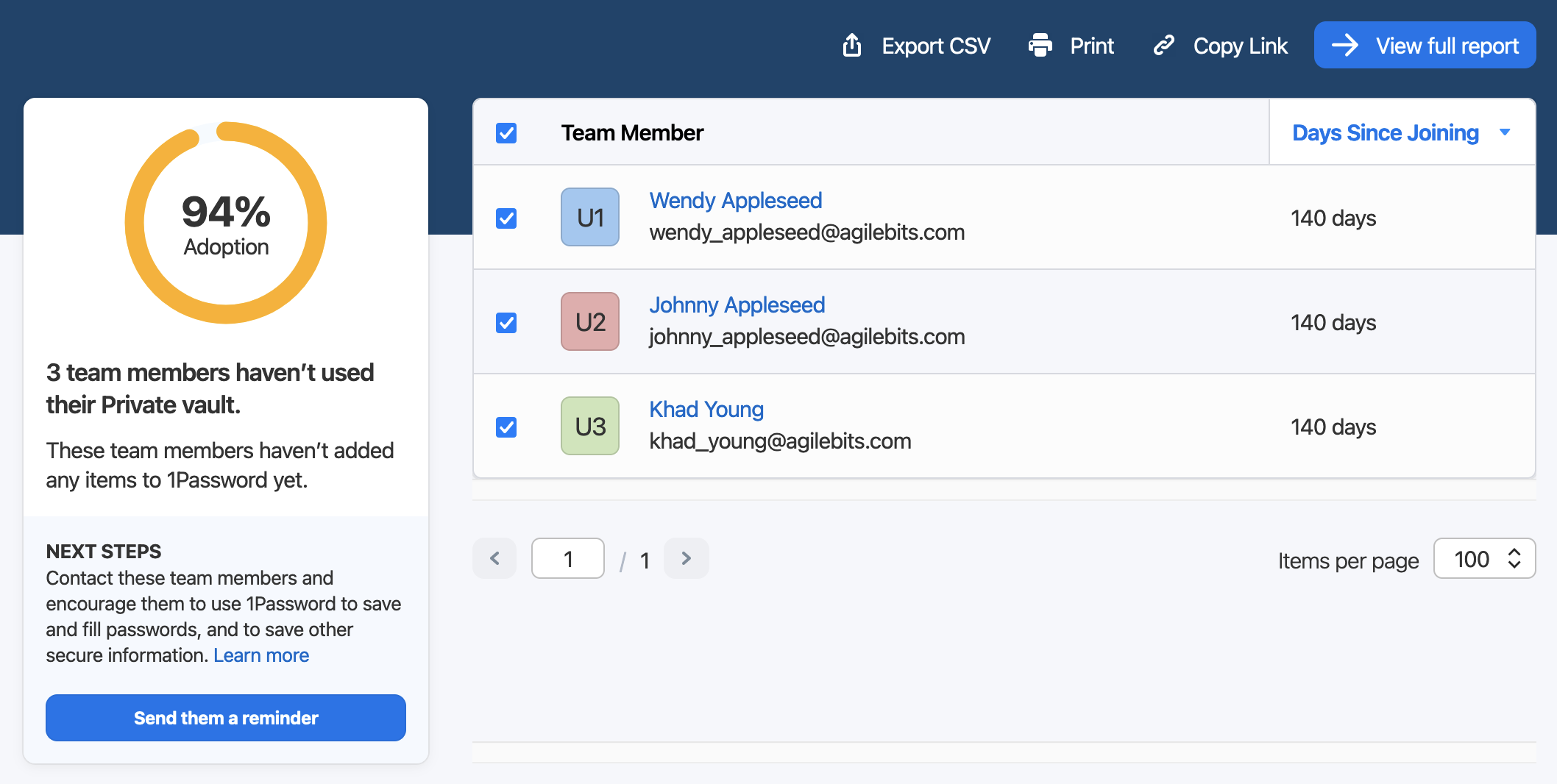
On the report for team members who aren’t using their Employee vaults, click View details. You’ll see a list of team members who haven’t added any items to their Employee vault yet and the number of days since each team member joined 1Password.
You can export the report as a CSV or copy a link to it. You can also send them a reminder to use 1Password to secure their information.
Team members who haven’t redeemed their free 1Password Families membership
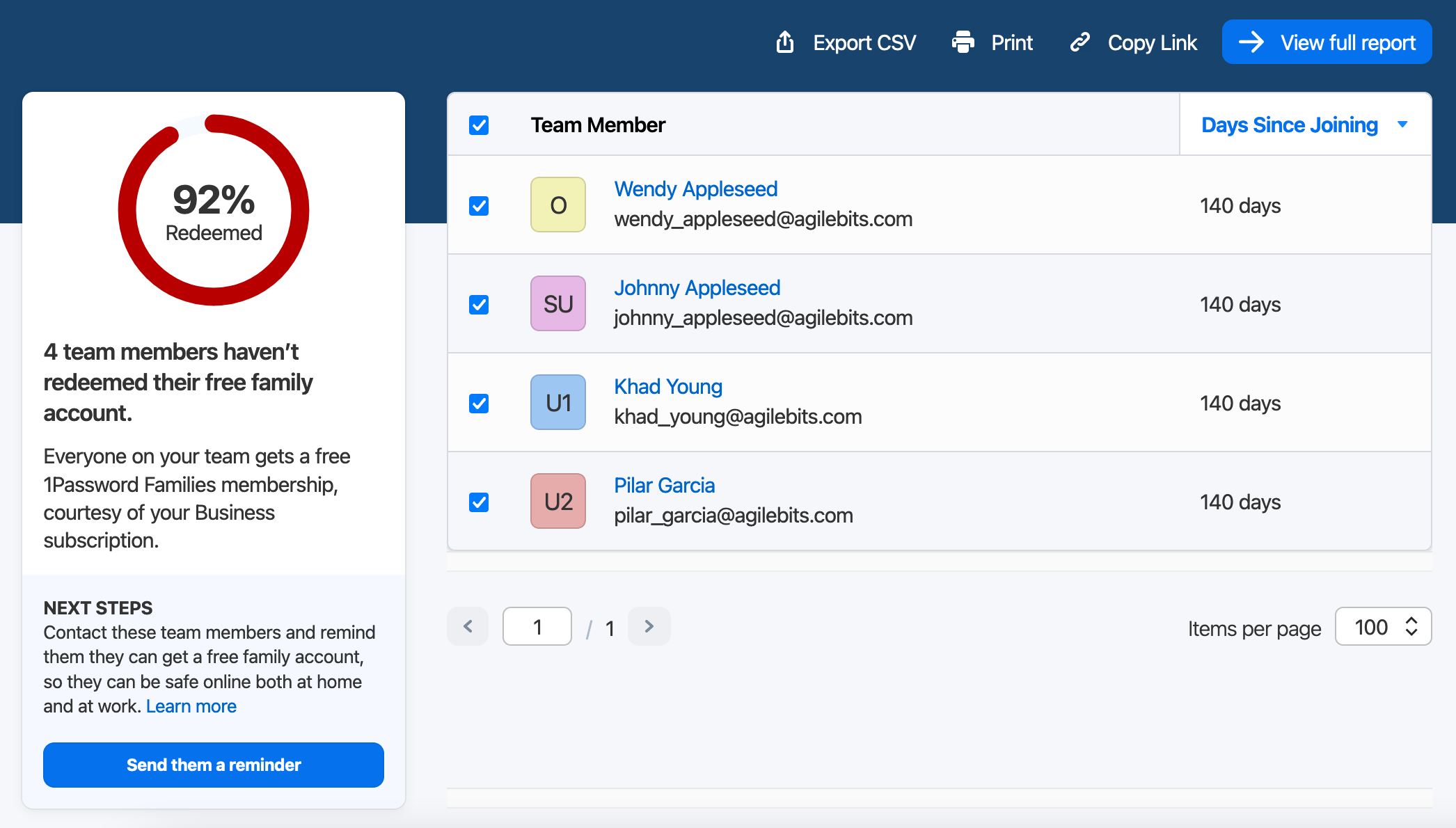
On the report for team members who haven’t redeemed their free 1Password Families membership, click View details. You’ll see a list of team members who haven’t redeemed their family account and the number of days since each team member joined 1Password.
You can export the report as a CSV or copy a link to it. You can also send them a reminder to redeem their free 1Password Families membership.
Learn more
- Send Insights notifications to your team
- Use Watchtower to find passwords you need to change
- Use the password generator to change and strengthen your passwords
- Get a free 1Password Families membership when you use 1Password Business
Was this article helpful?
Glad to hear it! If you have anything you'd like to add, feel free to contact us.
Sorry to hear that. Please contact us if you'd like to provide more details.