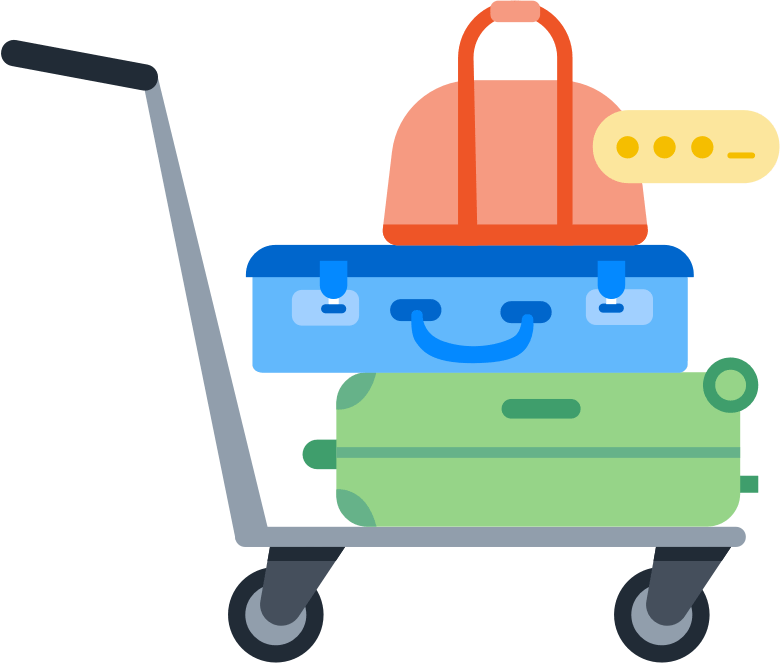
Before you begin
Before you begin, learn more about what happens when you import your data from Keeper to 1Password:
- Your Keeper logins, including one-time passwords, are converted into 1Password Login items.
To import one-time passwords correctly, you need to edit your CSV file so the otpauth URLs are in their own column.
- Non-login items such as credit cards and addresses are converted into 1Password Login items, with their details stored in text fields.
- Sub-folders can be converted to tags.
- Attachments won’t be imported.
If you use Keeper Family or Business
If you have a Keeper family or business account, you can import your Keeper shared folder data to shared vaults in your 1Password account. Depending on how you set permissions in Keeper , you may need to assign import responsibilities to make sure all shared data gets transferred to 1Password.
If you allowed family or team members to create shared folders in Keeper, you may not see all of them in your account. In that case, work with your family or team to identify who has access to folders and assign users import responsibility for designated folders.
If you restricted folder creation to yourself as the administrator, you should see all shared folders in your account. In this situation, you can import the folders into 1Password without assigning responsibilities to others.
Tip
Before you start your import, create shared vaults in your 1Password account to match your shared folders in Keeper. You can then import shared data directly into specific vaults in 1Password.
Step 1: Export your data from Keeper
Important
Before you export your data from Keeper, temporarily turn off any backup software you may be using so the unencrypted export file isn’t backed up.
To export your data from Keeper, follow these steps on your computer:
- Open your browser and sign in to your account on Keeper.com.
- Select your account in the top right and select Settings.
- Select Export in the sidebar, then select CSV under “Export File” and select Include shared records with me.
- Select Export.
The CSV file will be saved to your computer and contain all private and shared folder data you have access to. Attachments aren’t included in the export.
* When you select Include shared records with me, all records in shared folders you can access, and any records shared with you individually, are included in your exported file.
Step 2: Prepare your CSV file
Help
If you belong to a Keeper family or business account, you must separate your private and shared folder data into different CSV files before you continue with the steps below.
Keeper formats your login data, such as usernames, passwords, and websites, correctly in the CSV file for import into 1Password. However, if you’ve saved one-time passwords with your logins, you need to edit your CSV file to make sure they get imported into 1Password properly.
Create a column for one-time passwords
For 1Password to map one-time passwords correctly, OTPAuth URLs need a dedicated column in your CSV file. By default, these URLs are included in the same column as other non-login information, such as API keys, addresses, and credit cards.
The OTPAuth URLs for your one-time passwords are in column I of your CSV file and look like this:
otpauth://totp?secret=LLEAZWW7CHNPZWTA7ZEI5BIO2WVKX2D3&issuer=&algorithm=SHA1&digits=6&period=30
Create a new column in your CSV, then cut and paste the OTPAuth URLs to the same rows in your new column. Make sure to save the CSV file before you proceed.
Leave the other non-login data in your CSV file such as addresses, credit cards, and API keys where it is. 1Password saves this data as text fields in 1Password Login items. After import, you can move this data to the right item categories.
Step 3: Import your passwords into 1Password.com
After you edit your CSV file you can upload it on 1Password.com. Follow the steps below for each CSV file you need to import:
- Sign in to your account on 1Password.com in your browser.
- Select your name in the top right, then select Import data.
- Select CSV File and follow the onscreen instructions.
When you’re asked to confirm your item types, leave each row as the default “Login”.
When you’re asked to add column labels for your Logins, make sure to label the column with your OTPAuth URLs as “one-time password”. If you want 1Password to create tags to represent your Keeper sub-folders, add the “tag” label to the first column.
Next steps
After you’ve imported your information into 1Password, delete the unencrypted CSV file, then turn on any backup software you turned off earlier.
Non-login data from Keeper, such as credit cards and addresses, is stored in the text fields of 1Password Login items. To move this data to the right item categories, select the plus button in the 1Password app or browser extension and create new items. Then manually copy the data from the text fields to the new items.
If you have attachments you want to import, download them from Keeper, then attach them to the items they were previously associated with.
Appendix: Separate private and shared folders in your CSV
By default, the CSV file you export from Keeper contains both private and shared data. Depending on what data you need to import to 1Password, you might need to remove shared data and/or split data into a separate file.
Import shared and private data
If you belong to a Keeper team or family and are responsible for importing shared folders, create a separate CSV file for each folder you need to import.
Open your CSV and use column G to find shared folder names. For each folder you’re assigned to import, copy its rows into a separate file, then remove any shared data you don’t need to import from your original CSV. You’ll end up with one file for your private data and an additional file for each shared folder you plan to import into 1Password.
Return to step 2 and follow the steps to prepare each CSV file.
Import all shared folders for a team
If you’re a Keeper administrator with access to all shared folders, you can import the shared data yourself into 1Password.
Leave your CSV as it is, with both private and shared data, then return to step 2 to continue preparing your CSV.
Only import private data
If you belong to a Keeper family or team and haven’t been assigned import responsibilities for a shared folder, remove the shared folder data from your CSV so you only import your private data.
Open your CSV file, check column G for shared folder names, and delete the rows that correspond to those folders. Then return to step 2 to continue preparing your CSV.
Was this article helpful?
Glad to hear it! If you have anything you'd like to add, feel free to contact us.
Sorry to hear that. Please contact us if you'd like to provide more details.