1Password can import your passwords from KeePassXC. When you import from KeePassXC:
- Your KeePassXC passwords will be converted into 1Password Login items.
- Only passwords will be imported. Credit cards, addresses, passkeys, and other information won’t be imported.
To export your data from KeePassXC, you’ll need the KeePassXC app for Mac, Windows, or Linux.
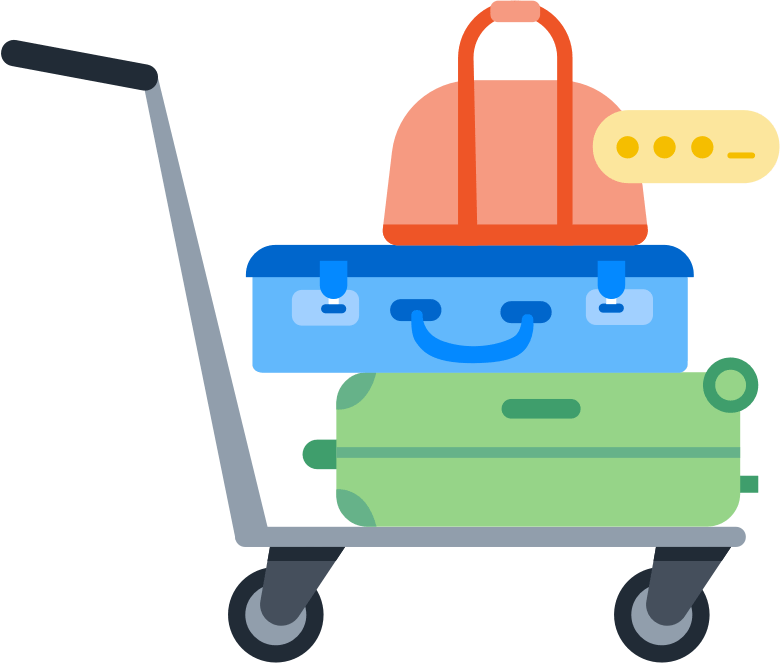
Step 1: Export your data from KeePassXC
Important
Before you export your data from KeePassXC, temporarily turn off any backup software you may be using, so the unencrypted export file isn’t backed up.
To export your data from KeePassXC, follow these steps on your computer:
- Open KeePassXC and unlock your database.
- Choose Database > Export > CSV File. Learn more about exporting databases.
- Enter a file name and set the location to your desktop.
- Click Save.
If you have multiple databases, repeat these steps for each database.
Step 2: Import your data into 1Password
To import your data on 1Password.com:
- Open your browser and sign in to your account on 1Password.com.
- Select your name in the top right and choose Import.
- Choose KeePassXC, then select Continue.
- Choose the vault you want to import your data into. If you’re importing data you don’t want to share with other people, choose the Personal, Private, or Employee vault. The name of this vault varies depending on your account type.
- Select Continue.
- Select inside the dotted rectangle to open a file browser. Browse to your desktop and select the CSV file you created earlier.
- Select Continue, then choose View imported items.
If you exported multiple databases, repeat these steps for each database.
Important
After you’ve imported your information into 1Password, delete any unencrypted CSV files, then turn on any backup software you turned off earlier.
Next steps
- Uninstall KeePassXC to avoid conflicts with 1Password.
- Get 1Password in your browser to save logins and sign in to websites.
Was this article helpful?
Glad to hear it! If you have anything you'd like to add, feel free to contact us.
Sorry to hear that. Please contact us if you'd like to provide more details.