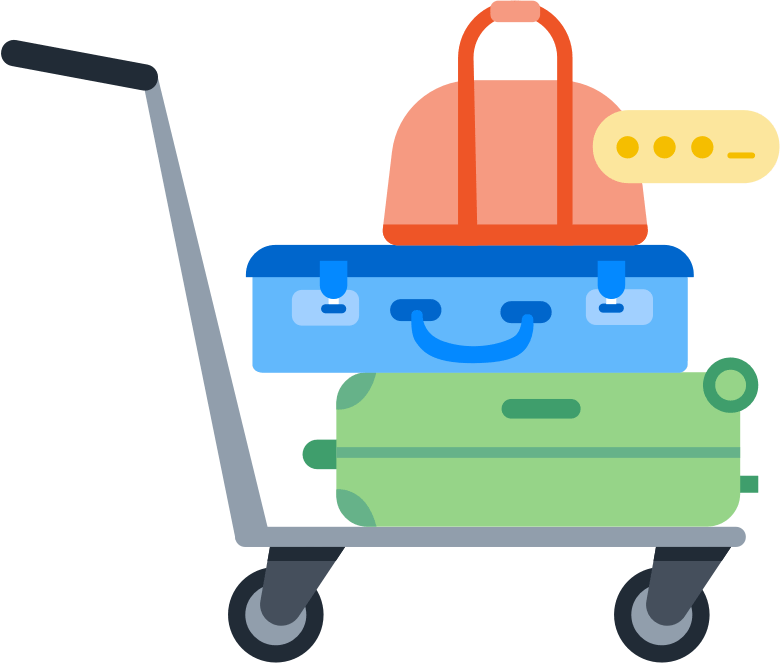
Import from the Dropbox Passwords extension
The easiest way to import your passwords is from the Dropbox Passwords browser extension. If you have the extension installed in your browser, follow these steps:
- Select Dropbox Passwords in your browser’s toolbar, then select Migrate to 1Password.
- Follow the onscreen instructions to create a new 1Password account or sign in to an existing one, then import your passwords.
Manually import your passwords
If you need to manually import your passwords from Dropbox Passwords, first export your data:
- Select Dropbox Passwords in your browser’s toolbar.
- Select your profile picture or initials in the top right, then select Preferences.
- Select the Account tab, then select Export.
- Select Export to confirm.
- Save the
exported_dropbox_accounts.csvfile to your device. - Open your browser and sign in to your account on 1Password.com.
- Select your name in the top right and select Import data.
- Choose Dropbox and follow the onscreen instructions.
If you want to change anything about the import, like importing the data into a different vault, select Undo Import and start again.
Important
After you’ve imported your information into 1Password, delete the export file from your device.
Next steps
- Uninstall Dropbox Passwords. This is important to avoid conflicts with 1Password.
- Get 1Password for your browser. You’ll use the 1Password browser extension to save logins and sign in to websites.
- Set up two-factor authentication for your accounts. You can use 1Password as an authenticator for any of your accounts that support two-factor authentication.
If you use 1Password as part of a team, your administrator may require other authentication options. Follow the policies set by your team.
- Get the 1Password apps. Use 1Password on all your devices: Mac, iOS, Windows, Android, and Linux.
- Use Watchtower to find any other passwords you need to change. Watchtower tells you about password breaches and other security problems with the items you have saved in 1Password.
Get help
Learn what to do if you need more help migrating from Dropbox Passwords.
Was this article helpful?
Glad to hear it! If you have anything you'd like to add, feel free to contact us.
Sorry to hear that. Please contact us if you'd like to provide more details.