1Password can import your passwords and other items from Delinea Secret Server. When you import from Delinea Secret Server:
- Passwords stored in Delinea will be converted into 1Password Login items.
- Credit cards will be imported.
- Contacts and other items will be imported as Secure Notes.
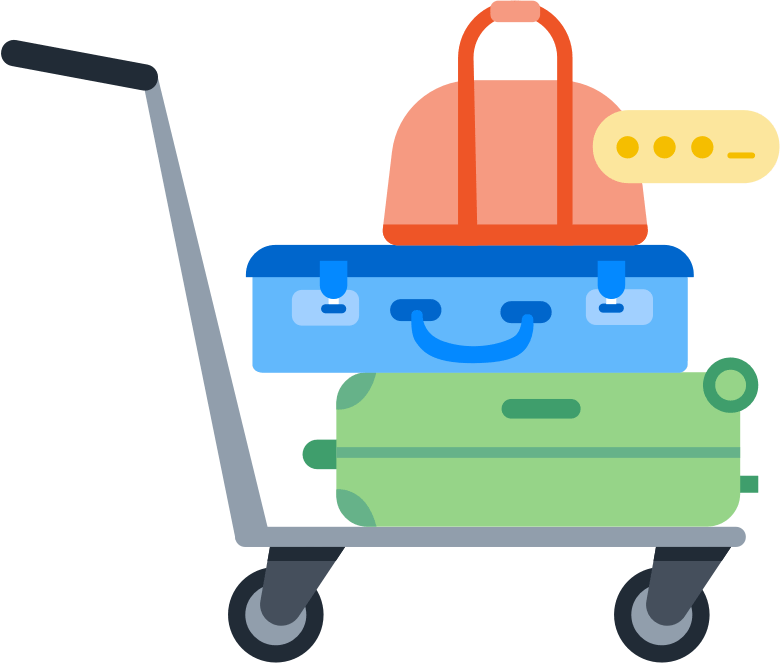
Step 1: Export your data from Delinea Secret Server
Important
Before you export your data from Delinea Secret Server, temporarily turn off any backup software you may be using, so the unencrypted export file isn’t backed up.
To export your data from Delinea Secret Server, follow these steps on your computer:
- Sign in to your Delinea Secret Server account on your computer.
- Click Admin > See All.
- Click Setup and System Maintenance, then choose Export / Import.
- Click Export on the Secrets tab.
- Choose a folder to export, or leave the default option to export all folders.
- Enter your Delinea Secret Server password in the Password field.
- Make sure the following options are all selected:
- Export with Folder Path
- Export Child Folders
- Import with TOTP Settings
- Select XML beside Export Format.
Delinea Secret Server import on 1Password.com only supports the XML format.
- Click Export, then click Close when the export is finished. Your
export.xmlfile will be saved to your downloads folder.
Step 2: Import your data into 1Password
To import your data on 1Password.com:
- Open your browser and sign in to your account on 1Password.com.
- Select your name in the top right and choose Import data.
- Choose Delinea Secret Server and follow the onscreen instructions.
Your Delinea Secret Server folder names will be added as tags to your 1Password items. Items marked as favorites in Delinea Secret Server won’t be automatically marked as favorites in 1Password after import, but you can add them to Favorites in 1Password.
Important
After you’ve imported your information into 1Password, delete the unencrypted XML file, then turn on any backup software you turned off earlier.
Next steps
- Uninstall Delinea Secret Server and the Secret Server Web Password Filler extension to avoid conflicts with 1Password.
- Get 1Password in your browser to save logins and sign in to websites.
Learn more
Was this article helpful?
Glad to hear it! If you have anything you'd like to add, feel free to contact us.
Sorry to hear that. Please contact us if you'd like to provide more details.