1Password can import your passwords and credit cards from Dashlane. When you import from Dashlane:
- Your Dashlane passwords will be converted into 1Password Login items.
- Credit cards, addresses, and other items can be imported.
- Passkeys won’t be imported.
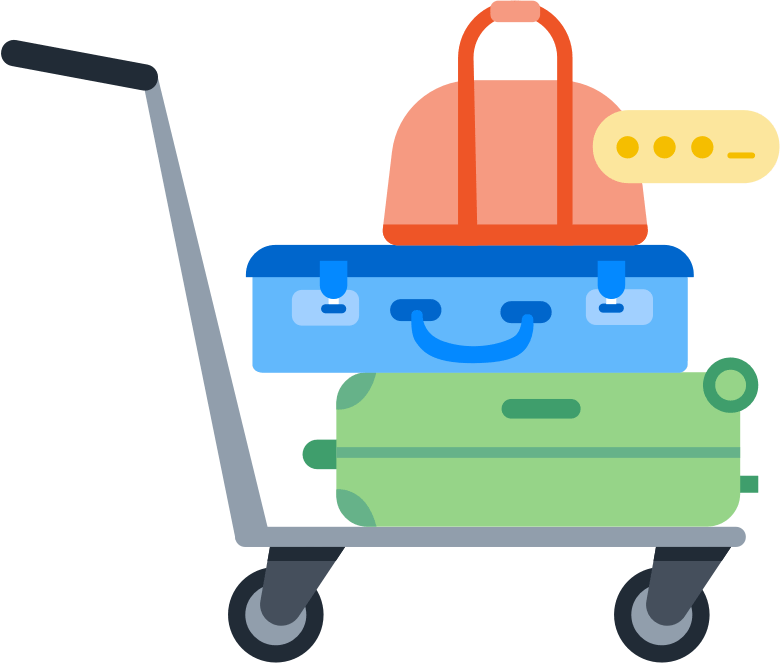
Step 1: Export your data from Dashlane
Important
Before you export your data from Dashlane, temporarily turn off any backup software you may be using, so the unencrypted export file isn’t backed up.
To export your data from Dashlane, follow these steps on your computer:
- Open your browser and sign in to your account on Dashlane.com.
- Click My account in the sidebar, then choose Export Data > Export to CSV.
A ZIP file will be saved to your computer.
Step 2: Import your data into 1Password
To import your data on 1Password.com:
- Open your browser and sign in to your account on 1Password.com.
- Select your name in the top right and choose Import data.
- Choose Dashlane and follow the onscreen instructions.
Important
After you’ve imported your information into 1Password, delete the unencrypted ZIP file, then turn on any backup software you turned off earlier.
Next steps
- Uninstall the Dashlane extension to avoid conflicts with 1Password.
- Get 1Password in your browser to save logins and sign in to websites.
Get help
If you want to import only certain categories of item to 1Password, you’ll need to unzip the file you exported from Dashlane. There will be a CSV file for each category with one or more items: logins and password details, IDs, payment information, personal information, and Secure Notes.
Create a new ZIP file containing only the CSV files for the categories of item you want to import, then import your data into 1Password.
If you opened the ZIP file you exported from Dashlane, make sure to also delete the related CSV files and folders.
Was this article helpful?
Glad to hear it! If you have anything you'd like to add, feel free to contact us.
Sorry to hear that. Please contact us if you'd like to provide more details.