Guest accounts are ideal for sharing information with people on a limited basis. They don’t have their own private vaults and only have access to a single vault, which you choose. Consider inviting:
- Your accountant, who needs your financial information.
- Your realtor, who needs building codes.
- Your babysitter, who needs household information like the Wi-Fi password and alarm codes.
If you created the account for your family, you’re a family organizer, and you can invite guests and share a vault with them. To get started, sign in to your account on 1Password.com.
Invite a guest
- Click Invitations in the sidebar.
- Click Invite by Email, then enter the email addresses of the guests you want to invite.
- Choose Guest from the menu, then click Invite.
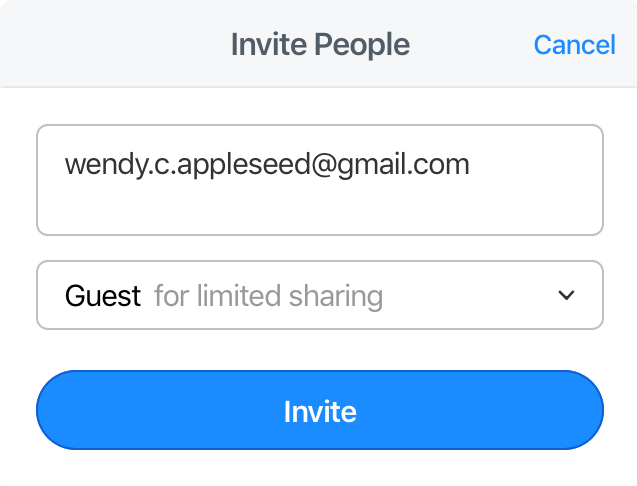
Your family account includes 5 guests.
Share a vault with a guest
Guests have to accept their invitation and be confirmed before you can share a vault with them. After you’ve confirmed a guest, you can add them to a vault and manage their access to it, like you would a family member.
A guest can only be invited to a single vault at a time, but you can remove them from one vault, then add them to a different one.
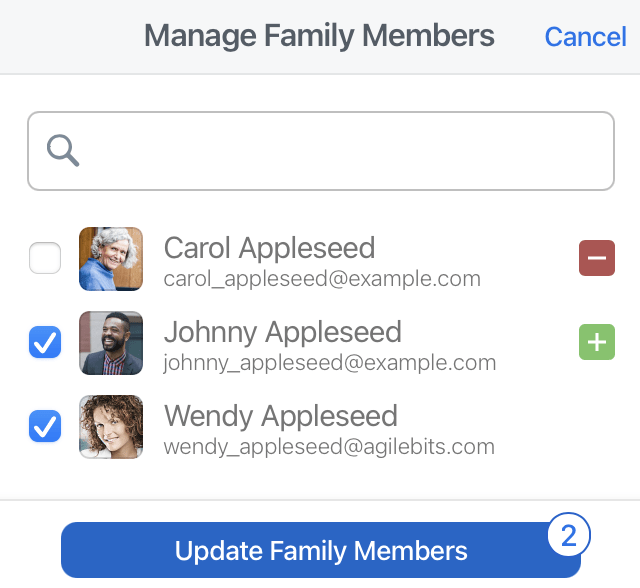
Remove a guest
- Click People in the sidebar.
- Click the name of the guest you want to remove.
- Click More Actions, then click Remove Person and follow the onscreen instructions.
Tip
It’s possible your guest may have copied the items in the vault before you removed them from it. If this is a concern for you, be sure to change all the passwords they had access to in the vault.
Promote a guest to a family member
If you want to give a guest more access to your account, including their own Private vault and access to more than one shared vault, you can promote them from guest to family member.
- Click People in the sidebar.
- Click the name of the guest you want to promote.
- Click Upgrade Guest to Family Member, then click Confirm upgrade.
Learn more
- About family organizers in 1Password Families
- Share 1Password with your family
- Create and share vaults
- Securely share 1Password items with anyone
Was this article helpful?
Glad to hear it! If you have anything you'd like to add, feel free to contact us.
Sorry to hear that. Please contact us if you'd like to provide more details.