Tip
You can ask a family or team member to recover your account, or use a recovery code if you’ve generated one.
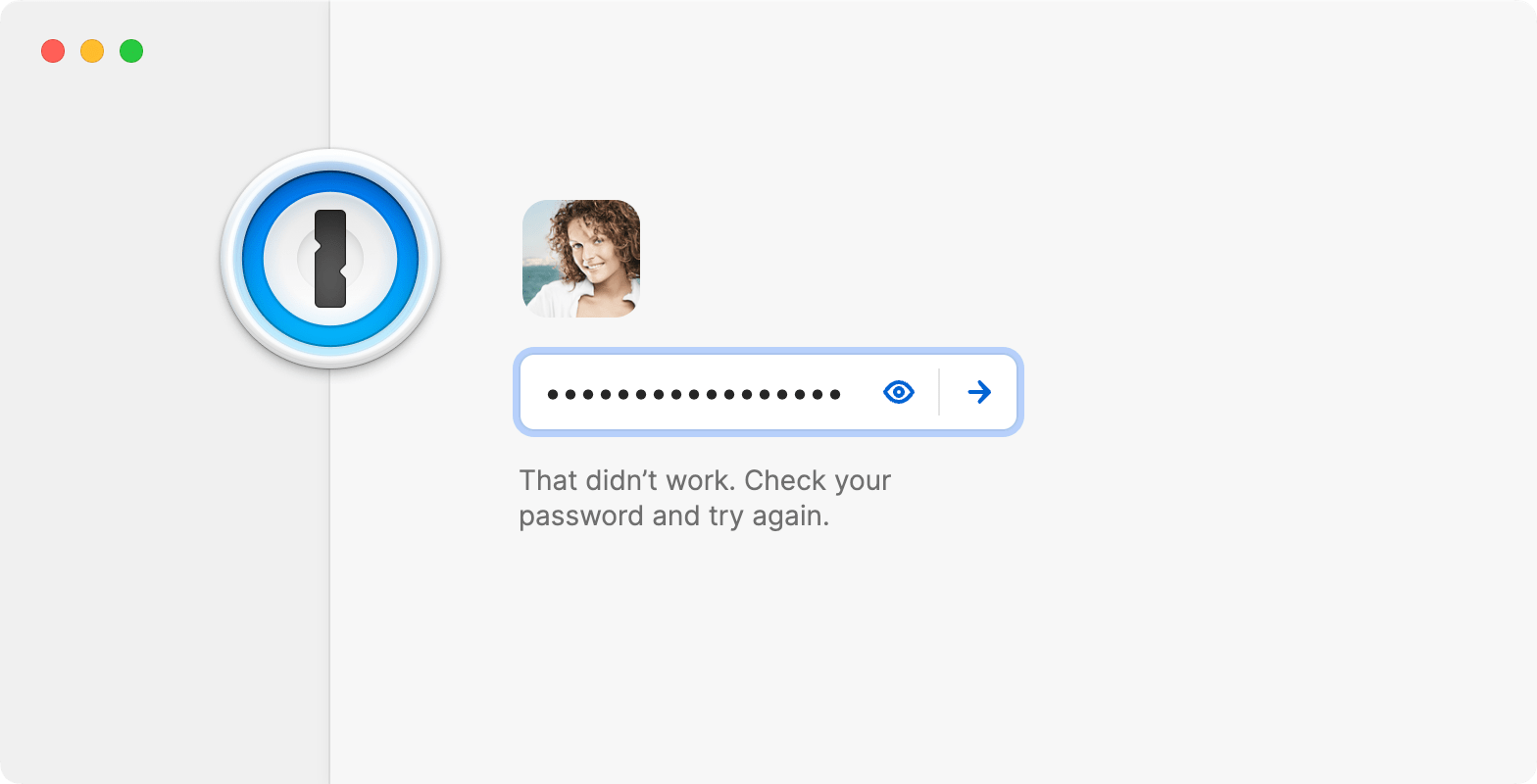
The password you use to sign in to 1Password.com and unlock the 1Password apps is your account password.
If you forgot your password and you prepared your Emergency Kit, check the password field. If you can’t find your account password, follow the steps below to try to regain access to your account.
If you think you remember your account password
If you believe you know your account password, but it isn’t accepted, try these steps:
Make sure you’re typing lowercase and uppercase letters correctly.
Type your password in another app, like a text editor, so you can see that you’ve entered it correctly. Then copy and paste it into 1Password.
If you’ve ever changed your account password, try previous ones. If you can unlock the 1Password app, but you can’t sign in to your account, copy your data to a new account.
If you have multiple 1Password accounts, try your other account passwords.
If your password has spaces, try it with and without spaces.
If your password has accents or special characters, try it with and without them.
If you use multiple languages, make sure you’re using the correct keyboard layout when you enter your password.
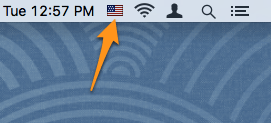
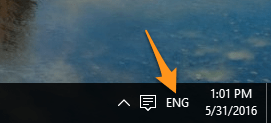
If you can unlock the app with your previous password
If you can unlock the 1Password app with your previous password, but you can’t sign in to your account, you’ll still have access to your data locally, but it won’t sync. Recover your data by copying it to a new account:
- Sign up at https://start.1password.com/sign-up
You'll need a different email address to create a new account.
- Download your Emergency Kit and write your new 1Password account password.
- Add your new account to the 1Password app.
- Copy your items to your new account.
- Remove the old account from the app.
If you don’t know your account password or it isn’t accepted
For your security, your account password is:
- never transmitted over the internet
- never logged locally
- never known to us at 1Password
- only known to you
- the only way to decrypt your data
This makes sure that your data is safe from intruders, but it also means that no one can reset your password. However, you might be able to recover access to your data.
Recover using Touch ID or Apple Watch
If 1Password is locked, you’ll see a message that “1Password is trying to unlock.”
To approve and unlock 1Password, place your finger on the Touch ID sensor on your Mac or double-click the side button on your Apple Watch.
If you don’t see the prompt, select the Touch ID button or Apple Watch button on the lock screen.
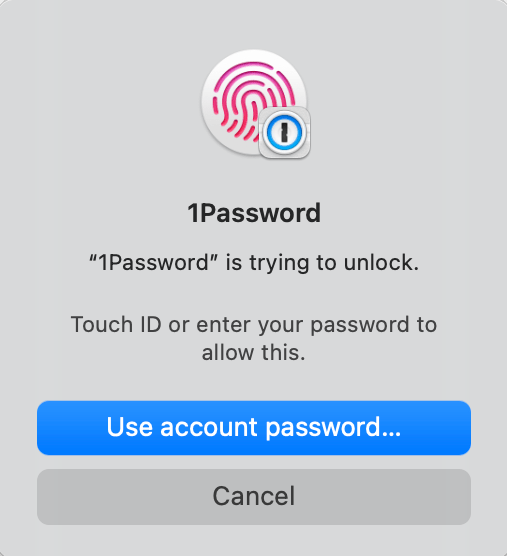

Important
Your ability to unlock the app with Touch ID or Apple Watch will eventually expire. Take action immediately to find your password or rescue your data:
- Look for a Login item in your Personal vault named “1Password Account”. It may contain your password.
- Export your data from 1Password while you still have access. You can then create a new account and import your data into it.
Recover using Touch ID or Face ID
If you use 1Password on an iOS device with Touch ID or Face ID, try to unlock the app using it.
If you aren’t prompted to use Touch ID or Face ID when you open 1Password, select the button beside the password field.
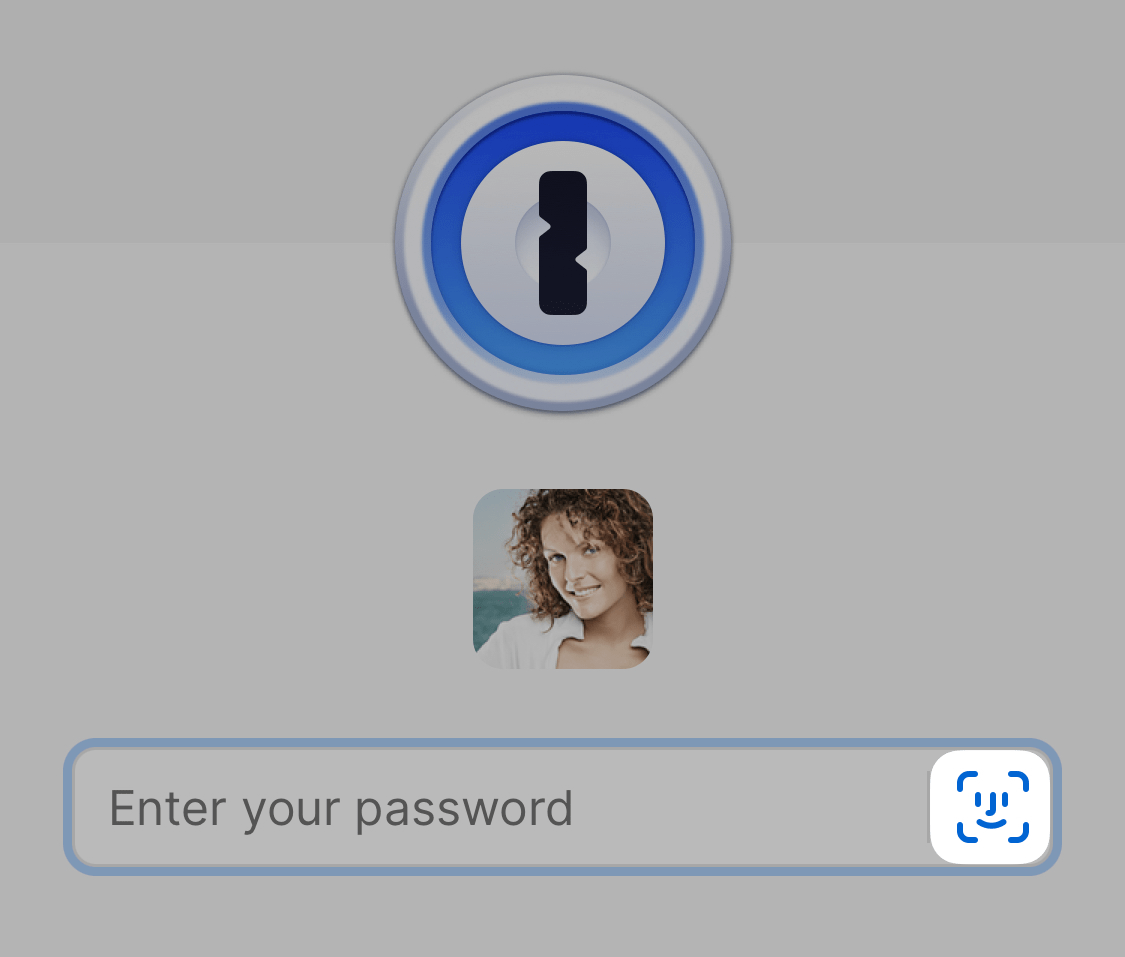
Important
Your ability to unlock the app with Touch ID or Face ID will eventually expire. Look for a Login item in your Personal vault named “1Password Account”. It may contain your password.
Recover using Windows Hello
If 1Password is locked, try to unlock the app using Windows Hello.
If you aren’t prompted to use it when you open 1Password, select ![]() or press Enter when the password field is blank.
or press Enter when the password field is blank.
If you’re prompted to unlock with Windows Hello, but your fingerprint or face isn’t recognized, select More choices and unlock the app with your device PIN.
Important
Your ability to unlock the app with Windows Hello will eventually expire. Take action immediately to find your password or rescue your data:
- Look for a Login item in your Personal vault named “1Password Account”. It may contain your password.
- Export your data from 1Password while you still have access. You can then create a new account and import your data into it.
Recover using biometric unlock
If you use 1Password on an Android device with biometric unlock, try to unlock the app by placing your finger on the fingerprint sensor, or let your device scan your face or eyes, until 1Password unlocks.
If you aren’t prompted to use biometric unlock when you open 1Password, select the button beside the password field.
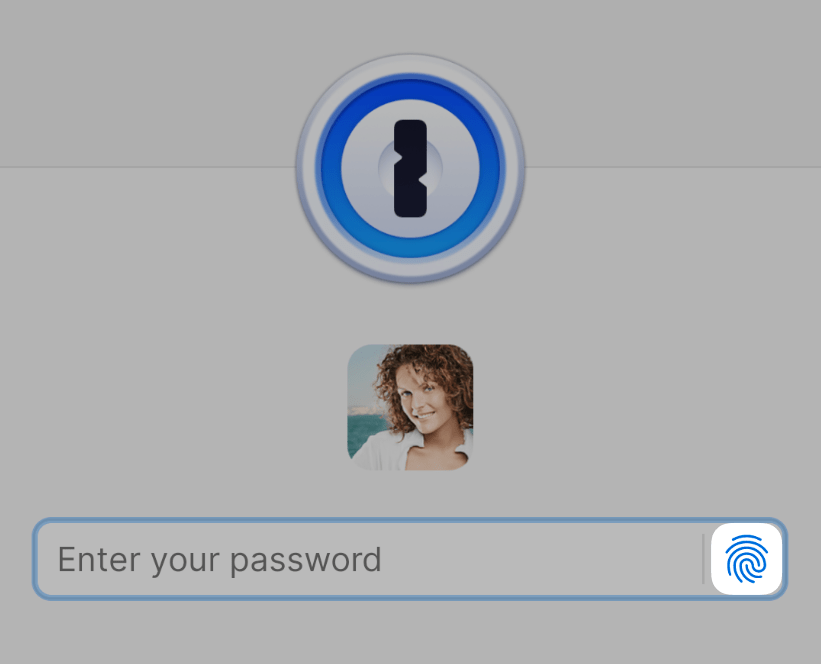
Important
Your ability to unlock the app with biometric unlock will eventually expire. Look for a Login item in your Personal vault named “1Password Account”. It may contain your password.
Recover using system authentication
If 1Password is locked, try to unlock the app using your Linux user password, your fingerprint or other biometrics, or your security key.
If you aren’t prompted to use system authentication when you open 1Password, select ![]() or press Enter when the password field is blank.
or press Enter when the password field is blank.

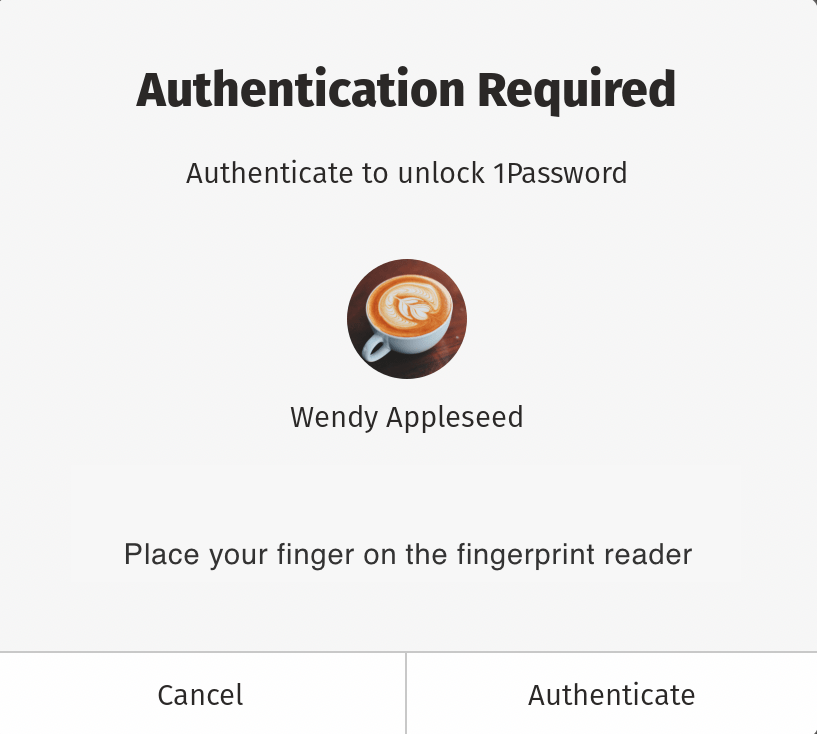
Important
Your ability to unlock the app with system authentication will eventually expire. Take action immediately to find your password or rescue your data:
- Look for a Login item in your Personal vault named “1Password Account”. It may contain your password.
- Export your data from 1Password while you still have access. You can then create a new account and import your data into it.
Recover using another device
If you have 1Password on multiple devices, see if your account password works on the others. (If you have a 1Password account, don’t forget to try signing in on 1Password.com.)
If your password works everywhere except one device, send a 1Password diagnostics report from the device where it’s not working.
Recover using a recovery code
You can regain access to your 1Password account by using a recovery code on 1Password.com. After verifying your identity, you’ll be able to choose a new password. You’ll also get a new Secret Key.
Recover using your family or team account
You can ask a family organizer or team administrator to recover your account, which will let you choose a new password. You’ll also get a new Secret Key.
Get more help
If you tried all the steps above and still can’t unlock 1Password, you’ll need to start over. Contact 1Password Support.
Learn more
- How to change your 1Password account password
- Get help if you can’t find your Secret Key or Setup Code
- Get help if you can’t sign in to your 1Password account
Was this article helpful?
Glad to hear it! If you have anything you'd like to add, feel free to contact us.
Sorry to hear that. Please contact us if you'd like to provide more details.