1Password lets you securely store your most important files, so they’re always available when you need them. You can store:
- Receipts for big purchases.
- Photos of your passport and driver’s license.
- A copy of your will.
- Anything you need to keep safe.
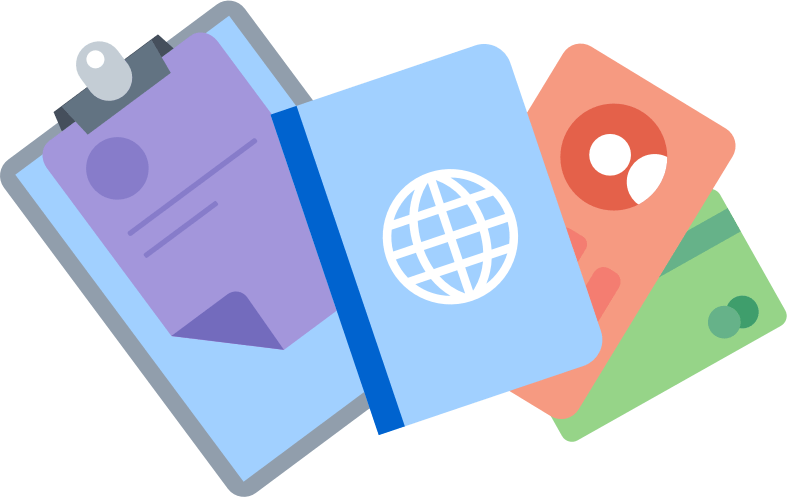
Tip
If you’re part of a family or team, you can add files to a shared vault to give others access to them.
Work with files in the 1Password apps
Add a file to 1Password
To add a file to 1Password, drag it to the item list. Or click New Item, choose Document, click Add File, select a file, then click Save.
To attach a file to an item in 1Password, select an item and click Edit. Click Add More and choose Attach a File. Select a file, then click Save.
Save a file to your Mac
To save a file to your Mac, select an item that contains a file and click the down arrow > Download. Or click Preview to view the file.
You may need to hover your pointer over the file to see these options.
Add a file to 1Password
To add a file to 1Password, tap and choose Document. Then tap Add File, select a file, and tap Save.
To attach a file to an item in 1Password:
- Select an item and tap Edit.
- Tap Add More and choose Attach a File.
You may need to scroll down to see these options.
- Select a file, then tap Save.
Save a file to your iPhone or iPad
To save a file to your iPhone or iPad:
- Select an item that contains a file.
- Tap the file.
- Tap
 and choose Save Image or Save to Files.
and choose Save Image or Save to Files.You may need to scroll down to see these options.
Add a file to 1Password
To add a file to 1Password, drag it to the item list. Or click New Item, choose Document, click Add File, select a file, then click Save.
To attach a file to an item in 1Password, select an item and click Edit. Click Add More and choose Attach a File. Select a file, then click Save.
Save a file to your PC
To save a file to your PC, select an item that contains a file and click Download.
You may need to hover your pointer over the file to see the Download button.
Add a file to 1Password
To add a file to 1Password, tap New Item and choose Document. Then tap Add File, select a file, and tap Save.
To attach a file to an item in 1Password:
- Select an item and tap Edit.
- Tap Add More and choose Attach a File.
You may need to scroll down to see these options.
- Select a file, then tap Save.
Save a photo to Google Drive
To save a photo to Google Drive:
- Select an item that contains a file.
- Tap the file and choose Preview.
- Tap the share button and choose Drive.
Save other files
To save other files:
- Select an item that contains a file.
- Tap the file and choose Preview.
- Tap the vertical ellipsis and choose Download.
Add a file to 1Password
To add a file to 1Password, drag it to the item list. Or click New Item, choose Document, click Add File, select a file, then click Save.
To attach a file to an item in 1Password, select an item and click Edit. Click Add More and choose Attach a File. Select a file, then click Save.
Save a file to your computer
To save a file to your computer, select an item that contains a file and click Download.
You may need to hover your pointer over the file to see the Download button.
Work with files on 1Password.com
Sign in to your account on 1Password.com and click to open a vault.
If you're a team administrator, click Your Vault Items at the bottom of the sidebar.
Add a file to 1Password
To add a file to 1Password, select New Item and choose Document. Select Add file and choose a file, and then click Save.
To attach a file to an item in 1Password, select an item, and click Edit. Click Add More and choose Attach a File. Select a file and click Save.
Save a file to your computer
To save a file to your computer, select it on 1Password.com and click Download.
Manage who can save files
With 1Password Business, administrators can turn off the option for team members to save files like documents and photos in the account. Learn how to manage file storage for your team.
Get help
1Password includes 1 GB of storage for individual accounts. Shared plans include:
| Plan | Storage |
|---|---|
| 1Password Families | 1 GB per person |
| 1Password Teams | 1 GB per person |
| 1Password Business | 5 GB per person* |
* Files can be up to 2 GB in size.
Learn more
Was this article helpful?
Glad to hear it! If you have anything you'd like to add, feel free to contact us.
Sorry to hear that. Please contact us if you'd like to provide more details.