Set up Face ID
Tip
To set up Face ID in 1Password, make sure you’ve:
- Downloaded and set up 1Password for iOS.
- Set up Face ID on your device.
- Open and unlock the 1Password app.
- Tap the icon for your account or collection at the top left and choose Settings.
If you're using an iPad, tap your account or collection at the top of the sidebar.
- Tap Security, then turn on Unlock using Face ID.
- Tap the icon for your account or collection at the top left and choose Lock.
If you're using an iPad, tap your account or collection at the top of the sidebar.
- Enter your account password to unlock the app.
Now you can use Face ID to unlock the 1Password app. But don’t forget your 1Password account password. Sometimes you’ll need to enter it instead of using Face ID.
Use Face ID
Tip
If you’ve configured 1Password to unlock when you unlock your iPhone or iPad, you may not see prompts to unlock with Face ID as often. Learn more about device unlock.
After setting up Face ID, open the 1Password app. If 1Password is locked, you can use Face ID instead of your account password.
Glance at the screen of your iPhone or iPad Pro, and Face ID will detect your face and unlock 1Password.
Sometimes you might see the Face ID button beside the account password field, like when you cancel the Face ID prompt. Tap it and the prompt will appear.
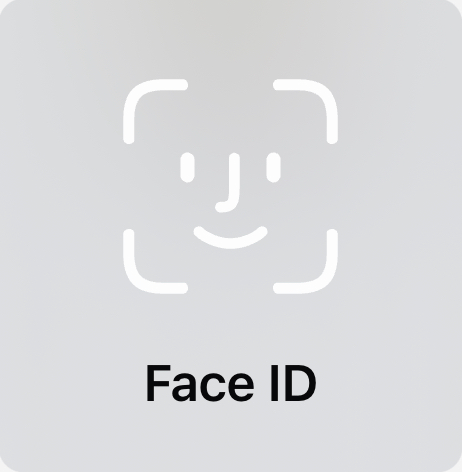
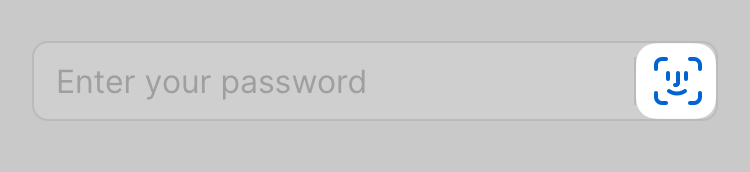
Get help
Sometimes you’ll need to enter your account password instead of using Face ID:
- If your face isn’t recognized five times in a row
- If the amount of time in Settings > Security > “Confirm my account password” has elapsed
- If you reset Face ID or set up an alternate appearance on your device
If you still need help, follow these steps. Try again after each step:
- Make sure you have the latest version of 1Password.
- Make sure that you are able to use Face ID to unlock your device.
- Turn off Face ID in Settings > Security, then turn it back on again.
- Try resetting Face ID on your device. Open the Settings app and tap Face ID & Passcode > Reset Face ID. Then tap Set up Face ID to set it up again.
Get more help with Face ID on your iPhone or iPad Pro.
Learn more
- About Face ID security in 1Password for iOS
- Manage your unlock and auto-lock settings in 1Password
- (Apple) Use Face ID on your iPhone or iPad Pro
Was this article helpful?
Glad to hear it! If you have anything you'd like to add, feel free to contact us.
Sorry to hear that. Please contact us if you'd like to provide more details.