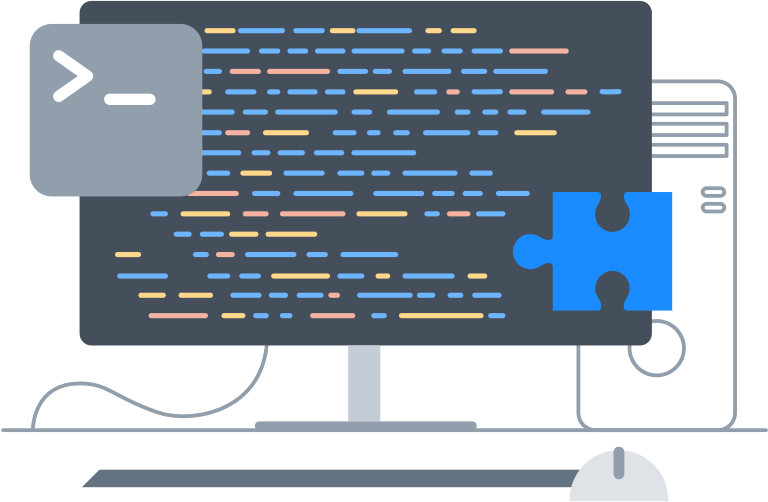Get started
1Password Business is powerful enough for your business, and you don’t need an IT department to make the most of it. Effortless administration starts here.
Create your team
To get started, sign up for 1Password Business. When you create your account, you’ll be the account owner with full administrative privileges.
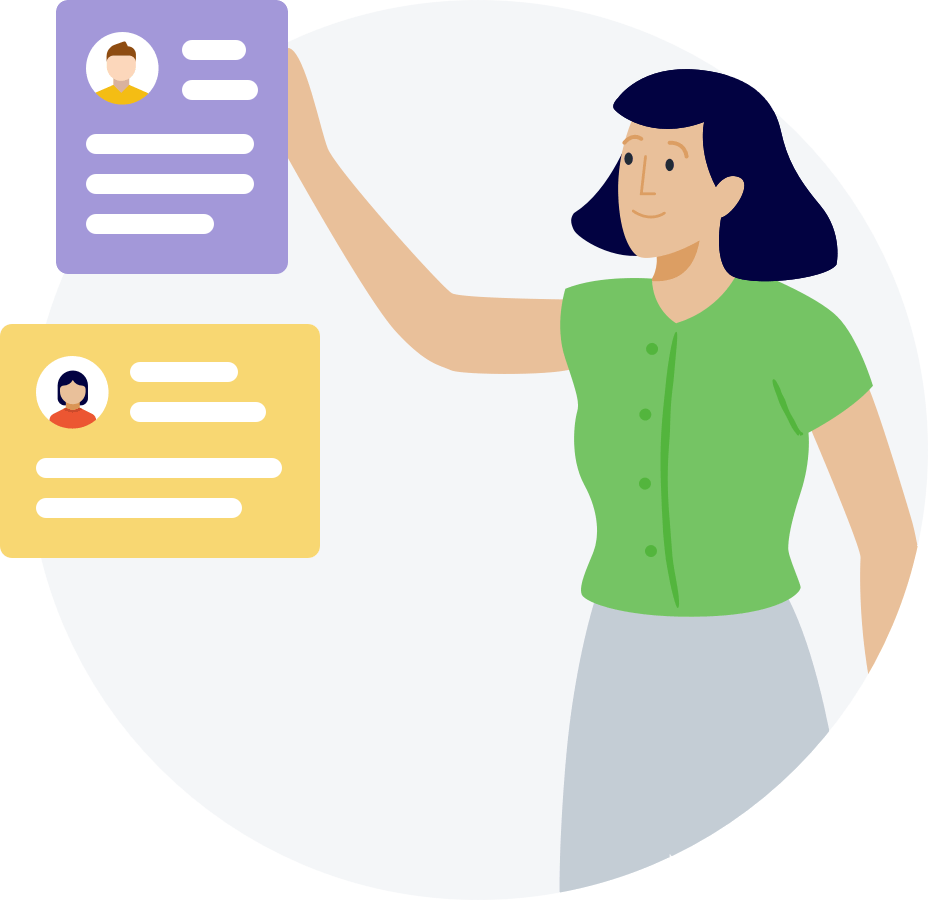
Enforce security policies
Control your team’s access with policies. Set 1Password account password requirements, manage two-factor authentication, define where and how your team can sign in, see which versions of 1Password your team uses, and require them to keep 1Password up to date on all their devices.
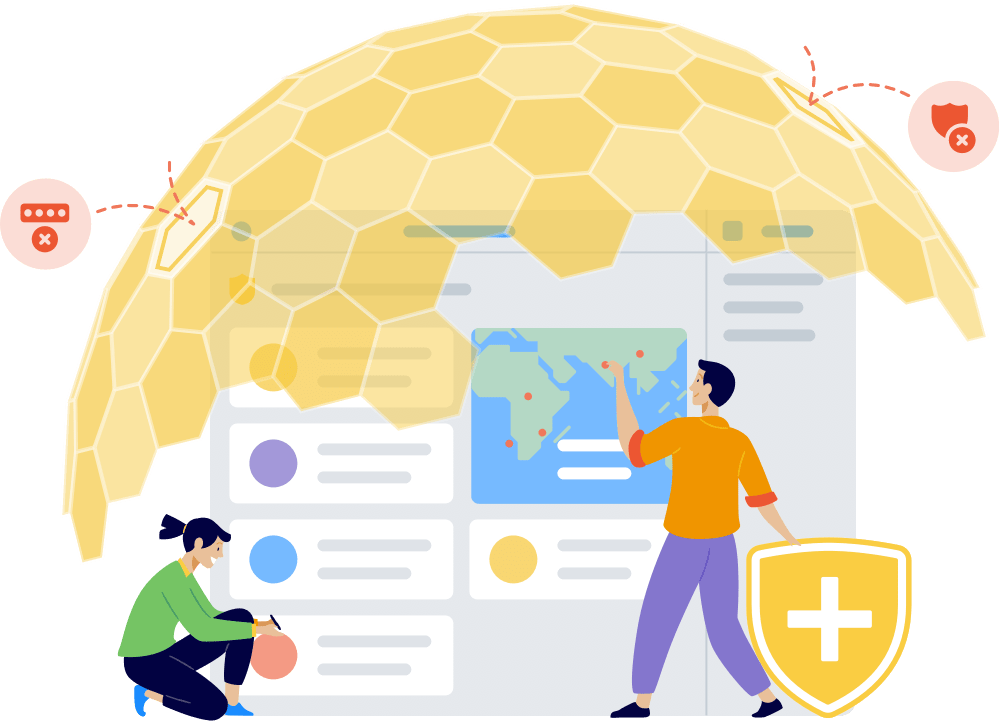
Find compromised information
Find people in your company affected by data breaches, even if they don’t use 1Password yet. See if passwords, credit cards, and other information have been compromised, so you can take action.
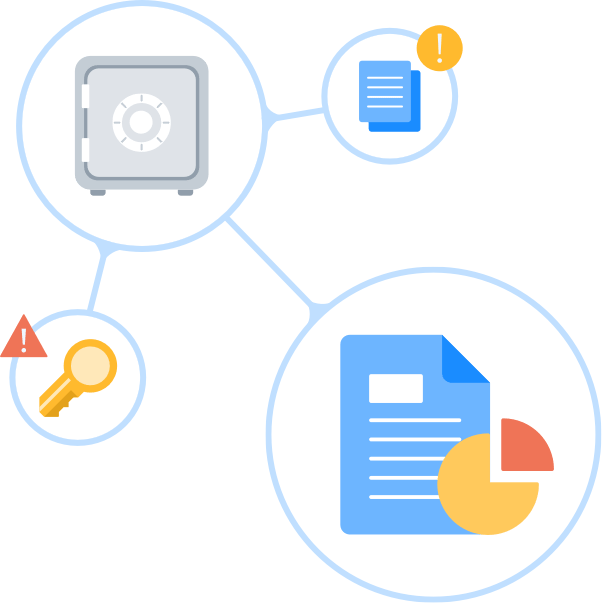
Create custom groups
Sometimes you might want to give people access to the vaults they need as a group, rather than one by one. You can also assign team-level permissions to groups, like the ability to invite people to your team or manage your subscription.
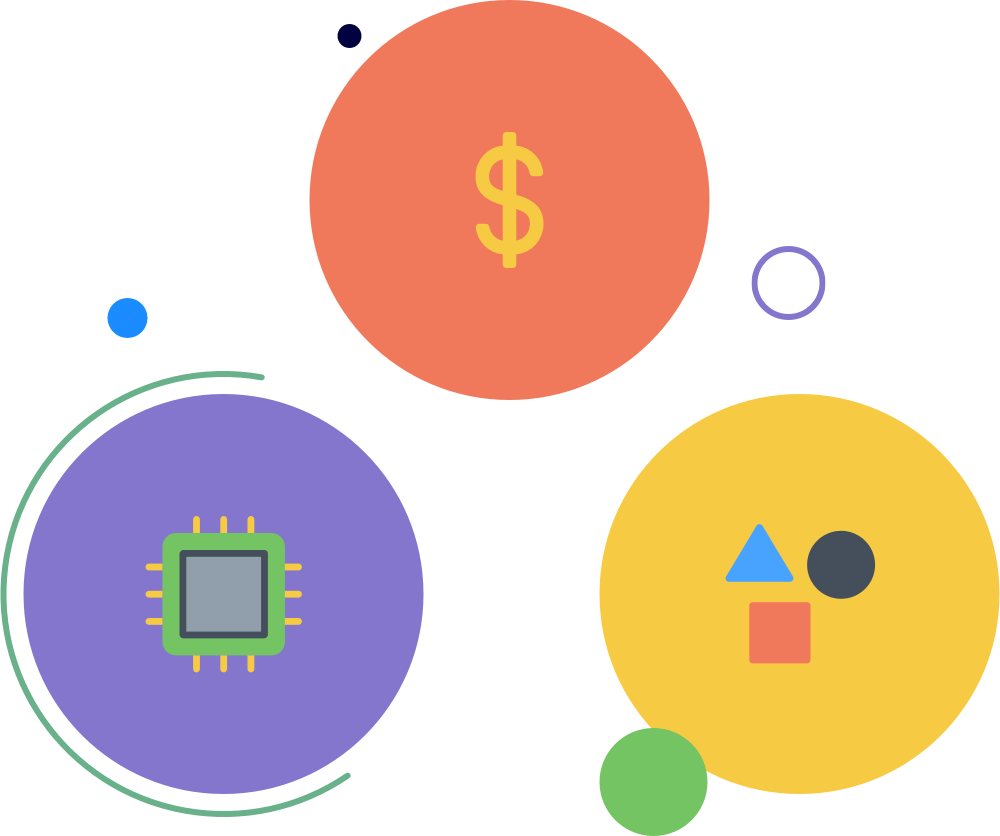
Share items using vaults
Vaults give team members the ability to securely share information. Your team comes with a Shared vault where you can save items that everyone needs access to, like sitewide software licenses or your employee handbook.
You can create additional vaults to share information with specific people. An office vault, for example, can have the Wi-Fi password and building alarm codes. You get to decide who can view, edit, and manage each vault.
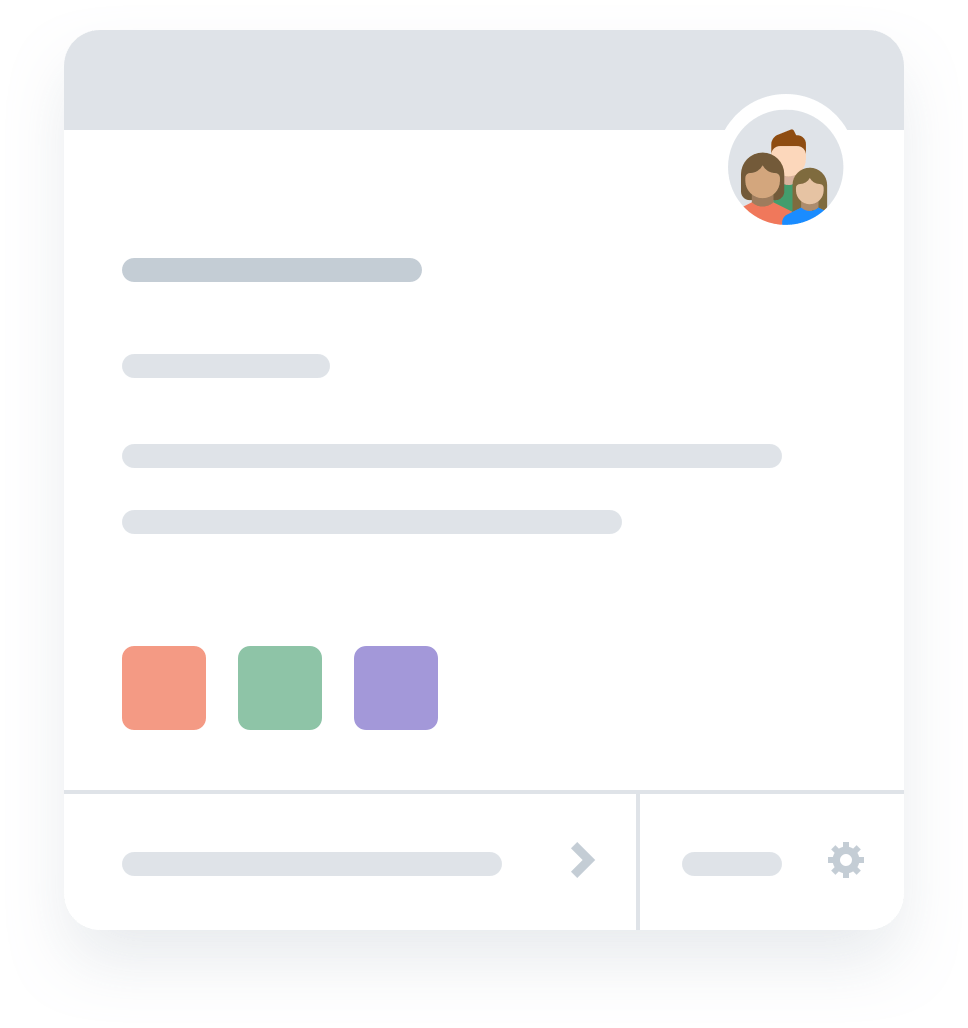
Implement a recovery plan
You can’t recover your own account, so make sure you add at least one other person to the Owners group. That way, if you can’t sign in, someone will be able to help you.
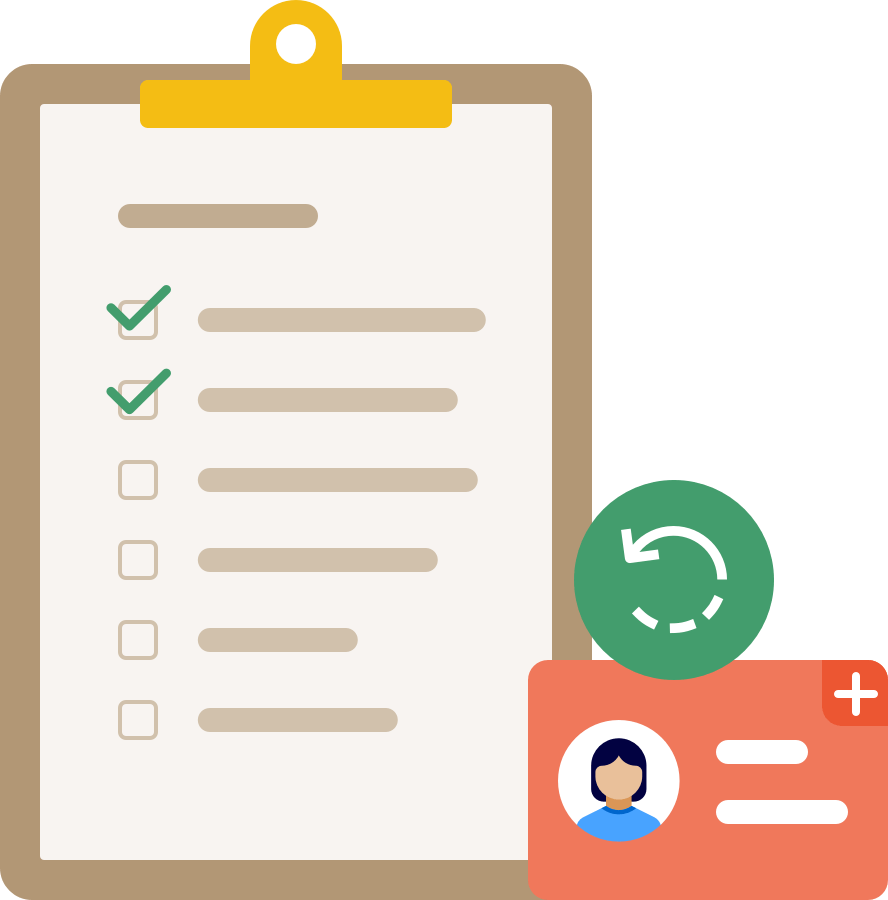
Invite your team
Deployment is easy no matter the size of your business. You can invite people individually by email address or send a sign-up link to everyone.
If you use 1Password Business and manage your team using a supported identity provider, you can provision new team members with 1Password SCIM Bridge.
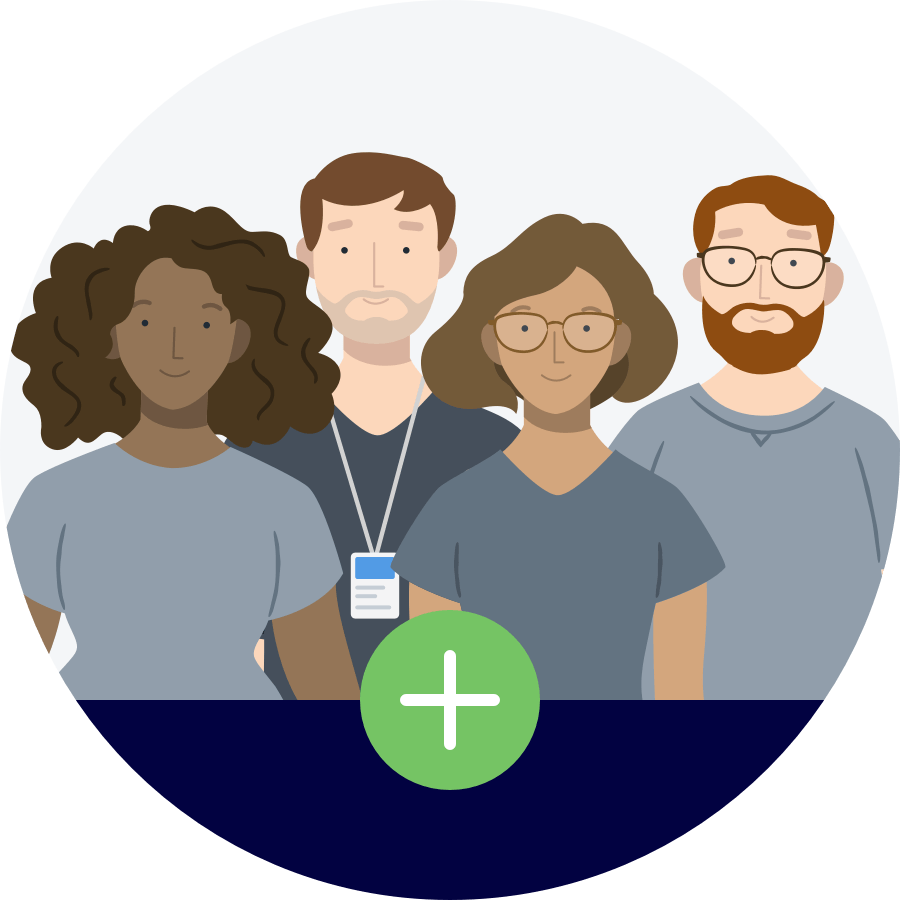
Familiarize yourself and your team with 1Password
Everyone who joins your team gets a Employee vault where they can store all their work-related passwords and other information. Before team members can access shared items, you need to confirm their accounts.
Get to know 1Password yourself: get the apps and learn how to save, fill, and change passwords. Then make sure to also share this link with your team:
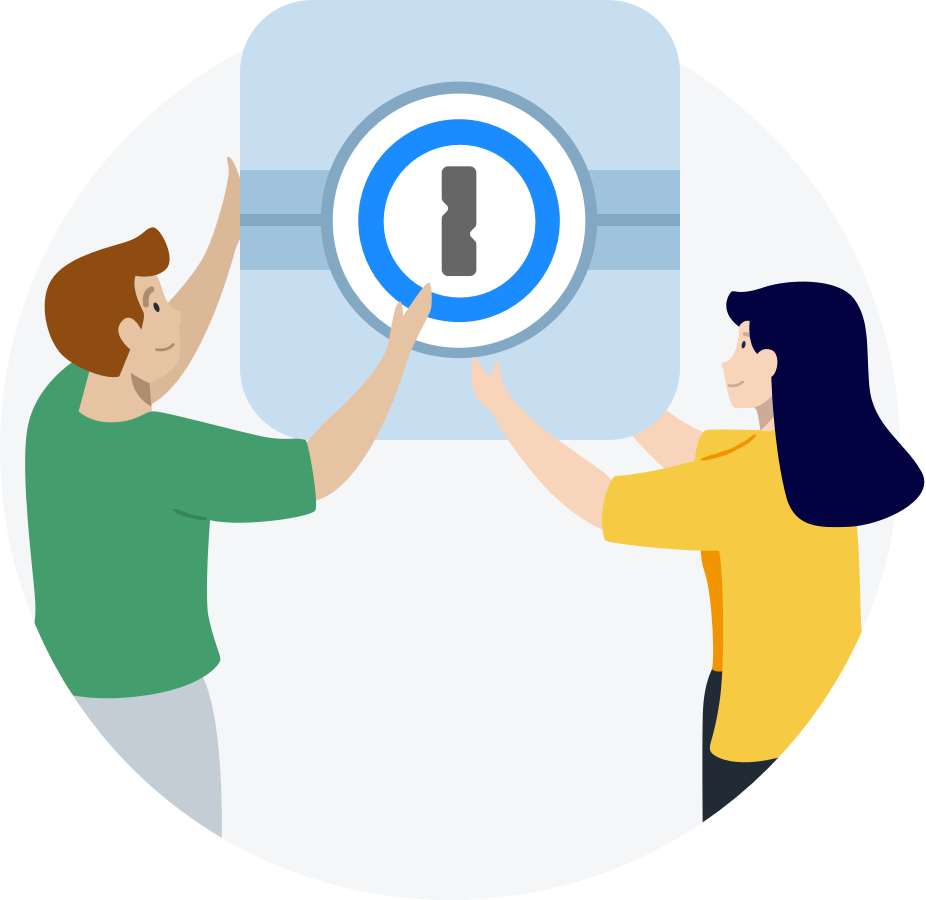
Learn more
After you’ve mastered the basics, there’s a lot more you can do with 1Password.
Audit team activity
Monitor events that happen on your team with the Activity Log. Always know who did what – and when they did it.
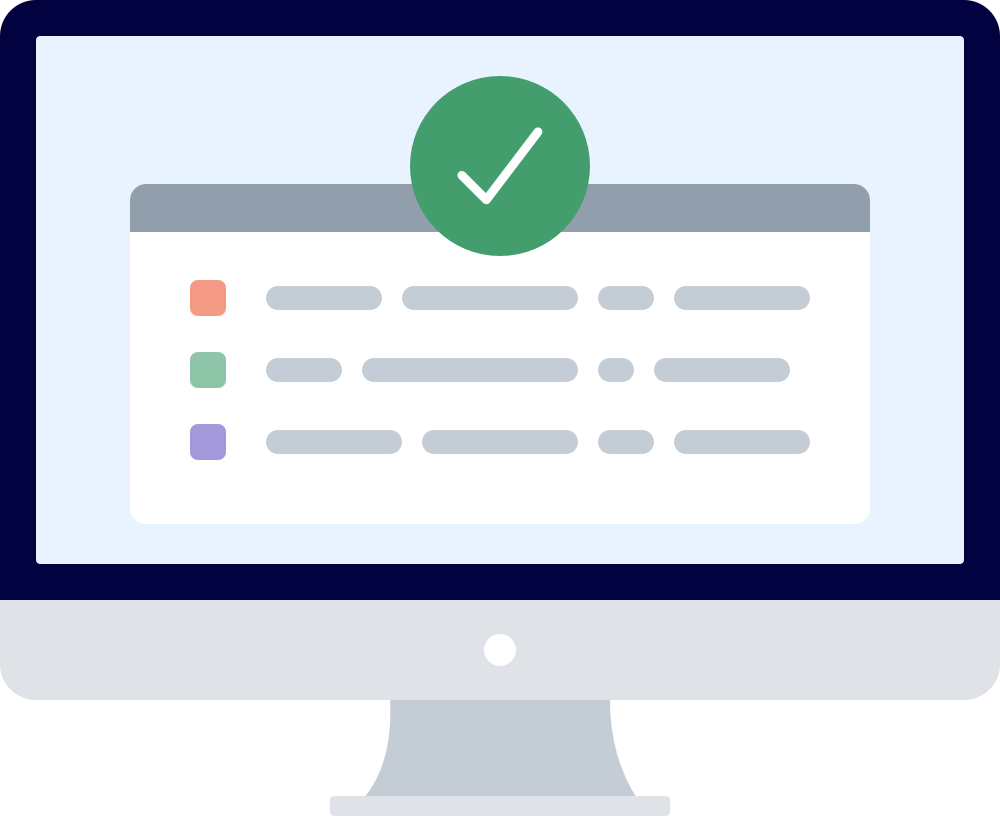
Create reports
Identify the items your team members have accessed with usage reports. When someone leaves your team, you’ll know which passwords you need to change.
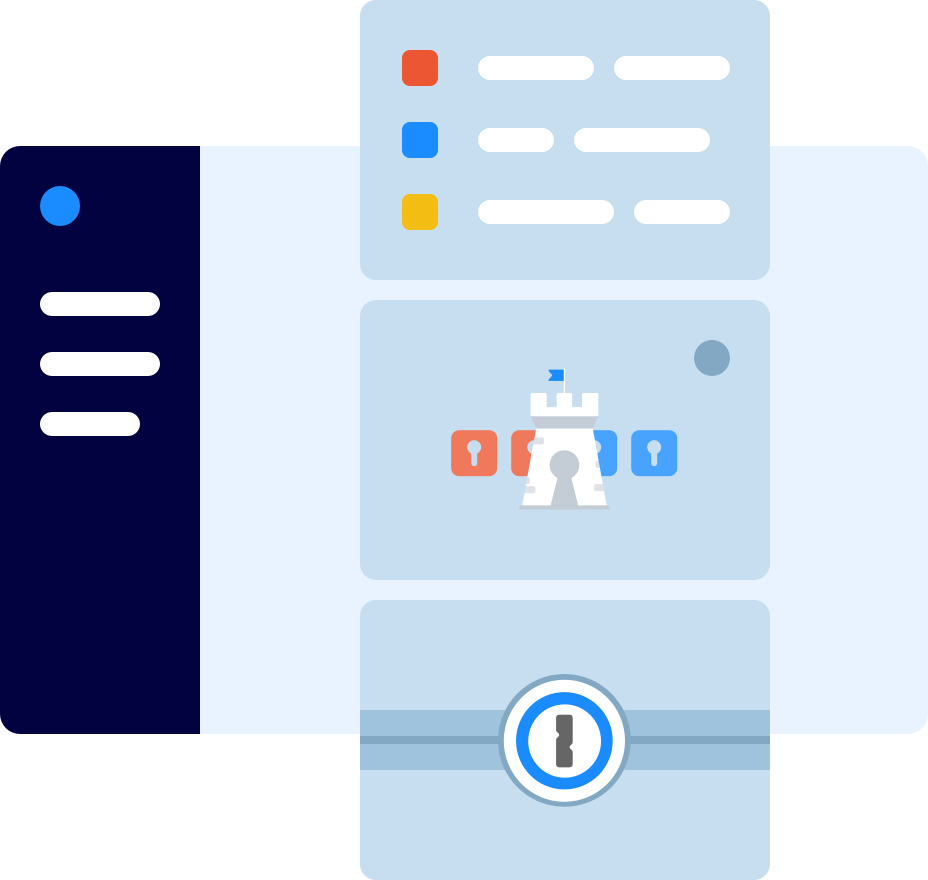
Invite and share with guests
Guest accounts are ideal for sharing information with people on a limited basis. They don’t have their own Employee vaults and only have access to a single vault.
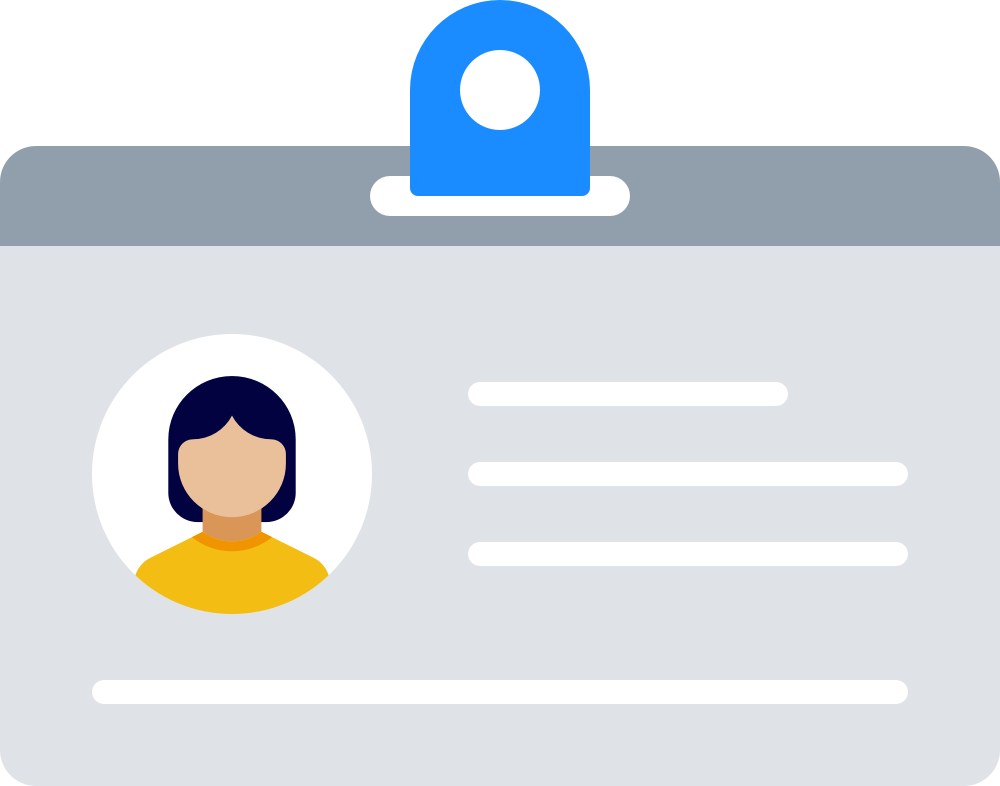
Use the 1Password command-line tool
The 1Password command-line tool puts all the power of 1Password at your fingertips. Use it as a text-based 1Password client or to integrate 1Password with your own scripts and workflows.