When a team member signs in to 1Password with SSO on a new device or browser, a device key is generated. 1Password needs this device key to unlock on that device or browser in the future. In a virtual desktop environment, device keys can be lost between sessions if data isn’t persisted. This requires team members to use a linked app or browser to sign in again, or if they’ve lost access to their linked apps and browsers, ask an administrator to recover their account.
By meeting the requirements to use 1Password in a virtual desktop environment, your team members will have a better experience signing in to 1Password in new virtual sessions.
Tip
If your organization uses shared workstations, make sure you meet the shared workstation requirements so your team members can sign in to 1Password with SSO.
Minimum requirements
The following are requirements for your virtual desktop environment so team members can maintain access to 1Password.
Persistent virtual desktop sessions
Data must be persisted between virtual desktop sessions. You can use roaming user profiles that support the ability to persist desktop app data.
Get help if you’re using a non-persistent virtual desktop environment.
1Password browser extension and desktop app
The 1Password browser extension or the 1Password desktop app must be installed in virtual desktops. Desktop apps must have the local data folder persisted between sessions.
Team members can sign in to the 1Password desktop app using the browser extension.
Additional devices
It’s strongly recommended that team members sign in to an additional device, such as a mobile device, to reduce the likelihood that they’ll need account recovery in the future. Team members can use their additional devices to sign in to new devices or browsers.
Local data
Make sure the local data for the 1Password desktop apps is persisted between virtual desktop sessions.
Learn where local data is stored for 1Password for Mac and 1Password for Windows.
Appendix
Sign in to the 1Password desktop app
Install the 1Password browser extension in virtual desktop browsers to make it easier for team members to sign in to the 1Password app.
When a team member signs in to 1Password.com in a browser with the 1Password browser extension installed, they’ll see a prompt to add their account to the desktop app. When they choose Add, their account details will be copied over to the app to help them sign in.
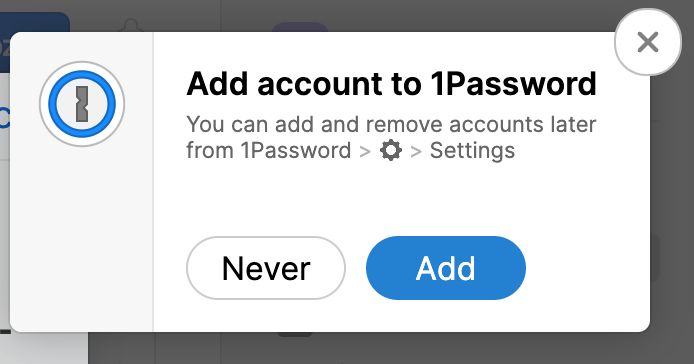
If a team member doesn’t see the prompt to add their account to the 1Password app, they can follow these steps:
- Select your name in the top right on 1Password.com.
- Select Set up another device.
- Select Add your account directly.
Shared workstations
On shared workstations, the device key 1Password needs to unlock an account can be lost if another user signs in to the same device, if browser storage is cleared, or if local user profiles aren’t persisted.
To help team members maintain access to 1Password and avoid frequent account recoveries, make sure the following requirements are met:
- Persistent user profiles: For 1Password to access required authentication data, including device keys, shared workstations must persist local user profiles.
- Additional devices: It’s strongly recommended that team members sign in to an additional device, such as a mobile device. Team members can use their additional devices to sign in to new devices or browsers.
Get help
If your virtual desktop environment is non-persistent, the 1Password desktop app likely won’t work for your team members. Instead, they can use the 1Password browser extension by itself. To make sure your team can sign in to the 1Password in the browser extension between virtual desktop sessions, browser profiles must be persisted.
If your team members are still having trouble signing in to 1Password in virtual desktop environments, contact 1Password Support.