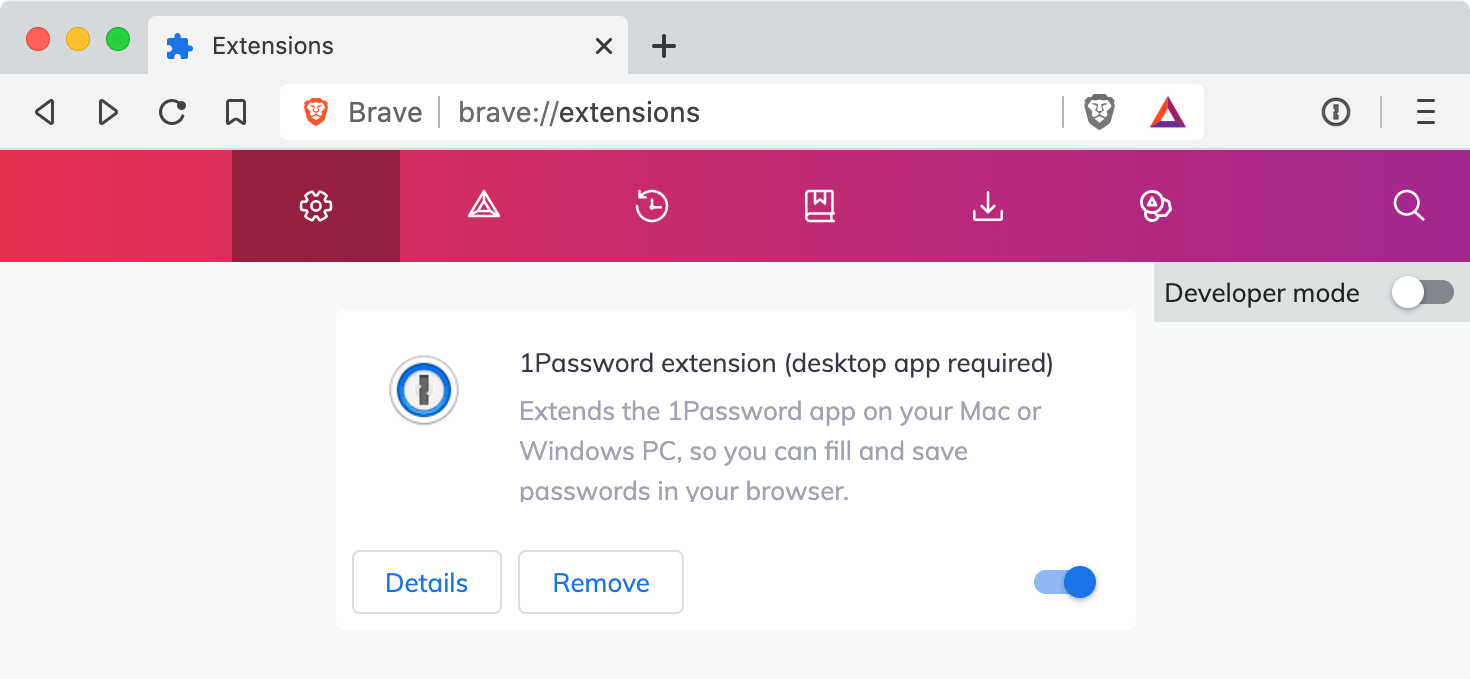Tip
After you uninstall the 1Password classic extension, you can get 1Password in your browser to continue saving and filling your passwords.
Chrome
To remove the 1Password classic extension from Chrome:
- Click the Chrome menu in the toolbar and choose Extensions > Manage Extensions.
- Find “1Password extension (desktop app required)” and click Remove.
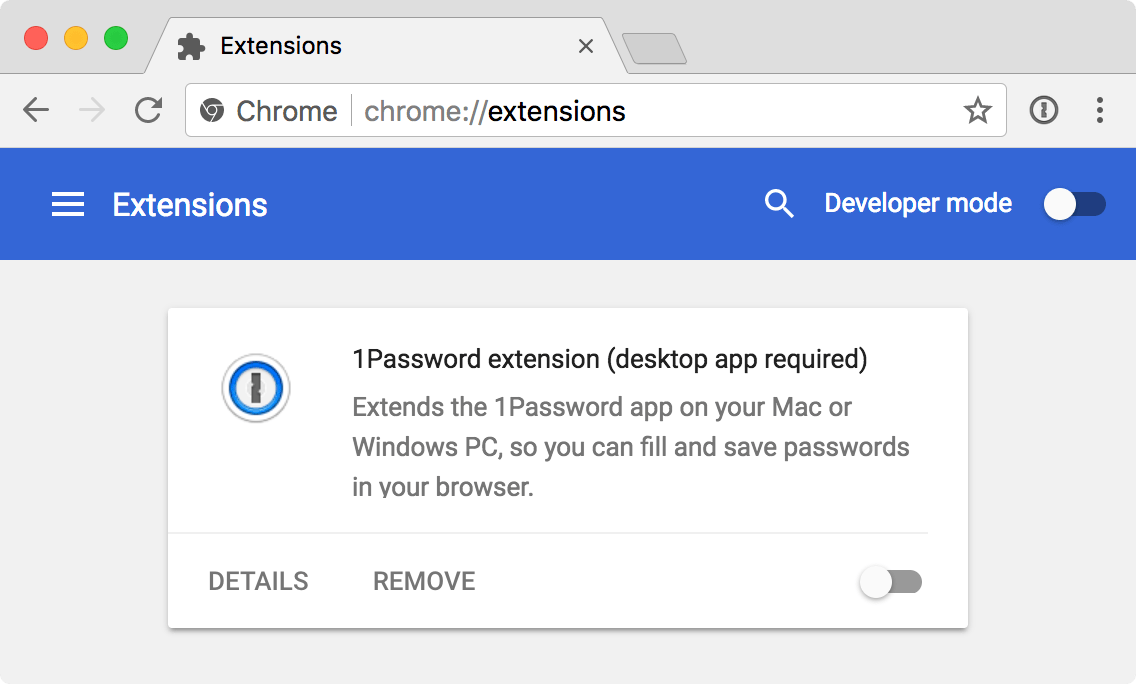
Firefox
To remove the 1Password classic extension from Firefox:
- Click the Firefox menu in the toolbar and choose Add-ons and themes.
- Click Extensions.
- Find “1Password extension (desktop app required)” and click > Remove.
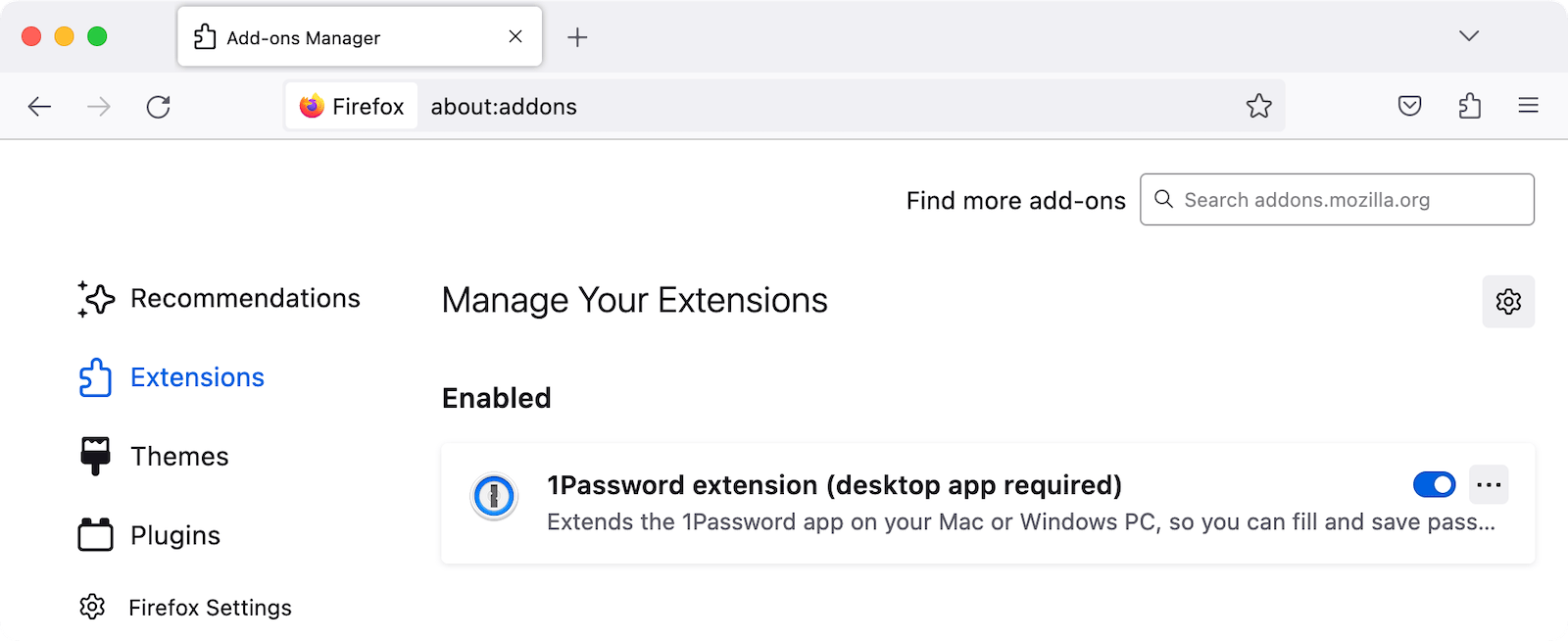
Microsoft Edge
To remove the 1Password classic extension from Microsoft Edge:
- Click the Microsoft Edge menu and choose Extensions.
- Find “1Password extension (desktop app required)” and click Remove.
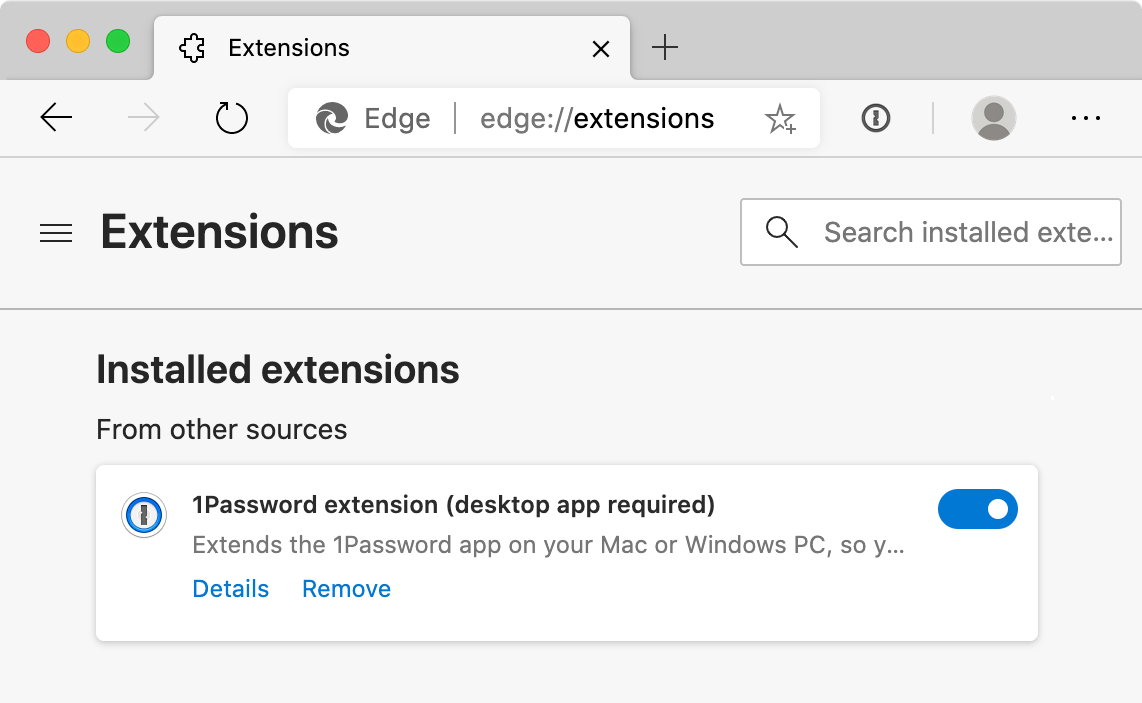
Brave
To remove the 1Password classic extension from Brave:
- Click the Brave menu in the toolbar and choose Extensions.
- Find “1Password extension (desktop app required)” and click Remove.