Important
Before you reset 1Password, make sure you can access all your 1Password data on another device or on 1Password.com. Otherwise, you could lose the only copy of your data.
1Password 8
In 1Password 8, the reset process removes accounts and items from appearing in the app, but saves a copy of your data as a backup. Your settings are also removed.
- Open the 1Password desktop app and choose 1Password > Settings from the menu bar.
- Click Advanced in the sidebar, then click Reset 1Password.
- Review the information in the pop-up, then click Reset 1Password.
The next time you open 1Password, you’ll be asked to sign in to your account. After you sign in, you’ll need to reconfigure your settings, including your 1Password browser extension settings.
To delete the backup of your data
To delete the backup of your data after you reset 1Password:
Click the Finder icon
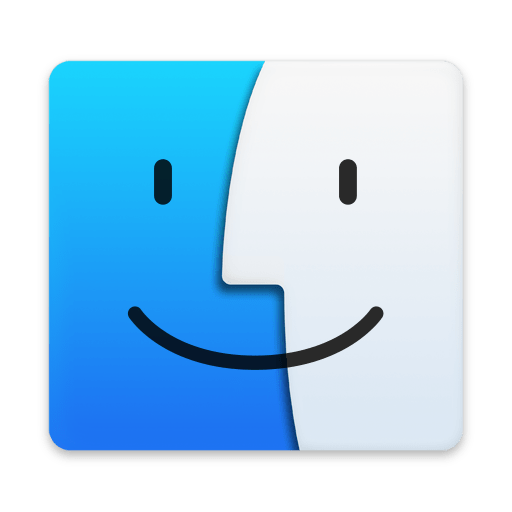 in the Dock.
in the Dock.From the menu bar, choose Go > Go to Folder.
Copy and paste the following, then press Return:
~/Library/Group Containers/2BUA8C4S2C.com.1password/Library/Application Support/1Password/Data/Drag the
1password_xxxxxxxxxx_v8.xx.xx.sqlitefile to the Trash, then empty the Trash.
1Password 7
In 1Password 7, the reset process removes all vaults, items, and settings from your device.
Open 1Password. You don’t need to enter your password.
- Click the Finder icon
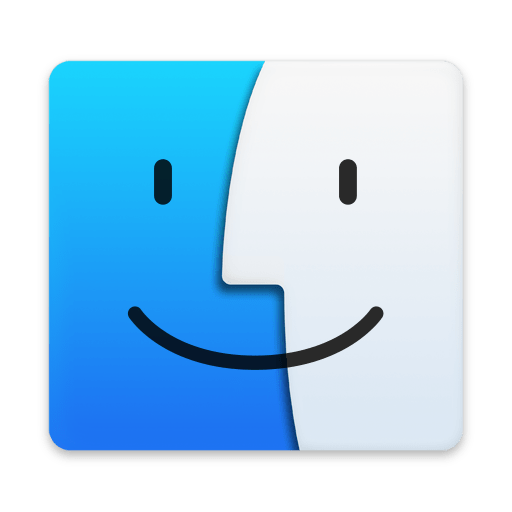 in the Dock.
in the Dock. - From the menu bar, choose Go > Applications.
- Double-click the 1Password icon
 .
.
- Click the Finder icon
From the menu bar, choose Help > Troubleshooting > Reset All 1Password Data and follow the onscreen instructions.
The next time you open 1Password, you’ll be asked to create a new vault or sign in to your account. You can also use existing 1Password data that you might have on another computer or device.
- Delete the 1Password app. Get help
if you don’t know how to delete apps on your iPhone or iPad.
If you see “Deleting 1Password will also delete all of its data”, tap Delete.
- Download 1Password on the App Store.
The next time you open 1Password, you’ll be asked to sign in to your account.
1Password 8
In 1Password 8, the reset process removes accounts and items from appearing in the app, but saves a copy of your data as a backup. Your settings are also removed.
- Open the 1Password desktop app, then click the ellipsis and choose Settings.
- Click Advanced in the sidebar, then click Reset 1Password.
- Review the information in the pop-up, then click Reset 1Password.
The next time you open 1Password, you’ll be asked to sign in to your account. After you sign in, you’ll need to reconfigure your settings.
To delete the backup of your data
To delete the backup of your data after you reset 1Password:
Click the Start menu, copy and paste the following into the search box, then press Enter:
%LOCALAPPDATA%\1PasswordIn the Explorer window that opens, delete the
1password_xxxxxxxxxx_v8.xx.xx.sqlitefile, then empty the Recycle Bin.
1Password 7
In 1Password 7, the reset process removes all vaults, items, and settings from your device.
Open 1Password. You don’t need to enter your password.
- Click the Start menu.
- Click the 1Password icon
 .
.
Choose Help > Troubleshooting > Reset All 1Password Data and follow the onscreen instructions.
The next time you open 1Password, you’ll be asked to create a new vault or sign in to your account. You can also use existing 1Password data that you might have on another computer or device.
- Delete the 1Password app. Get help if you don’t know how to delete apps on your Android device.
- Download 1Password on Google Play.
The next time you open 1Password, you’ll be asked to sign in to your account.
In 1Password for Linux, the reset process removes accounts and items from appearing in the app, but saves a copy of your data as a backup. Your settings are also removed.
- Open the 1Password desktop app, then click the ellipsis and choose Settings.
- Click Advanced in the sidebar, then click Reset 1Password.
- Review the information in the pop-up, then click Reset 1Password.
The next time you open 1Password, you’ll be asked to sign in to your account. After you sign in, you’ll need to reconfigure your settings.
To delete the backup of your data
To delete the backup of your data after you reset 1Password, delete the 1Password SQLite file, then open 1Password and add your account again. You can find your SQLite file in the following location:
- Package manager or AppImage:
~/.config/1Password/1password_*_v8*.sqlite - Snap Store:
~/snap/1password/current/.config/1Password/1password_*_v8*.sqlite