Turn on Spotlight Search
Before you can use Search to find 1Password items and vaults, you’ll need to turn on Spotlight Search in the 1Password app:
- Open and unlock 1Password 7.
- Tap Settings > General.
- Tap to turn on Spotlight Search.
From now on, you’ll be able to search for 1Password items and vaults without even opening the 1Password app.
Use Search
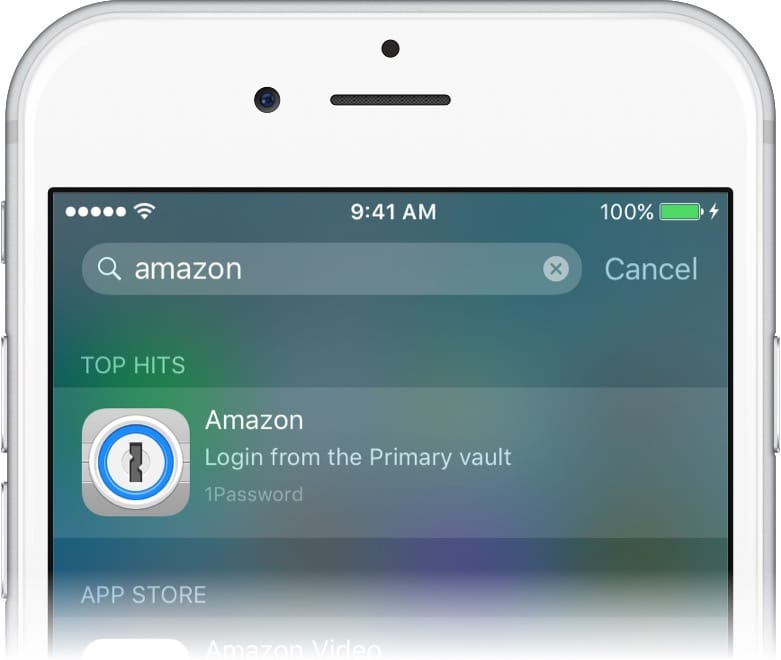
There are two ways to use Search to find 1Password items and vaults on your iPhone or iPad:
- Drag down from the middle of the Home screen.
- Drag right from the Home screen to show Search and Siri Suggestions.
Then enter the name of the 1Password item or vault you’re looking for. When you find what you need, tap it to open it in 1Password.
Get help
Sometimes, it may take a few minutes for 1Password items and vaults to appear in searches.
If you turned on Spotlight Search more than a few minutes ago, and you still aren’t seeing 1Password items or vaults, follow these steps. Try again after each step:
- Open the Settings app and tap Siri & Search. Scroll down and select 1Password, then tap Siri & Suggestions.
- Restart your iPhone or iPad.
For your protection, 1Password limits searches to item and vault names. Open 1Password to search for usernames, tags, or other fields.
Using Search to find 1Password requires iOS 9 or later, but it is not available on iPhone 4s, iPad 2, iPad (3rd generation), iPad mini (1st generation), or iPod touch (5th generation).