About the message
If you update 1Password or your browser and it doesn’t detect that you already have the 1Password classic extension installed, you’ll see this message. When this happens, you won’t be able to save or fill in your browser.
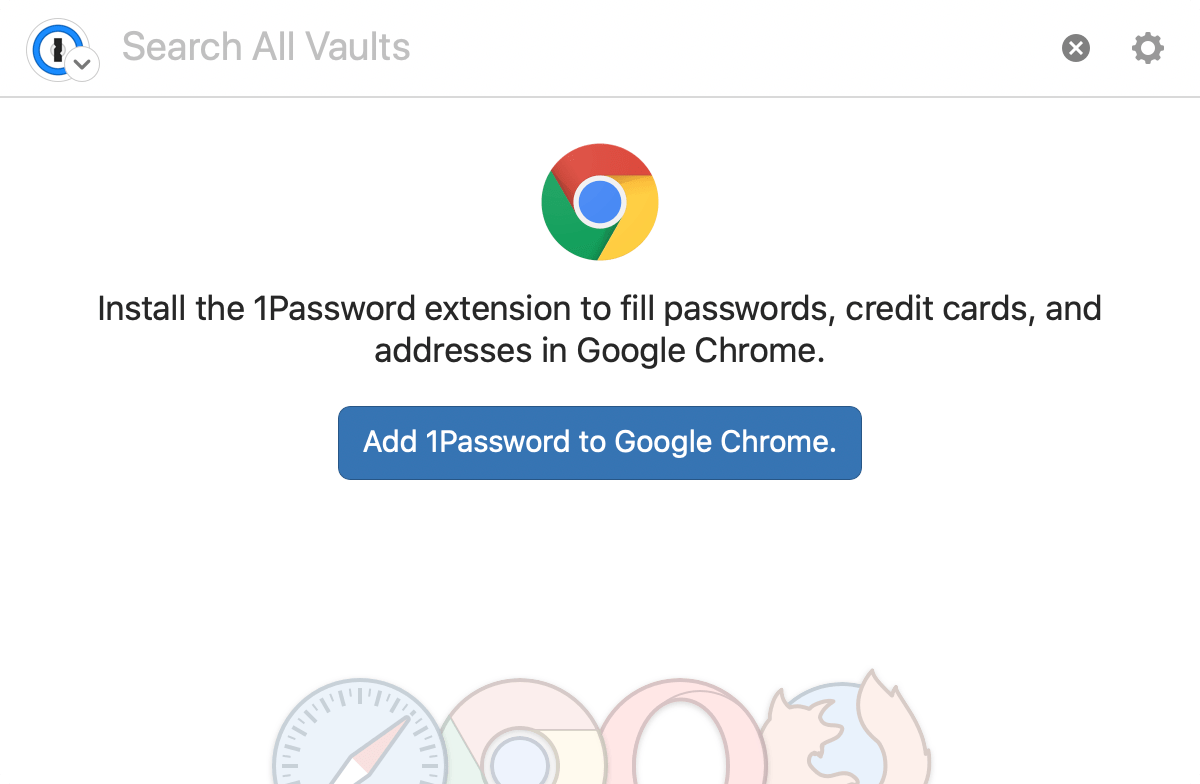
What you should do
You don’t need to install the 1Password classic extension again. Instead, try the following steps. If one of the steps resolves the issue, you can stop there.
Restart your browser
Open your browser, then click the name of your browser in the menu bar and choose Quit. Reopen your browser and see if the issue is resolved.
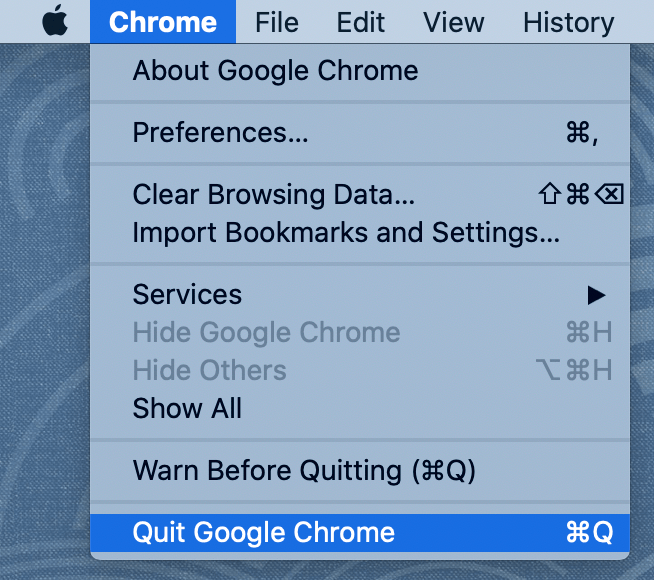
Completely quit 1Password and your browser
If you restart your browser and still see the message, completely quit both 1Password and your browser.
- Quit 1Password completely:
- Open 1Password.
- Hold down the Control and Option keys on your keyboard and choose 1Password > Quit 1Password Completely from the menu bar.
- Quit your browser:
- Open your browser.
- Click the name of your browser in the menu bar and choose Quit.
- Open and unlock 1Password.
- Open your browser and see if the issue is resolved.
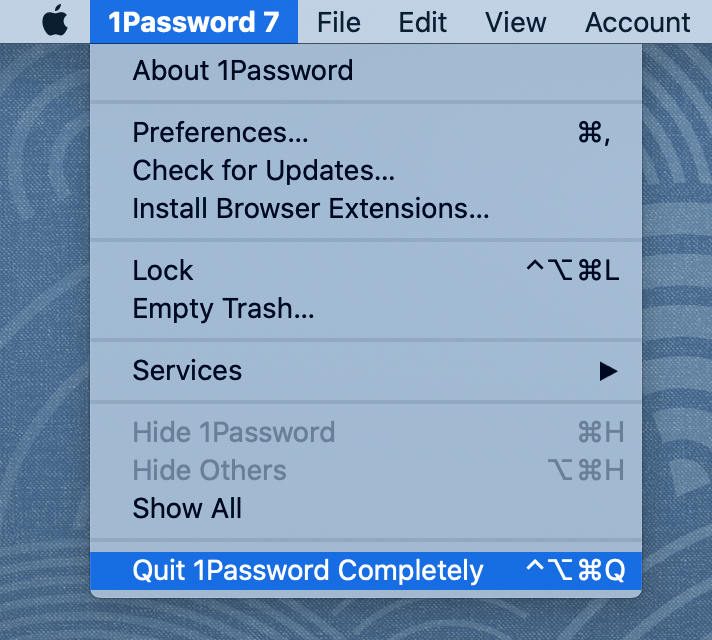
Restart your Mac
If you’re still having trouble, restart your Mac. Open and unlock 1Password first, then open your browser.