With 1Password Business, you can create custom templates to add additional item categories and manage the existing item categories in your account.
Important
These features are currently in beta and may change in the future.
To get started, sign in to your account on 1Password.com and click Settings in the sidebar. Click the Beta tab and turn on Beta Features, then click Templates in the sidebar.
Create an item template
To create a template for a new item category, click New Template and enter the singular and plural names for the item category.
To add sections that your team will see when they create an item using this template, click Add Section. You can enter a title for each section you add.
After you add a section, click to add additional fields. Enter a name for the label and choose the appropriate type for each field you add.
When you’re done creating the template, click Save. Your team can then create new items using this category.
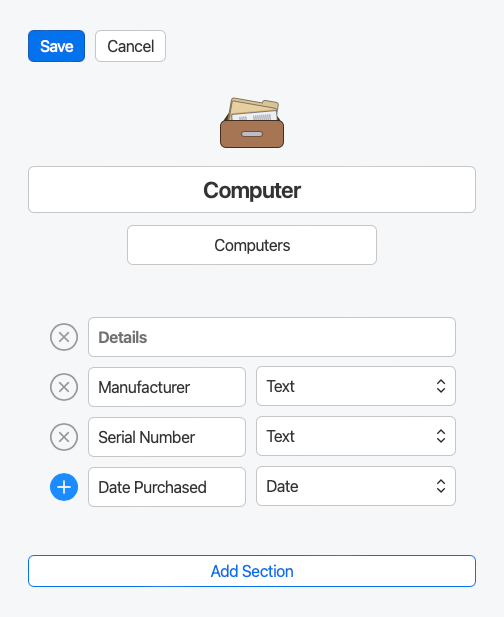
Manage your item templates
To manage an existing item template, click the name of the template you want. You’ll be able to:
- Edit the template to add or remove sections and fields
Built-in and custom templates can be edited.
- Duplicate the template to make changes without editing the original
- Hide the template from your team, so they can’t use it when they create new items
- Delete the template
You can only delete custom templates.
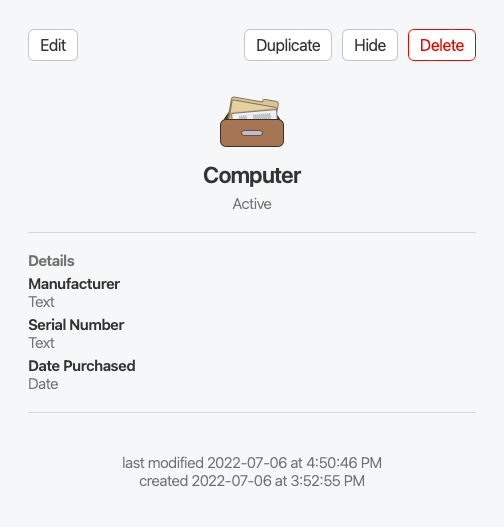
If you edit, hide, or delete an item template, any existing items created using that category won’t be affected.
Get help
You can only fill in your browser using items created with a supported built-in template, like Login, Credit Card, or Identity items.