About the message
1Password for Mac can connect with 1Password in the browser, so you can unlock both at the same time.
If you have “Connect with 1Password in the browser” turned on, but 1Password can’t connect to your browser, you’ll be asked to unlock in both places, and you’ll see an error message in 1Password for Mac.
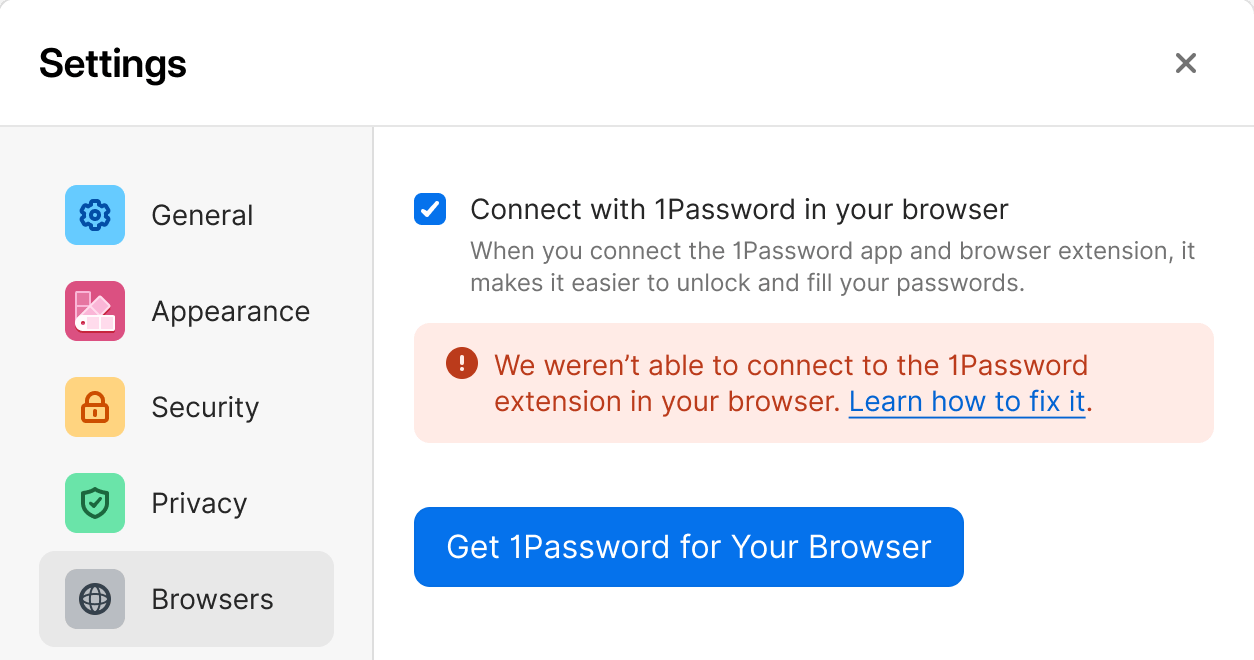
What you should do
If you see this error message, make sure that both 1Password and your browser are in the /Applications folder on your Mac. If one or both of them aren’t in the /Applications folder, you can move them there:
- In Finder, locate 1Password or your browser. Get help if you can’t find 1Password.
- Drag 1Password or your browser to the
/Applicationsfolder.
1Password for Mac should now connect with 1Password in your browser.
Get more help
If you still see the “We weren’t able to connect to the 1Password extension in your browser” error message, and the “Connect with 1Password in the browser” option in 1Password for Mac can’t be toggled, follow these steps:
- Make sure the 1Password app has permission to perform tasks in the background.
- Restart your Mac. Make sure to deselect “Reopen windows when logging back in”.
If you’re still having trouble:
- Create a diagnostics report on your Mac.
- Contact 1Password Support with a description of the problem and attach the diagnostics report that you created.