For your security, 1Password requires you to authorize your web browser before you can use the 1Password classic extension.
Authorize your browser
Authorization is quick, and it only needs to do be done the first time you use 1Password with a new web browser.
When you install the 1Password classic extension, you’ll see a pop-up window with a 6‑digit code. Your browser will also display a 6‑digit code. Compare both codes to see if they match.
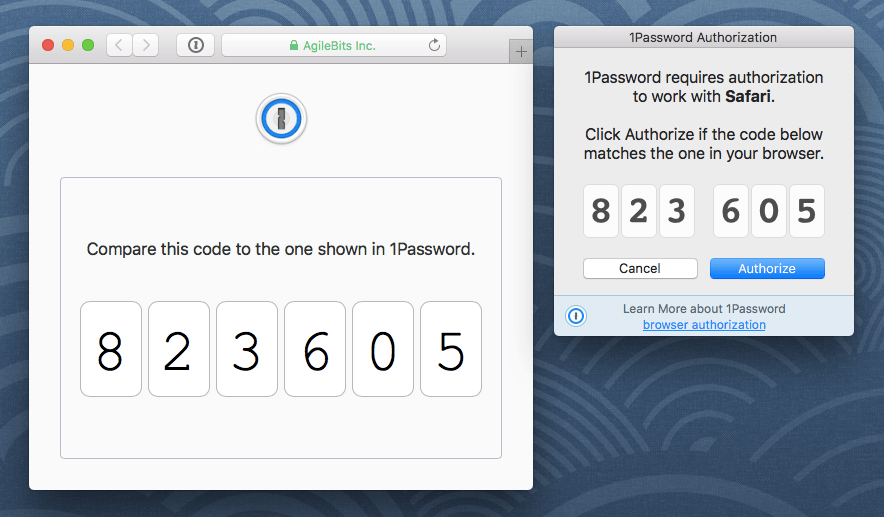
If the numbers match
Click Authorize in the pop-up window if the codes are the same. Now 1Password has a secure line of communication with your web browser, and you can start using 1Password in it.
If the numbers don’t match
If the numbers you see in your browser are different from the ones in the pop-up window, it may indicate that 1Password is having trouble communicating with your browser. Try the following troubleshooting steps. After each step, open your browser, click the 1Password button, and see if the numbers match:
- Update your browser to the latest version.
- Close all open web browsers and re-open just the one you want to authenticate with 1Password.
- Restart your computer.
If the code still doesn’t match, click Cancel and contact 1Password Support. Do not attempt to use 1Password in your browser.
Learn more
Browser authorization was introduced in 1Password for Mac 6.3.4 and 1Password for Windows 4.6.1. Earlier versions of 1Password didn’t have this feature. If you’re updating from an older version of 1Password, you may be asked to authorize your browser after the update is complete.