Tip
This page is for 1Password 7 only. If you’re using 1Password 8, get to know Quick Access.
1Password mini gives you instant access to everything you have saved in 1Password. To open 1Password mini, click the 1Password icon in the system tray. Or use the Ctrl + Alt + backslash (\) keyboard shortcut. Learn more keyboard shortcuts.
Find and view items
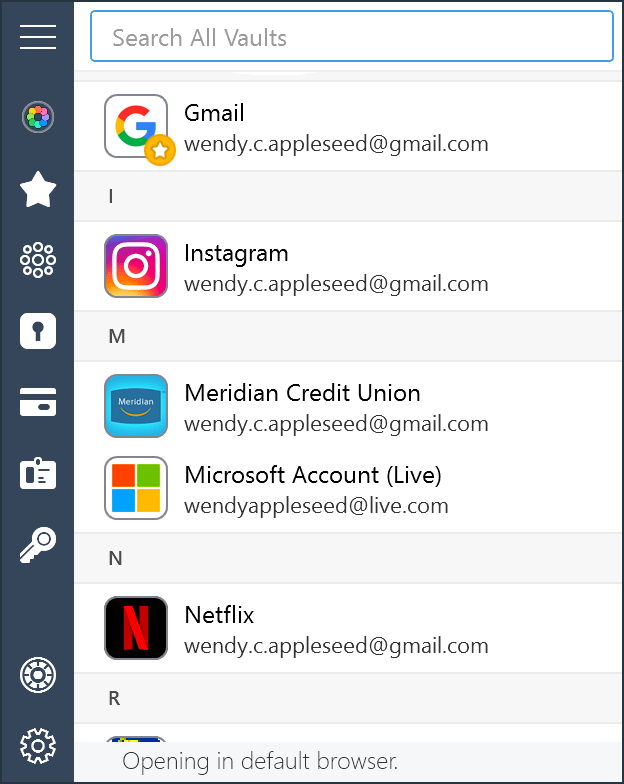
To search in 1Password mini, start typing. To clear the search, click .
To view an item’s details, right-click it and choose View in 1Password.
To edit an item, right-click it and choose Edit in 1Password.
To see only certain items, click
Favorites,
Logins,
Credit Cards,
Identities, or
Passwords. To see all your items, click
All Items.
To change vaults, click ![]() All Vaults and choose a vault from the list. If you have a different vault selected, you’ll see its icon instead of
All Vaults and choose a vault from the list. If you have a different vault selected, you’ll see its icon instead of ![]() All Vaults.
All Vaults.
Fill details in apps
To fill a username or password in an app:
- Open an app.
- Open 1Password mini and right-click a Login item.
- Drag the username or password menu item to the relevant field in the app.
Lock 1Password
When you’re done using 1Password, you can lock it. Open 1Password mini, click Settings, and choose Lock. To unlock 1Password again, open 1Password mini and enter your password.
Keyboard shortcuts
| Shortcut | Action |
|---|---|
| Ctrl + Enter | Unlock using Secure Desktop when 1Password is locked. |
| Ctrl + F | Find items. |
| Alt + 0 (zero) | Show vaults. |
| Alt + 1 | View your favorite items. |
| Alt + 2 | View all your items. |
| Alt + 3 | View Login items. |
| Alt + 4 | View Credit Card items. |
| Alt + 5 | View Identity items. |
| Alt + 6 | View Password items. |
| Ctrl + Tab | Select the next category in the sidebar. |
| Ctrl + Shift + Tab | Select the previous category in the sidebar. |
| Ctrl + Shift + C | Copy the username, password, or one-time password of the selected item to the clipboard. |
| Esc | Close 1Password mini. Clear the search field. |
Get help
If you don’t see the suggested item you’re looking for, switch to the vault that contains the item.