To get started, sign in to your account on 1Password.com. Select your name in the top right, then select Manage Account.
Change your name and profile picture
To change your name and profile picture, select Edit Details.
- To change your name, enter the one you want to use.
- To change your profile picture, select the down arrow
, then choose
and select an image to upload.
If you're part of a team or family account, you'll need to ask an owner, administrator, or family organizer to change your name.
When you’re done, select Save.
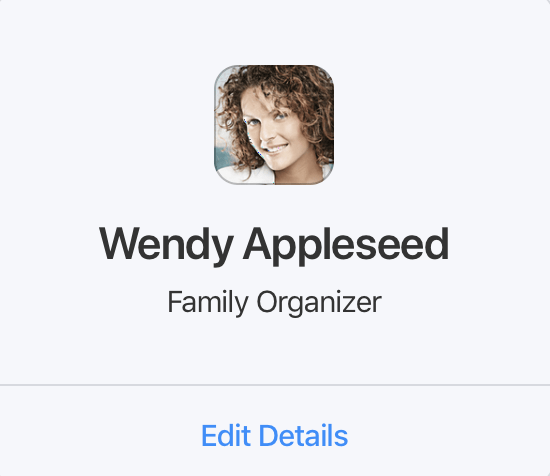
Change your email address
To change your email address and manage your 1Password account using your preferred one:
- Select Change Email.
- Enter your new email address, then select Send Confirmation. 1Password will email you a confirmation code.
- Enter your confirmation code and 1Password account password, then select Change Email Address.
After you’ve changed your email address, make sure to save your new Emergency Kit.
Get help if you can’t change your email address.
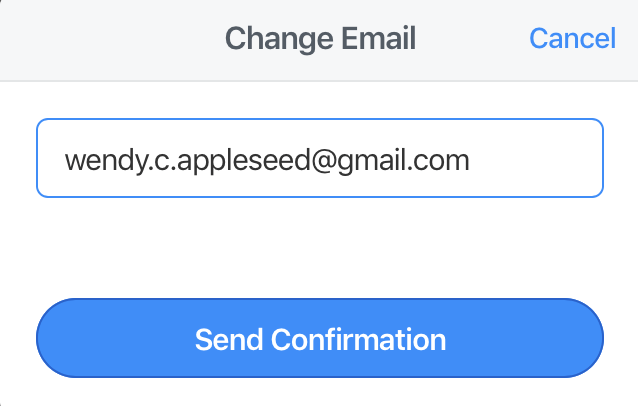
Change the language in your account
To change the language in your account, select More Actions and choose Change Language.
Select your preferred language from the list.
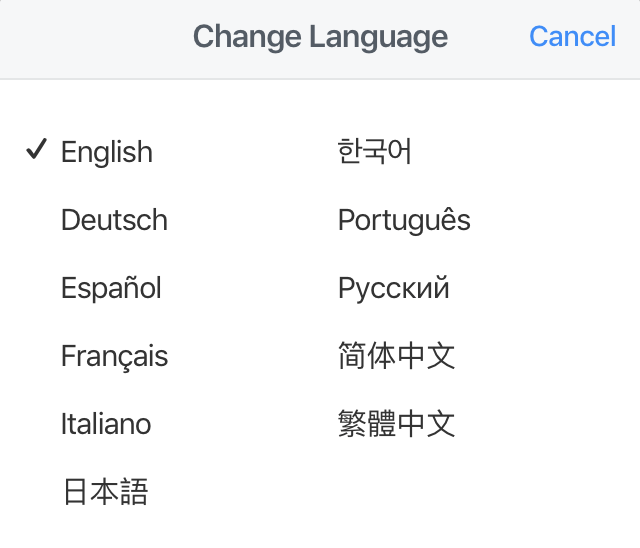
Get help
Learn what to do if you see “you can’t use an email address from this domain”.
If you don’t see the Change Email option, and you use 1Password as part of a team, your team might be using an identity provider to manage email addresses. Ask your team administrator to help change your email address.
Was this article helpful?
Glad to hear it! If you have anything you'd like to add, feel free to contact us.
Sorry to hear that. Please contact us if you'd like to provide more details.