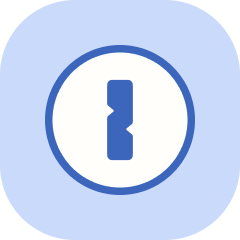1Password app
1Password browser extension
1Password features
Account management
- Change your 1Password account type
- Change your profile information and language on 1Password.com
- Find your Secret Key or Setup Code
- How to change your 1Password account password
- How to delete your 1Password account
- Turn on two-factor authentication for your 1Password account
- Use your security key as a second factor for your 1Password account
Integrations
Item management
- 1Password item categories
- Archive and delete items
- Customize your 1Password items
- Format your secure notes with Markdown
- Link related items in 1Password
- Move or copy items
- Organize with favorites and tags
- Save important files in 1Password
- Use collections to create custom groups of vaults
- Use item links to help others find items in shared vaults
- View and edit your items on 1Password.com
- View and restore previous versions of items
Learn more
- 1Password backups
- 1Password glossary
- 1Password in your region
- How to export your data from the 1Password desktop app
- How to open a .agilekeychain_zip backup
- How to remove 1Password from your browser
- How to set 1Password to lock automatically
- How to uninstall 1Password
- Manage 1Password notifications
- Sign out of 1Password
- Sync your 1Password data
- System requirements for 1Password
Other features
Save and fill
- Change where a login is suggested and filled
- Choose your default identity and credit card items
- Copy and fill passwords into apps that don’t work with 1Password
- Create unique answers to security questions
- Get to know Quick Access
- Save a login for a website where the username and password are on different pages
- Save and sign in with passkeys in your browser
- Use 1Password to sign in to sites with supported providers
- Use the password generator to change and strengthen your passwords
- Use Universal Autofill in apps and browsers on your Mac