About the message
You may want to change the email address for your 1Password account because your team now uses a different domain name or uses multiple domains.
If you’re trying to change your email address and you see this message, the domain for that email address hasn’t been added as an allowed domain in your team’s 1Password account.
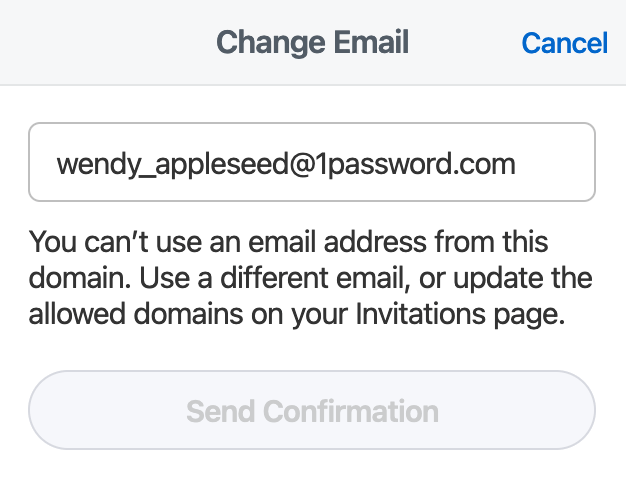
What you should do
Step 1: Update your allowed domains on 1Password.com
You can update the allowed domains in your 1Password Business account if you’re an owner, administrator, or part of a group with the Invite & Remove People permission.
- Sign in to your account on 1Password.com and choose Invitations in the sidebar.
If you don't see Invitations in the sidebar, ask your team administrator for help.
- Select the pen button beside your allowed domain(s).
- Enter the new allowed domain or update the existing one in the Allowed domains field, then choose Save.
If you're entering multiple domains, separate them with commas.
Tip
To allow your team to use email addresses from personal email services like Gmail, iCloud, or Yahoo, leave the “Allowed domains” field blank.
Step 2: Change your email address on 1Password.com
After the domain has been added or updated in your team account, you can change the email address for your 1Password account.
- Sign in to your account on 1Password.com.
- Select your name in the top right, then select Manage Account.
- Select Change Email.
- Enter your new email address, then select Send Confirmation. 1Password will email you a confirmation code.
- Enter your confirmation code and account password, then select Change Email Address.
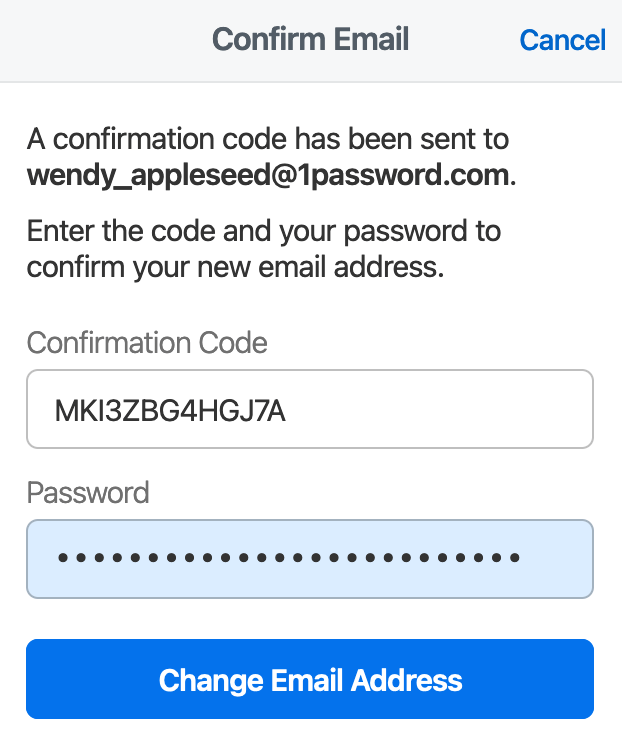
Was this article helpful?
Glad to hear it! If you have anything you'd like to add, feel free to contact us.
Sorry to hear that. Please contact us if you'd like to provide more details.