Help
If you see an error message that says “The database was terminated”, you’re in the right place. This message has been updated, but there may be a delay depending on the platform that hosts the extension for your browser.
About the error
The 1Password browser extension needed to restart so it could rebuild your browser’s local database. This does not affect the 1Password information saved in your account — all your 1Password items are safe. But it can affect the performance of the browser extension.
The 1Password browser extension uses the browser’s database on your computer to securely store encrypted 1Password data so it can:
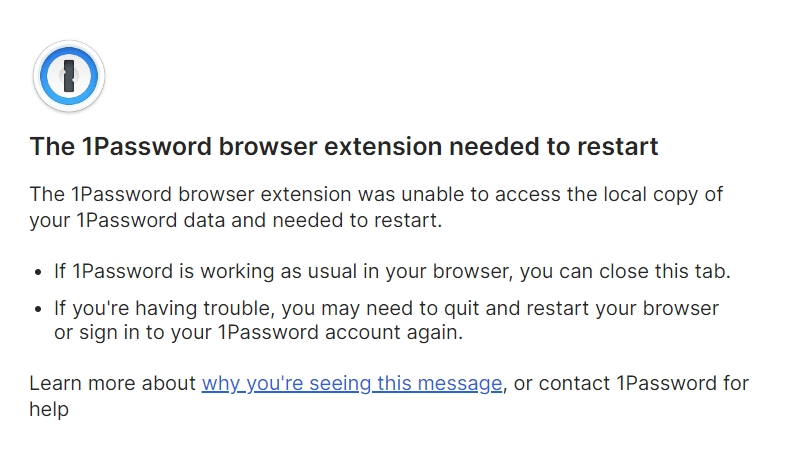
- Quickly access your saved data without reloading it for each browsing session.
- Make sure your 1Password data is available in the browser extension, including when you’re offline.
- Keep you signed in to your 1Password account in the browser extension, even after you quit or restart your browser.
Some browser settings and websites may cause this database to be cleared and you’ll see this error message.
What you should do
If the 1Password browser extension is working
You can close the browser tab with the error message and continue using the browser extension.
If the 1Password browser extension isn’t working
Restart your browser and sign in to your 1Password account if you’re asked to. Then check if the browser extension is working again.
If you use Safari and you’re still having trouble, there are a few more things you can check.
If you use a different browser and you’re still having trouble, or if you continue to see this error, learn more about what you can do.
If you’re using Safari on a Mac
If you see this error when you open a specific website in Safari (for example, the App Store), close the tab or window for that site. You may need to restart your browser and sign in to your 1Password account again, if you’re asked to. If that resolves the issue, you may want to access the site in another browser or application.
If the issue isn’t related to a specific website, the browser settings for website data and cookies may also affect when you see this error. This is because the 1Password browser extension stores website data and cookies in Safari’s database to function properly. To reduce the chances of this error occurring, you can adjust your settings in Safari:
Website history: In the General settings for Safari , check the “Remove history items” setting to see how often that data is cleared. If you don’t want your history cleared as often, you can change the setting.
Cookies: In the Privacy settings for Safari , check if “Block all cookies” is selected. If it is, the browser extension won’t be able to save or access cookies and will show the error message. If you don’t want to block all cookies, make sure this setting isn’t selected (checked).
If you can’t change these settings, there are still some options that could help.
Clear browser history but keep website data: If you want to remove the history for any websites you visited but still keep your 1Password information in Safari’s local database, you can.
Open Safari, then choose Safari from the menu bar. Hold the Option key and select Clear History and Keep Website Data. Use the menu to choose how much history you want to remove, then select Clear History.
Remove specific cookies: You can select the cookies you want to remove for other sites and still keep the cookies used by 1Password.
Open Safari, then choose Safari > Settings from the menu bar. Select the Privacy tab, then select Manage Website Data. Make sure not to select any cookies with 1Password in the name.
Try a private browsing session: You can browse privately to keep changes to your website history and cookies from being saved in Safari.
Get help
Some browsers may automatically clear cookies or website data that the 1Password browser extension needs to work. You can try adjusting these settings to see if that helps resolve the issue. Check the documentation for your browser to find out more.
If you’re still having trouble with 1Password in your browser, you can:
- Restart 1Password.
- Restart your computer.
- Update your browser and 1Password.
- Remove 1Password from your browser, then install the browser extension again.
After each option you try, open and unlock 1Password in your browser and check if the issue is resolved. You may be asked to sign in to your 1Password account in the browser extension again.
Was this article helpful?
Glad to hear it! If you have anything you'd like to add, feel free to contact us.
Sorry to hear that. Please contact us if you'd like to provide more details.