If you have 1Password items you don’t often use or that you no longer need, you can archive or delete them to keep your information organized in 1Password, so you only see the items you want.
Archived items won’t appear in search results, and 1Password won’t suggest them when you fill in apps and browsers. You can keep archived items as long as you’d like, and you can restore them from the Archive at any time.
Deleted items remain available for 30 days, but you can permanently delete items from Recently Deleted at any time.
Archive or delete items in the 1Password apps
To get started, open and unlock 1Password.
Archive an item
To archive an item, drag it to the Archive in the sidebar. Or select the ellipsis in the item’s details and choose Archive (or press Delete).
Restore an archived item
To restore an item from the Archive, select Archive in the sidebar. Select the item you want. Then select the ellipsis in the item’s details and choose Restore Item.
Delete an item
To delete an item, drag it to Recently Deleted in the sidebar. Or select the ellipsis in the item’s details and choose Delete (or press CommandDelete).
Restore a deleted item
To restore a deleted item, select Recently Deleted in the sidebar. Then right-click the item and choose Restore Item. You can view or restore an item from Recently Deleted for 30 days after the item was deleted.
Permanently delete an item
To permanently delete a recently deleted item, select Recently Deleted in the sidebar. Then right-click the item and choose Destroy permanently.
Select multiple items
To select multiple items, hold the Command key while selecting each item you want. Right-click the items and select Archive Items or Delete Items.
Select all items
To select all items, select any item. Then choose Edit in the menu bar, and then Select All (or press CommandA).
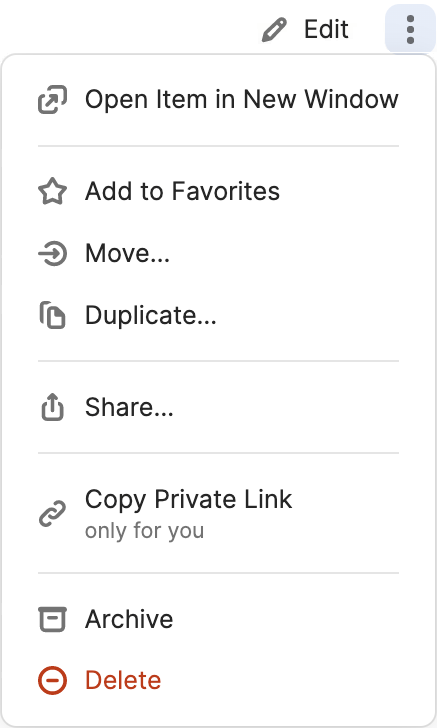
To get started, open and unlock 1Password.
Archive an item
To archive an item, tap it, then tap and choose Archive.
Restore an archived item
To restore an item from the Archive, tap Items, then scroll down and tap Archive. Select the item you want, then tap and choose Restore Item.
If you're using an iPad, tap Archive in the sidebar.
Delete an item
To delete an item, tap it, then tap and choose Delete.
Restore a deleted item
To restore a deleted item, tap Items, then scroll down and tap Recently Deleted. Select the item you want, then tap and choose Restore Item. You can view or restore an item from Recently Deleted for 30 days after the item was deleted.
If you're using an iPad, tap Recently Deleted in the sidebar.
Permanently delete an item
To permanently delete a recently deleted item, tap Items, then scroll down and tap Recently Deleted. Select the item you want, then tap and choose Destroy permanently.
If you're using an iPad, tap Recently Deleted in the sidebar.
Select multiple items
To select multiple items to archive or delete, swipe to the right on an item and tap the checkmark . Then select the items you want.
Items in the Archive and Recently Deleted can only be selected individually.
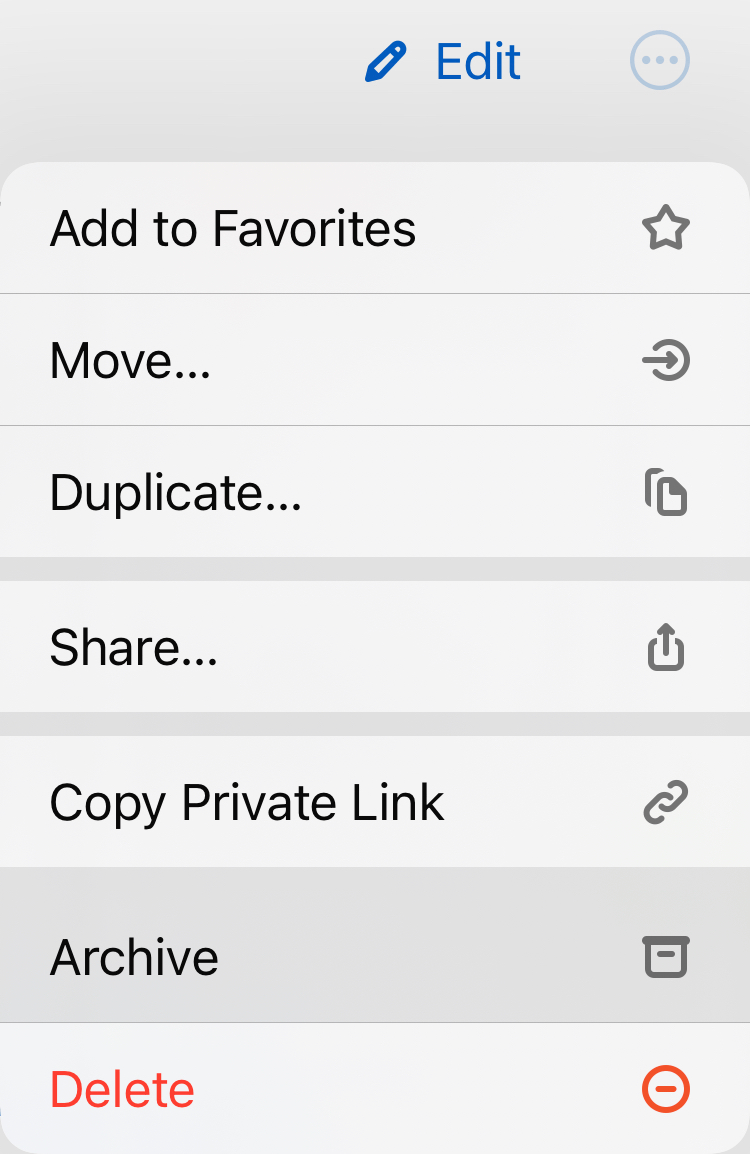
To get started, open and unlock 1Password.
Archive an item
To archive an item, drag it to the Archive in the sidebar. Or select the ellipsis in the item’s details and choose Archive (or press Delete).
Restore an archived item
To restore an item from the Archive, select Archive in the sidebar. Select the item you want, then select the ellipsis in the item’s details and choose Restore Item.
Delete an item
To delete an item, drag it to Recently Deleted in the sidebar. Or select the ellipsis in the item’s details and choose Delete (or press CtrlDelete).
Restore a deleted item
To restore a deleted item, select Recently Deleted in the sidebar, then right-click the item and choose Restore Item. You can view or restore an item from Recently Deleted for 30 days after the item was deleted.
Permanently delete an item
To permanently delete a recently deleted item, select Recently Deleted in the sidebar, then right-click the item and choose Destroy permanently.
Select multiple items
To select multiple items, hold the Ctrl key while selecting each item you want.
Select all items
To select all items, select any item. Then press CtrlA.
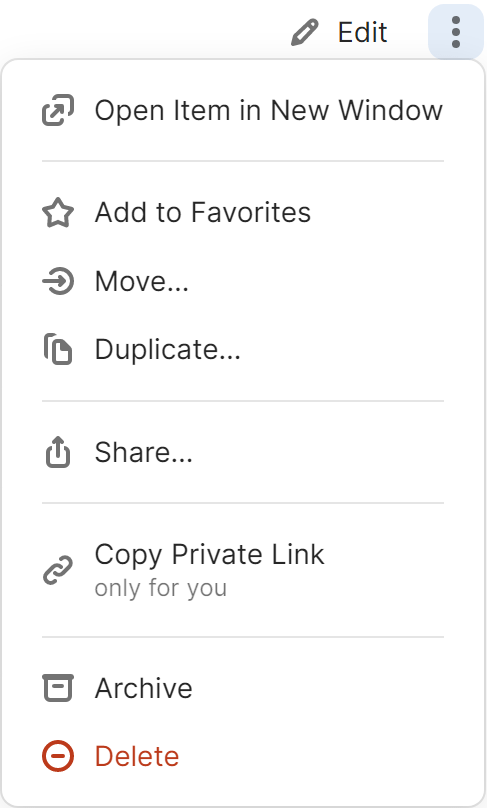
To get started, open and unlock 1Password.
Archive an item
To archive an item, tap it, then tap the ellipsis and choose Archive.
Restore an archived item
To restore an item from the Archive, tap Items, then scroll down and tap Archive. Select the item you want, then tap the ellipsis and choose Restore Item.
If you're using a tablet, tap Archive in the sidebar.
Delete an item
To delete an item, tap it, then tap the ellipsis and choose Delete.
Restore a deleted item
To restore a deleted item, tap Items, then scroll down and tap Recently Deleted. Select the item you want, then tap the ellipsis and choose Restore Item. You can view or restore an item from Recently Deleted for 30 days after the item was deleted.
If you're using a tablet, tap Recently Deleted in the sidebar.
Permanently delete an item
To permanently delete a recently deleted item, tap Items, then scroll down and tap Recently Deleted. Select the item you want, then tap the ellipsis and choose Destroy permanently.
If you're using a tablet, tap Recently Deleted in the sidebar.
Select multiple items
To select multiple items, press and hold on an item, and then select the items you want.
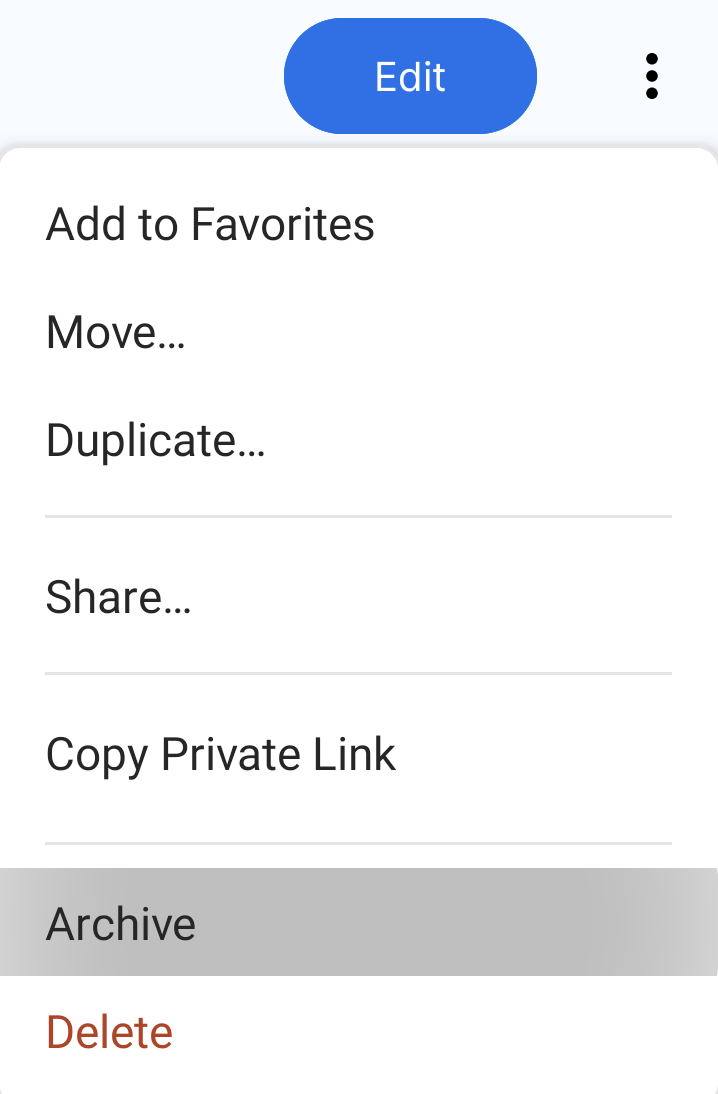
To get started, open and unlock 1Password.
Archive an item
To archive an item, drag it to the Archive in the sidebar. Or select the ellipsis in the item’s details and choose Archive (or press Delete).
Restore an archived item
To restore an item from the Archive, select Archive in the sidebar. Select the item you want, then select the ellipsis in the item’s details and choose Restore Item.
Delete an item
To delete an item, drag it to Recently Deleted in the sidebar. Or select the ellipsis in the item’s details and choose Delete (or press CtrlDelete).
Restore a deleted item
To restore a deleted item, select Recently Deleted in the sidebar, then right-click the item and choose Restore Item. You can view or restore an item from Recently Deleted for 30 days after the item was deleted.
Permanently delete an item
To permanently delete a recently deleted item, select Recently Deleted in the sidebar, then right-click the item and choose Destroy permanently.
Select multiple items
To select multiple items, hold the Ctrl key while selecting each item you want.
Select all items
To select all items, select any item. Then press CtrlA.
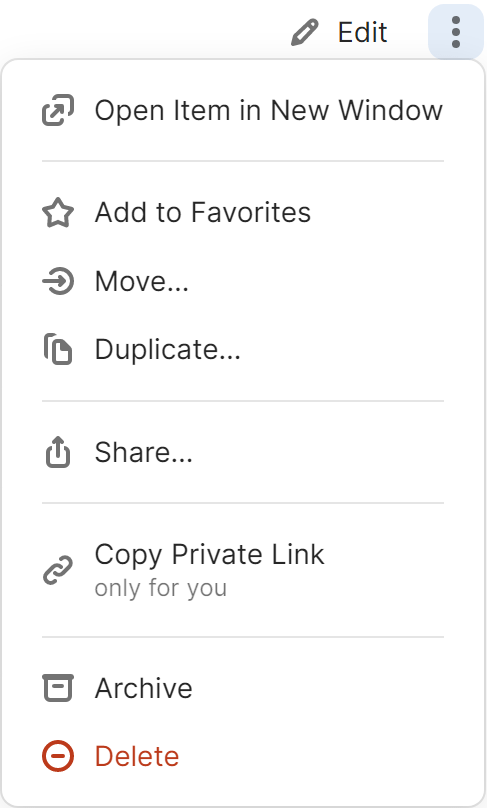
Archive or delete items on 1Password.com
To get started, sign in to your account on 1Password.com.
Open a vault and find the item you want.
If you’re a team administrator, select Your Vault Items at the bottom of the sidebar.
Archive an item
To archive an item, select the ellipsis in the item’s details and choose Archive.
Restore an archived item
To restore an item from the Archive, select Archive in the sidebar. Select the item you want, and then select the ellipsis in the item’s details and choose Restore Item.
Delete an item
To delete an item, select the ellipsis in the item’s details and select Delete.
Restore a deleted item
To restore a deleted item, select Recently Deleted in the sidebar. Then choose the item and select Restore Item.
Permanently delete an item
To permanently delete a recently deleted item, select Recently Deleted in the sidebar. Then choose the item you want to delete and select Destroy permanently.
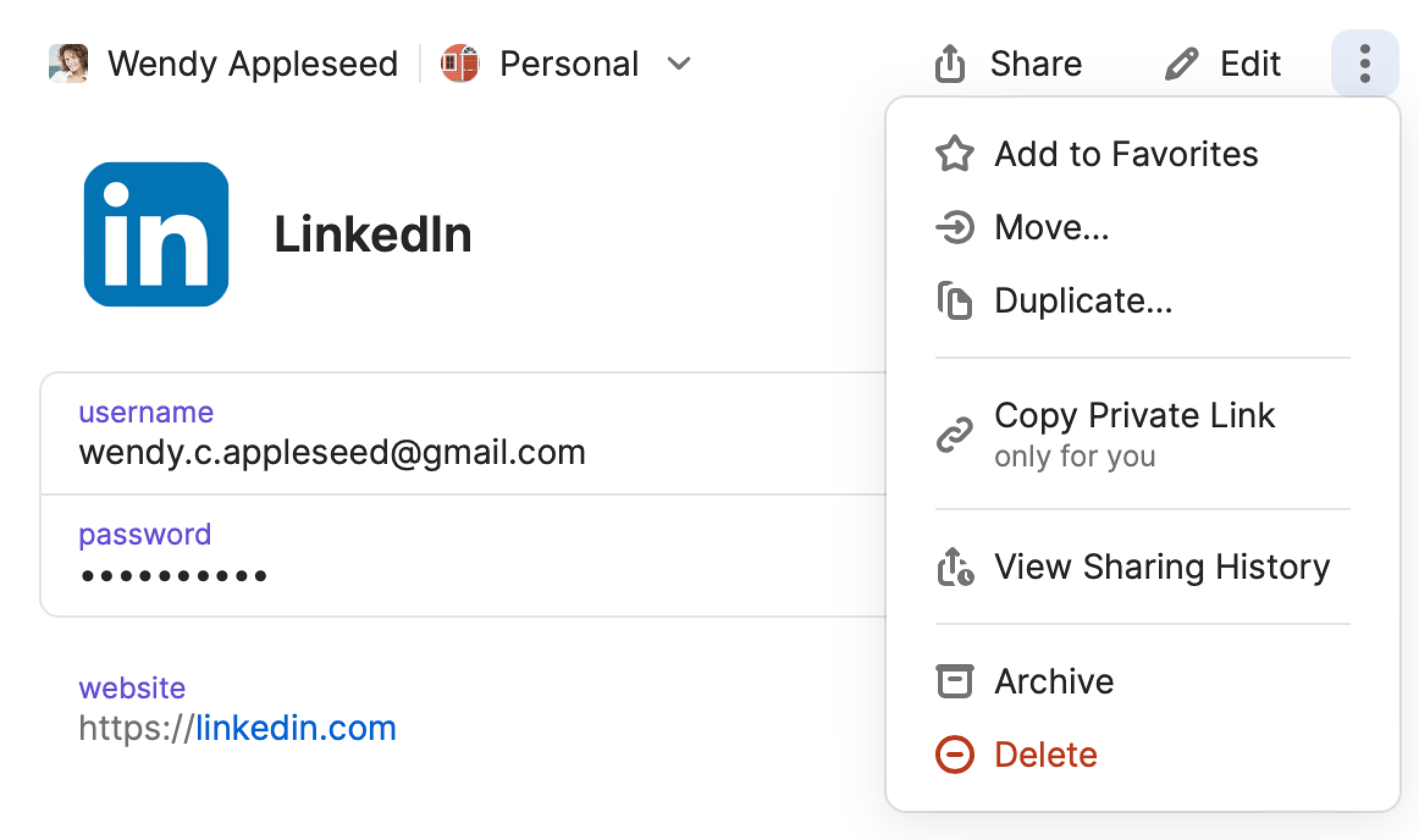
Archive or delete items in the 1Password browser extension
To get started, select in your browser’s toolbar and unlock 1Password.
To archive or delete an item, select the item, then select the ellipsis and choose Archive or Delete.
Learn how to restore an archived or deleted item in the 1Password apps or on 1Password.com.
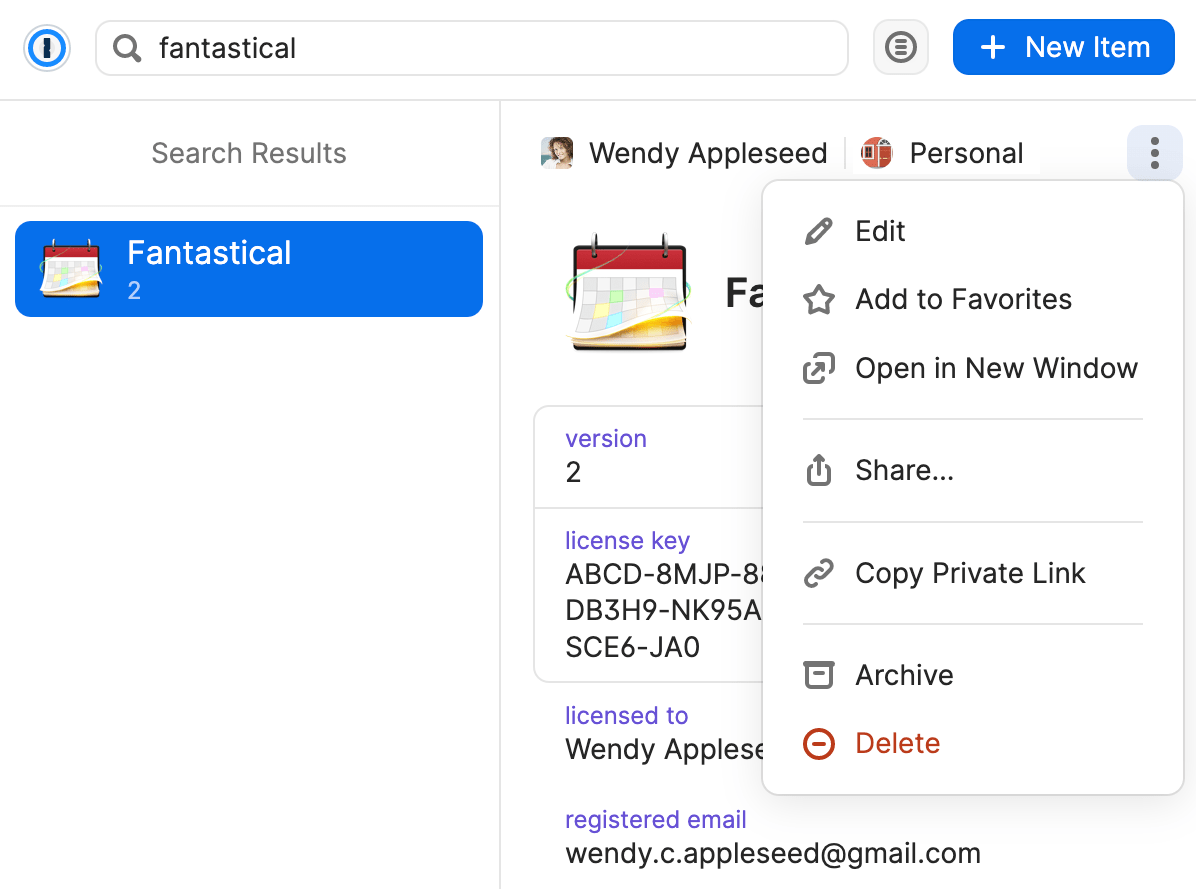
Get help
If you need to find an archived item that doesn’t appear in regular search results:
- Mac: Select Archive in the sidebar, then choose Edit > Find (or press OptionCommandF). Start typing to find the item you want.
- Windows/Linux: Select Archive in the sidebar, then press CtrlAltF. Start typing to find the item you want.
- 1Password.com: Select Archive in the sidebar, then start typing in the search field above the item list to find the item you want.
If you’re using 1Password with your family or team and you’re having trouble archiving, deleting, or restoring an item in a vault:
- Family account: Ask your family organizer to check if you have permission to edit items in that vault.
- Team or business account: Ask your team administrator to check if you have permission to edit items in that vault (1Password Teams) or to archive items, delete items, or view item history in that vault (1Password Business).
If you need to view previously used passwords or revert to a previous version of an item, learn how to view and restore previous versions of an item in your individual, family, or team account.
Learn more
- Create and share vaults in your family or team account
- View and restore previous versions of an item in your individual, family, or team account
- Move and copy items
- Search in the 1Password app to find what you need
- Use the sidebar in 1Password
Was this article helpful?
Glad to hear it! If you have anything you'd like to add, feel free to contact us.
Sorry to hear that. Please contact us if you'd like to provide more details.