By default, the 1Password browser extension will connect to the 1Password app in many common web browsers, including Chrome, Firefox, Edge, Brave, and Arc. If you want to connect the 1Password app to an unsupported browser, you can specify additional browsers on Mac, Windows, and Linux.
When you connect an additional browser to the 1Password app, you can:
- Use the 1Password app to unlock the 1Password browser extension, including unlocking with biometrics and system authentication.
- Have your 1Password accounts in the 1Password app automatically added to the 1Password browser extension.
Before you begin
- This functionality is only available in 1Password for Mac, Windows, and Linux at this time.
- You must be able to install the 1Password browser extension from either the Chrome Web Store or Firefox extensions site.
Important
Before you follow these steps, make sure you trust both the browser you’d like to add and its developer. When you connect an additional browser to the 1Password app, it will receive full access to the information saved in 1Password when the 1Password app is unlocked to save and fill your logins. 1Password can’t guarantee the security or policies of unsupported browsers.
Connect an additional browser to 1Password
To add an additional browser in 1Password on your Mac:
- Open and unlock 1Password for Mac.
- Select your account or collection at the top of the sidebar, then select Settings.
- Select Browser in the sidebar, then select Add Browser.
- Choose a browser that’s code signed by Apple
in the
Applicationsfolder.
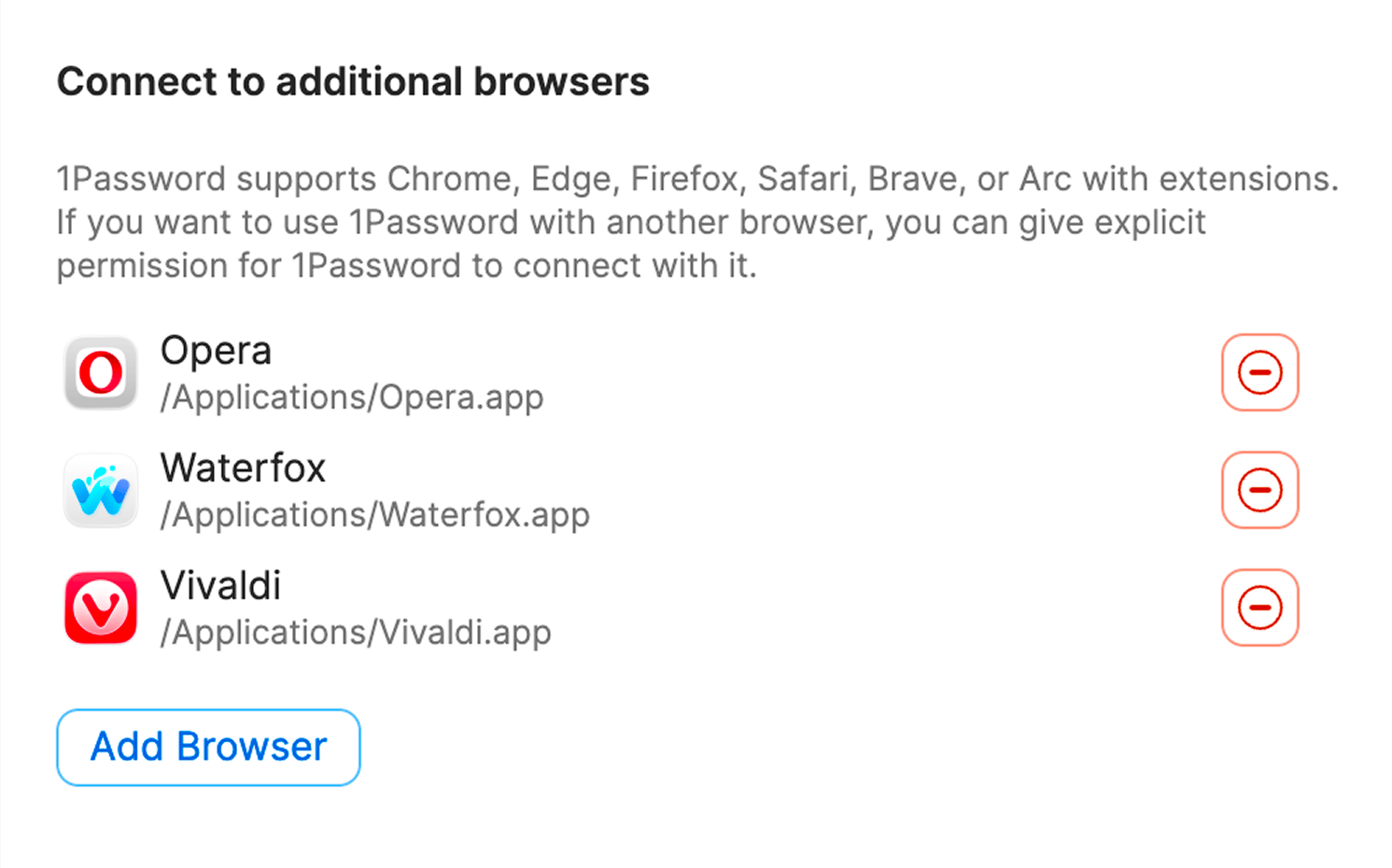
To add an additional browser in 1Password for Windows:
- Open and unlock 1Password for Windows.
- Select your account or collection at the top of the sidebar, then select Settings.
- Select Browser in the sidebar, then select Add Browser.
- Choose a browser that’s installed system-wide with admin permissions in the
C:\Program Filesfolder.
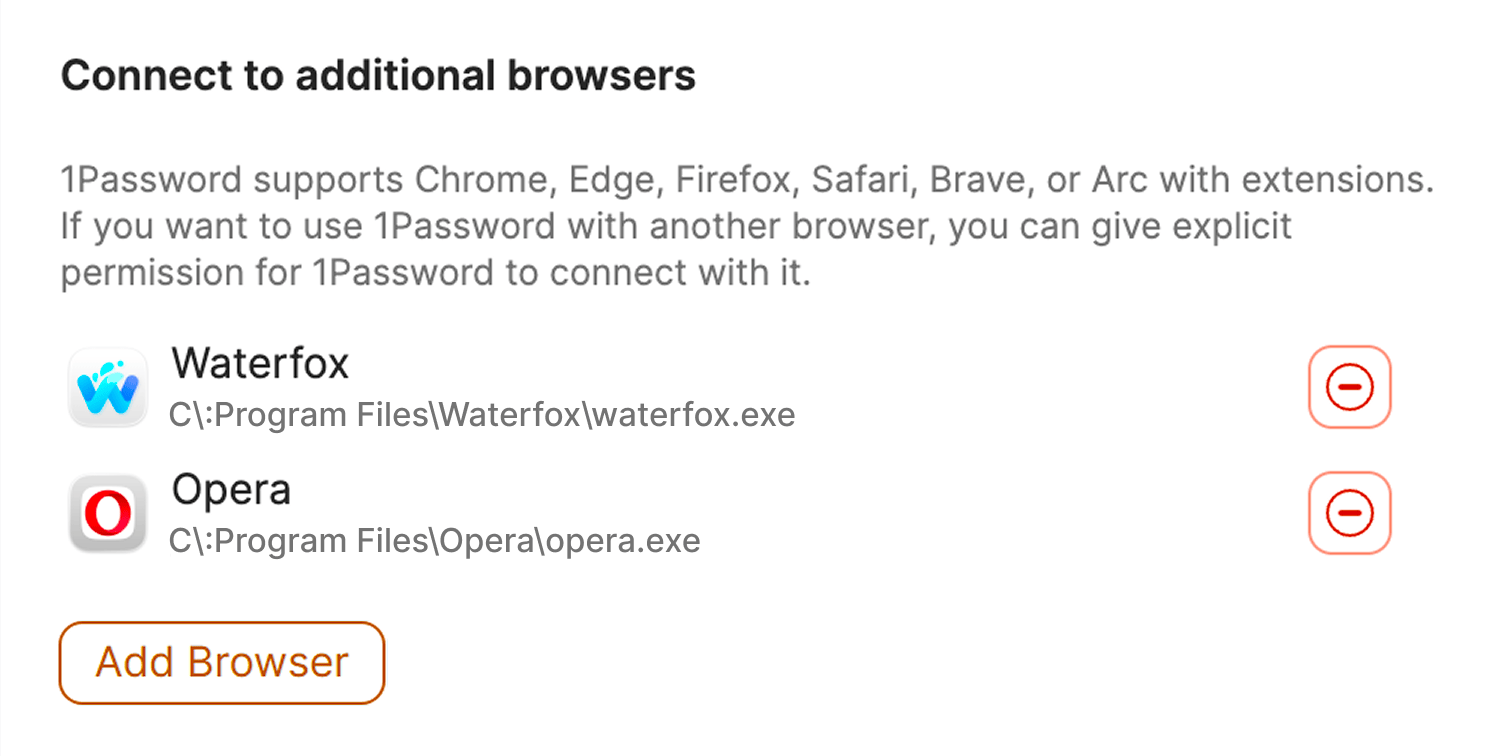
To add an additional trusted browser in 1Password on your Linux computer:
Make sure 1Password and your browser aren’t installed with a containerized package manager like Flatpak or Snap.
Open 1Password for Linux, then select the vertical ellipsis > Quit.
Quit any browsers you’d like to add.
Open your terminal and run the following command to create a
custom_allowed_browsersfile in the/etc/1passworddirectory.sudo mkdir -p /etc/1password && sudo touch /etc/1password/custom_allowed_browsersOpen the
custom_allowed_browsersfile in your text editor.Enter the binary name for your browser. For example:
librewolffor LibreWolf.To add multiple browsers, separate each addition with a line break.
Save the
custom_allowed_browsersfile, then run the following command in your terminal to give it the appropriate permissions:sudo chown root:root /etc/1password/custom_allowed_browsers && sudo chmod 755 /etc/1password/custom_allowed_browsersReopen and unlock 1Password for Linux. The 1Password app will automatically detect the additions to the
custom_allowed_browserslist.
Learn more
If the 1Password browser extension doesn’t unlock when you unlock the 1Password app
Was this article helpful?
Glad to hear it! If you have anything you'd like to add, feel free to contact us.
Sorry to hear that. Please contact us if you'd like to provide more details.