With 1Password Business, you can enforce stricter 1Password account password requirements using a policy. Your new account password policy will apply to new team members when they set up their account and to existing team members when they update their account password.
You can change policies if you’re an owner, administrator, or part of a group with the Manage Settings permission.
To get started, sign in to your account on 1Password.com, select Policies in the sidebar, and choose Manage on the Authentication policy.
Important
If a team member unlocks the 1Password apps with a different password, like the account password for their personal account, it’s possible that their work data will be protected by a weaker account password on that device.
Choose a policy
Select Use Policy below the policy you want to use:
Minimum requirements
- At least 10 characters
- Not a common password
Medium requirements
- At least 12 characters
- Not a common password
Strict requirements
- At least 14 characters
- Not a common password
Make your own policy
Select Custom Policy, then adjust the minimum length and select any additional requirements.
When you’re finished, select Save.
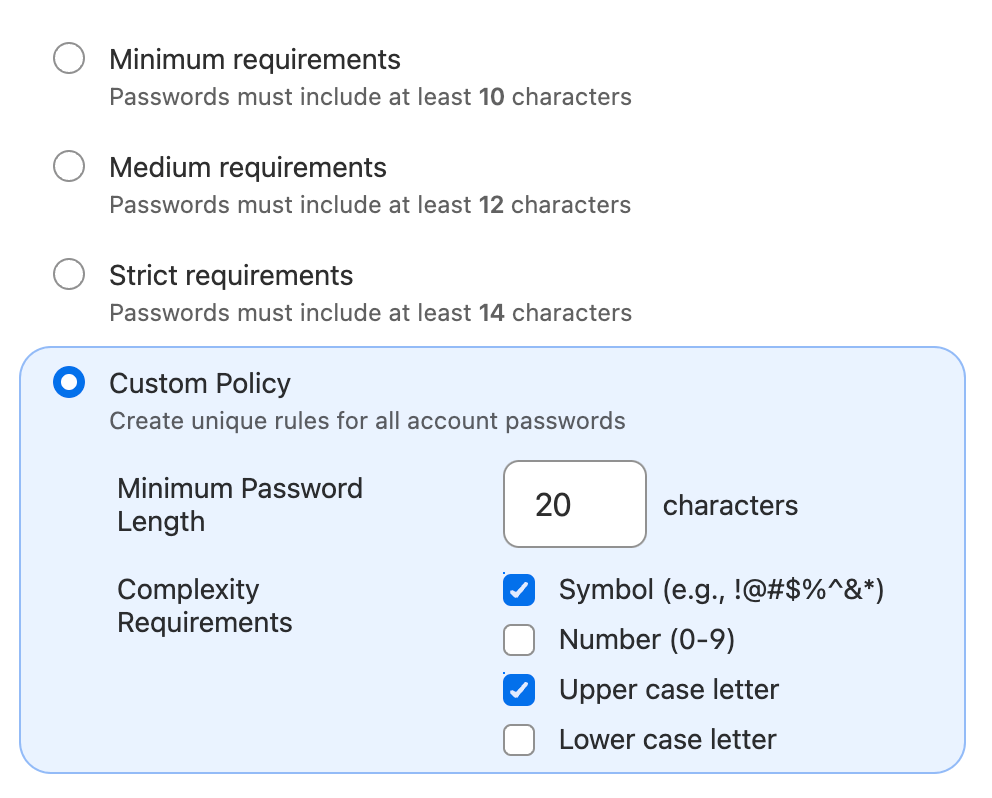
Get help
If you want existing team members to adhere to a new account password policy after you create it, you can recover their accounts.
Learn more
Was this article helpful?
Glad to hear it! If you have anything you'd like to add, feel free to contact us.
Sorry to hear that. Please contact us if you'd like to provide more details.