About the message
After you restore from a backup or migrate your data from another Mac, you might not be able to make changes in 1Password. To resolve the issue, follow the steps below.
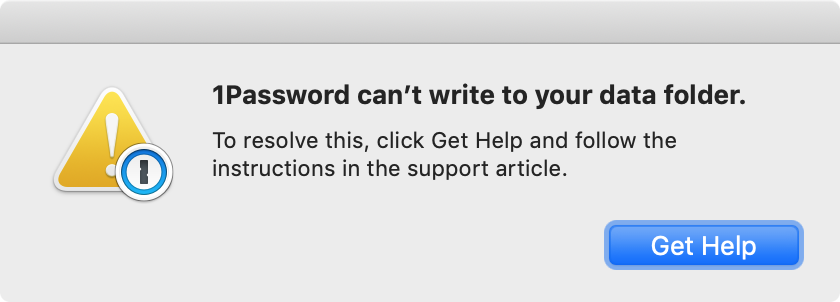
What you should do
Follow these steps to allow 1Password to save your changes:
Quit 1Password completely:
- Open 1Password and click the 1Password menu.
- Hold down the Control and Option keys on your keyboard. While holding the Control and Option keys, select Quit 1Password Completely.
Open Terminal, which is in the Utilities folder of your Applications folder.
Copy and paste the following command and press Return:
sudo chown -Rh "${USER}" ~/Library/Group\ Containers/2BUA8C4S2C.com.agilebitsEnter the password you use to log in to your Mac and press Return. You won’t see any visual feedback when you enter each character.
Open 1Password again.